Operations, Basic operations, Caution – Clarion XDZ716 User Manual
Page 6
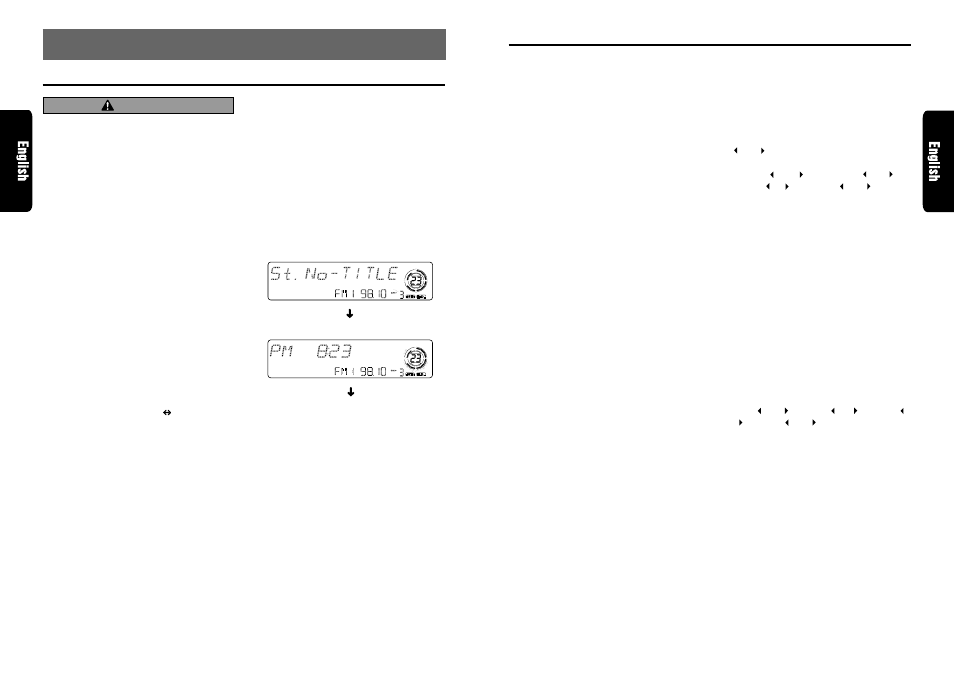
XDZ716
11
10
XDZ716
Setting the Beat EQ
This unit comes with 5 types of sound tone ef-
fects stored in memory. Select the one you prefer.
∗
The factory default setting is “USER CUSTOM”.
Each time you press BEQ button
8
, the tone
effect changes in the following order:
“1 BASS BOOST”
➜
“2 IMPACT”
➜
“3 EXCITE”
➜
“USER CUSTOM”
➜
“TONE BYPASS” ...
• 1 BASS BOOST : bass emphasized
• 2 IMPACT
: bass and treble emphasized
• 3 EXCITE
: bass and treble emphasiaed
mid de emphasised
• USER CUSTOM : user custom
• TONE BYPASS
: no sound effect
Adjusting the tone
Press A-M button
$
and select the item to ad-
just. Each time you press A-M button
$
, the item
changes in the following order:
●
When the BEQ (BASS BOOST, IMPACT,
EXCITE) is set
“NON-FAD VOL”
➜
“BASS BOOST” ( IMPACT,
EXCITE)
➜
“BALANCE”
➜
“FADER”
➜
Function mode...
●
When the BEQ (USER CUSTOM) is set
“NON FAD VOL”
➜
“BASS”
➜
“MID”
“TREBLE”
➜
“BALANCE”
➜
“FADER”
➜
Function mode…
●
When the , BEQ is off
“NON-FAD VOL”
➜
“BALANCE”
➜
“FADER”
➜
Function mode…
∗
Pressing the SBE button
8
for 1 second or longer
while in “USER-CUSTOM” sets flat, and displays
a “BEQ FLAT” message.
Note:
• When the separately-sold digital sound processor
(DPH910) is used, the bass and treble tone adjust-
ments cannot be selected. To adjust the tone, refer
to the section “AC Proeesser Operations”.
Adjusting the non fader output
volume
You can adjust the volume output from the unit’s
non fader output terminal.
1. Press A-M button
$
and select “NON-FAD
VOL”.
2. Turning the Rotary knob
(
clockwise in-
creases the output volume; turning it coun-
terclockwise decreases the output volume.
∗
The factory default setting is “0”. (Setting range:
–6 to 6)
Basic Operations
3. When the adjustment is complete, press A-M
button
$
several times until the function mode
is reached.
Adjusting the bass
The bass gain, bass F (center frequency) and
bass Q can be adjusted as follows.
1. Press the A-M button
$
and select “BASS
GAIN ”.
2. Press the SEARCH button
%
and select from
“BASS GAIN ”
➜
“BASS F 50 ”
➜
“BASS Q 1 ”
➜
“BASS GAIN ”.
3. Turn the Rotary knob
(
clockwise or coun-
terclockwise as needed and adjust the gain,
the F (center frequency) and the Q.
BASS GAIN : –6 to 8 (The factory default
setting is “0”)
BASS F :
50Hz/80Hz/120Hz (The fac-
tory default setting is “50”)
BASS Q :
1/1.25/1.5/2 (The factory de-
fault setting is “1”)
4. When the adjustment is complete, press A-M
button
$
several times until the function mode
is reached.
Adjusting the MID
The MID gain, MID F (center frequency) and MID
Q can be adjusted as follows.
1. Press the A-M button
$
and select MID GAIN.
2. Press the SEARCH button
%
and select from
“MID GAIN ”
➜
“MID F 1k ”
➜
“MID Q
2 ”
➜
“MID GAIN ”.
3. Turn the Rotary knob
(
clockwise or coun-
terclockwise as needed and adjust the gain,
the F (center frequency) and the Q.
MID GAIN : –6 to 6 (The factory default set-
ting is “0”)
MID F :
700Hz/1KHz/2KHz (The factory
default setting is “1k”)
MID Q :
1.5/2 (The factory default setting
is “2”)
4. When the adfustment is complete, press A-M
$
button several times until the function mode
is reached.
Adjusting the TREBLE
The treble gain and treble F (center frequency)
can be adjusted as follows.
1. Press the A-M button
$
and select “TREB
GAIN”.
7. OPERATIONS
Basic Operations
Note: Be sure to read this chapter referring to the front diagrams of
chapter “3. CONTROLS” on page 5 (unfold).
CAUTION
Be sure to lower the volume before switch-
ing off the unit power or the ignition key. The
unit remembers its last volume setting. If you
switch the power off with the volume up, when
you switch the power back on, the sudden
loud volume may hurt your hearing and dam-
age the unit.
Turning on/off the power
Note:
• Be careful about using this unit for a long time with-
out running the engine. If you drain the car’s bat-
tery too far, you may not be able to start the en-
gine and this can reduce the service life of the
battery.
1. Press POWER button
3
.
2. The illumination and display on the unit light
up. The unit automatically remembers its last
operation mode and will automatically switch
to display that mode.
3. Press and hold POWER button
3
for 1 sec-
ond or longer to turn off the power for the unit.
Note:
• System check
The first time this unit is turned on after the wire
connections are completed, it must be checked
what equipment is connected. When the power is
turned on, “SYSTEM CHCK”
“Push Power ”
appears in the display, so press POWER button
3
. The system check starts within the unit. When
the system check is complete, the power is turned
off, so press POWER button
3
again.
Selecting a mode
1. Press FNC button
3
to change the mode of
operation.
2. Each time you press FNC button
3
, the mode
of operation changes in the following order:
Radio mode
➜
DAB mode
➜
CD mode
➜
DVD
DECK mode
➜
CD changer mode
➜
MD
changer mode
➜
TV mode
➜
AUX mode
➜
Radio mode...
∗
External equipment not connected with CeNET
is not displayed.
Adjusting the volume
Turning the Rotary knob
(
clockwise increases
the volume; turning it counterclockwise de-
creases the volume.
∗
The volume level is from 0 (minimum) to 33 (maxi-
mum).
Switching the display
Press DISP button
#
to select the desired dis-
play.
Each time you press DISP button
#
, the display
switches in the following order:
Main display
Clock (CT) display
Main display...
∗
Once selected, the preferred display becomes
the display default. When a function adjustment
such as volume is made, the screen will mo-
mentarily switch to that function’s display, then
revert back to the preferred display several
seconds after the adjustment.
∗
When you have entered a title in a CD/MD, it
appears in the sub display.
If you have not en-
tered a title, “
D
NO-TITLE” or “
T
NO-TITLE”
appears in the title display instead. For infor-
mation on how to enter a title, refer to the sub-
section “Entering titles” in section “Other
Handy Functions”.
