P"i: \ti ri: m – Philips MX2797B User Manual
Page 20
Attention! The text in this document has been recognized automatically. To view the original document, you can use the "Original mode".
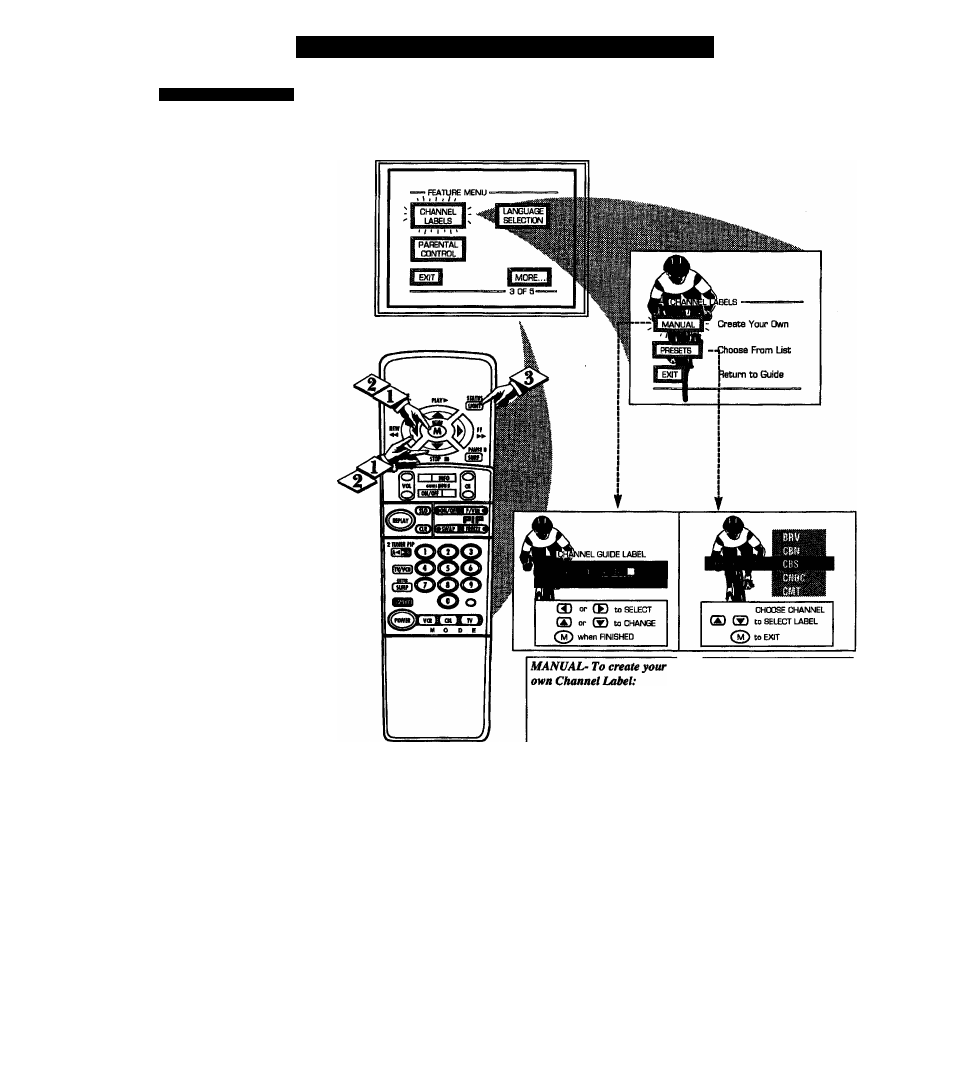
□I
P"i: \Ti Ri: M
km
C
om
roi
.
s
((
om
imikd
)
( I I \ N \ I I l A I S l I . S
D
O you ever have trouble
remembering on which
channel a particular station or
network is located? The Channel
Labels Control is a quick way to
view and select channels from a
list of Labelled channels.
A Label is a four letter callout you
can set to appear with the on
screen channel number. Example
Label: WXYZ -for a TV station's
call letters.
To select channels from the
Channel Labels Control:
UBcauD
With the FEATURE MENU
screen (3 of 5) on the TV’s screen,
move the RED highlight using the
MENU (M) buttons to select
CHANNEL LABLES. Press the
MENU (M) button.
<|> Press the MENU
AT
and
MENU (M) buttons to highlight
and select either;
"MANUAL" to create your own
label for a channel.
"PRESETS" to choose from a list
of prewritten channel labels.
(See instruction details on this
page.)
Press the STATUS button to
clear the screen.
Press the Channel
AT
or
Number buttons to select
desired station.
A red highlight shows die
active letter space for the
channel label.
Press the MENU
A T
buttons to pick any of the
letters or symbols that are
given for your use.
Press the MENU
buttons to move the red
highlight to the other letter
spaces and repeat
Press the STATUS button
to clear the screen when
finished.
PRESETS -To pick a Label
from the "LABEL" list:
Press the Channel
AT
or
Number buttons to select
desired station.
Press №e MENU
AT
buttons to move up and
down the Channel Label
list
Just stop on any label you
might want to use.
The selected label
automatically appears with
channel changes and when
the STATUS button is
pressed.
Press the STATUS button
to clear the screen when
finished.
20
