To configure advanced layout settings – Casio LPCW-100 User Manual
Page 64
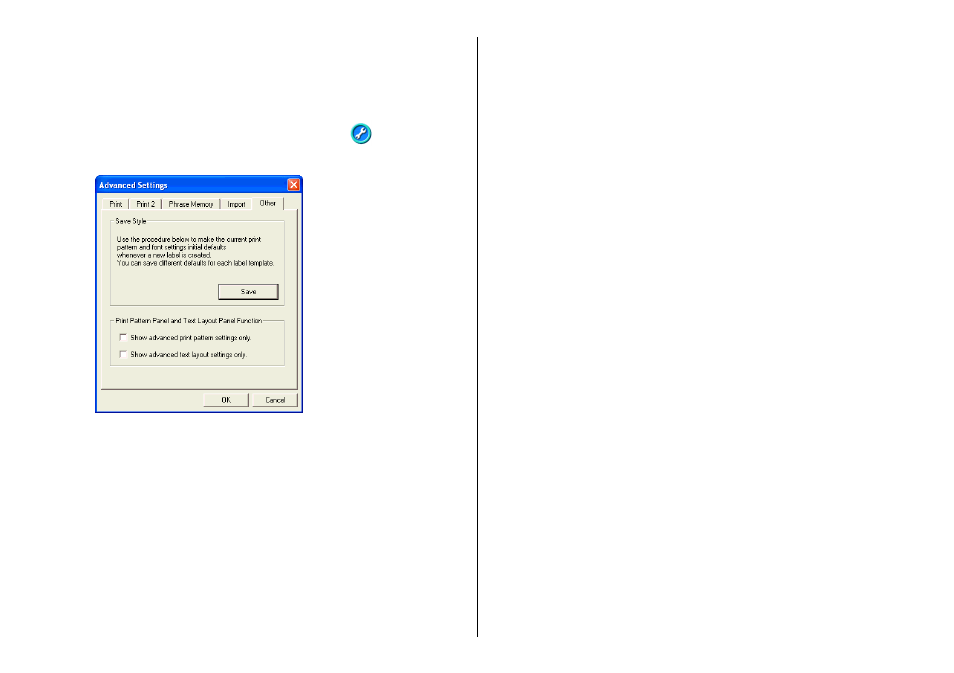
63
To configure advanced layout settings
Use the following procedure to save the settings of a layout you create,
and to control what appears when you click the Print Pattern panel and
Text Layout panel.
1.
On the main window or print dialog box, click the
button.
2.
Click the Other tab.
Save Style
Clicking the Save button saves the current print pattern, text layout,
and font settings and makes the initial default settings.
•
The settings you save will be applied the next time you create a label
using the same template.
•
You can save one setup per label template.
Important!
The Text Layout panel (page 37) and font button settings cannot be
saved for the Free Text layout and Free Design layout.
Print Pattern Panel and Text Layout Panel Function
Select the check box next to Show advanced print pattern settings
only if you want the Advanced Print Pattern Settings dialog box
(page 37) to appear when you click the Print Pattern panel. The
Select Print Pattern dialog box appears when this check box is cleared.
Select the check box next to Show advanced text layout settings
only if you want the Advanced Text Layout Settings dialog box (page
38) to appear when you click the Text Layout panel. The Select Text
Layout dialog box appears when this check box is cleared.
3
. After everything is the way you want, click OK.
