To input text manually, To input text imported from a file – Casio LPCW-100 User Manual
Page 54
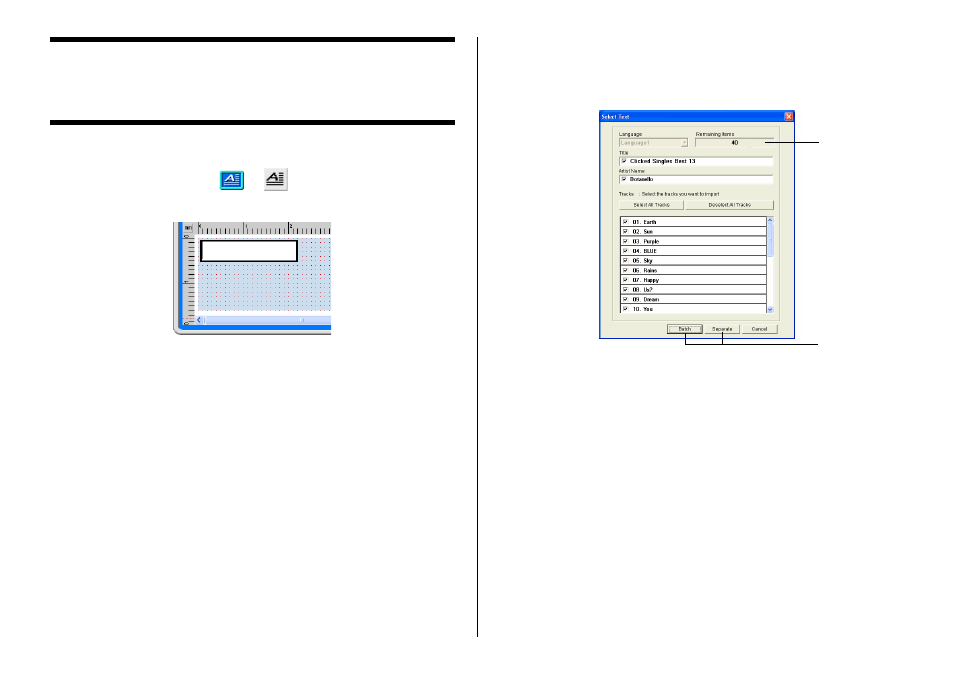
53
Inputting Text into a Text Field
(Free Design Template)
The following describes how to input, edit, and delete text.
To input text manually
1.
On the main window, click
or
.
This inserts a text field into the upper label area.
2.
Type in the text you want.
•
For information about text editing, see “Configuring Font Settings” on
page 50.
•
To edit a text field that already contains text, double-click the field.
To input text imported from a file
Use this procedure below to import text from a CD-Text, Media Player, or
Easy CD Creator file, and input it into a label.
See page 31 for information about converting and importing text data
created using a previous version of TDK CD/DVD LABEL PRINTER appli-
cation.
1.
Using the procedure under “Importing Text Data”on page 26, import
the text from a file.
A dialog box for selecting the specific text you want to impor t appears
after all the text is imported.
1 Indicates the number of fields that can still be inser ted. A label can
contain up to 40 fields total.
The Separate and Batch buttons appear dimmed and unavailable
when there are 40 fields in a label.
2 Batch:
Imports all selected items into a single field.
Separate:
Using this option imports only the titles, artist names, and track names
whose check boxes are selected into individual fields.
1
2
