Casio KL-70E User Manual
Page 18
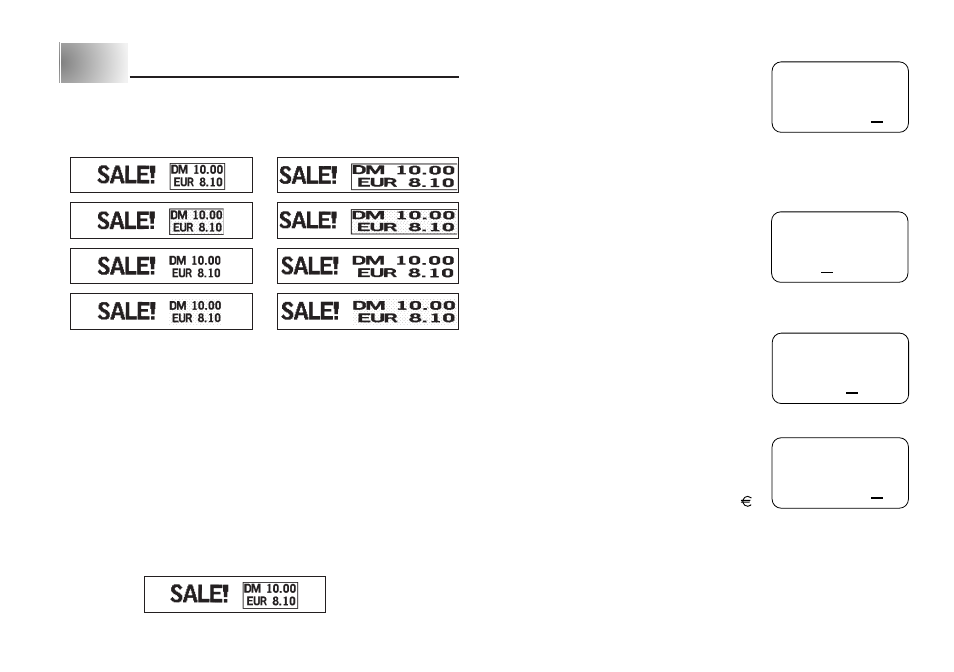
E-17
Part 8
Currency Conversion
Your Label Printer can perform currency conversion calculations according to a
rate preset by you, and print the results on a label.
Label Formats
Important!
• You can input text (and specify its style, attributes and size), which is printed
to the left of the conversion result (“SALE!” in the above examples). Default
style, attributes, and size are used if you do not specify any. Only the conver-
sion result is printed if you do not input any text.
• You cannot change the style, attributes, and size of calculation result printing.
• You can select rounding to no decimal places or to two decimal places for
currency conversion calculations.
• You can specify the direction of the conversion as either CURRENCY A →
CURRENCY B or CURRENCY B
→ CURRENCY A.
Converting a National Currency to Euros
• Selecting [PRINT A → B] performs the conversion according to the following
formula: Value
÷ Rate.
Converting Euros to a National Currency
• Selecting [PRINT B → A] performs the conversion according to the following
formula: Value
× Rate.
Example
(Round to two decimal places)
To set the conversion rate
1. Press FUNCTION Z (RATE).
2. Input the rate you want to use. (ex. 1.2345678)
• You can input up to eight digits plus decimal point,
or a leading decimal point plus seven digits.
• Remember to input the correct value for the con-
version direction (PRINT A
→ B, PRINT B → A)
you plan to use.
3. Press SET.
To specify the number of decimal places
1. Press FUNCTION X (ROUND).
2. Use
H and J to select the decimal place set-
ting you want to use.
• 0 ... Rounding to integer
• 2 ... Rounding to two decimal places
3. Press SET.
To set the name of CURRENCY A
1. Press FUNCTION C (CURR A).
2. Input the name you want to use. (ex. DM)
• You can input up to five characters for the cur-
rency name.
3. Press SET.
To set the name of CURRENCY B
1. Press FUNCTION V (CURR B).
2. Input the name you want to use. (ex. EUR)
• You can input up to five characters for the cur-
rency name.
• The initial default name of CURRENCY B is “ ”.
3. Press SET.
1
2
3
4
5
6
7
8
567
78
02
DM
• •
EUR
•
