Using the arrow buttons, Using the matrix, Selecting and auditioning presets – TC-Helicon VoiceLive Touch 2 Quick Guide User Manual
Page 9: Working with favorites, Working with presets and favorites
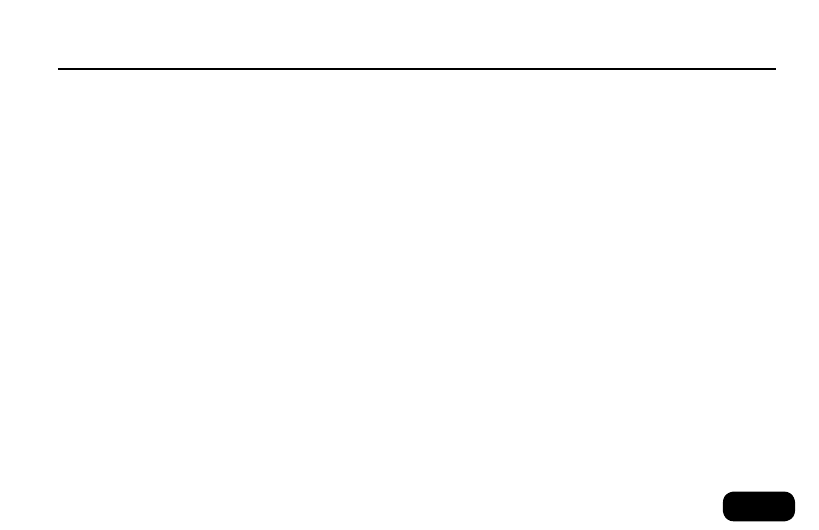
6
s
electinG
and
auditioninG
presets
Ensure the Home button is lit. Home is the main operational mode. You
can always press the Home button (3) to exit any of the other menus.
• Tap the arrows on the Slider FX Bar to change presets.
• Sing to hear the presets.
• To scroll quickly, hold an Arrow button or swipe and release your
finger along the Slider FX Bar.
• Tap the Slider FX Bar to stop auto scrolling.
• If the preset has an echo or rhythmic effect, you can tap out the
tempo of your song with the Tap button.
• To hear the main and secondary effects programmed into the pre-
set, tap Hit on and off in any preset.
w
orkinG
with
f
aVorites
When the Home button is lit, pressing any Matrix button will jump
directly to the preset that has been assigned to that button. The Matrix
gives you nine Favorite locations where you can place the presets you
want to access quickly during a performance.
To make a preset a Favorite, simply select the preset using the Slider
FX Bar, hold the Favorite button in the Matrix that you want to assign
it to and tap Store.
• In Home mode (when the Home button is selected/lit), the Slider
FX Bar will scroll through presets.
• In Effects, Voices and Loop mode menus, the Slider FX Bar can be
used to control the effect shown at the bottom of the menu.
• When editable parameters are displayed, the Slider FX Bar will
change the value of the currently selected (highlighted) parameter.
u
sinG
the
arrow
buttons
• In Home mode, press the Arrow buttons (14 & 15) to load the next
or previous preset.
• In the Edit, Setup and Mix modes, press the Arrow buttons to select
the next or previous menu.
• In Store mode, press the Arrow buttons to move the cursor left or
right when naming a preset.
• In Edit and Setup modes, holding either arrow will jump to the first
or last menu respectively.
u
sinG
the
M
atriX
When a mode button (Edit, Setup etc.) is lit, the Matrix buttons (12)
correspond to settings shown in the display that can be edited, or to
menus for deeper editing.
When the Home button is lit, no selections are shown in the display,
but pressing the Matrix buttons will jump to Favorite locations (see
“Working with Favorites”).
Working with Presets and Favorites
