Looping, Advanced loop function tutorial, Looping advanced loop function tutorial – TC-Helicon VoiceLive Touch 2 Quick Guide User Manual
Page 12
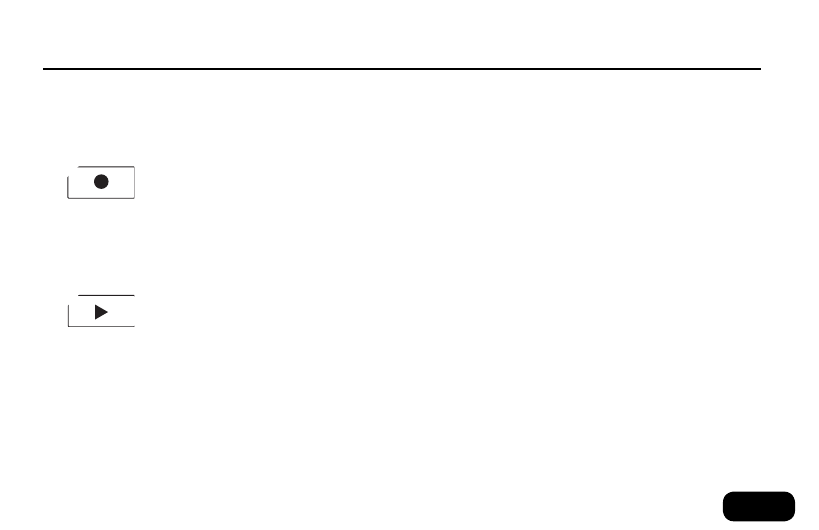
9
a
dVanced
loop
function
tutorial
• Tap the Loop button once or twice to display the loop functions
menu (Erase, Clear etc).
• Tap the Matrix button associated to MET: so it shows “MET:ON.”
You will hear the metronome.
• Use the Tap button to adjust the tempo if needed.
• Record a loop, tapping the Record and Play buttons as close as
possible to the Metronome tempo. Your button taps are corrected
to help you make better, more rhythmic loops.
• Set MET to SHH (quantized Rec/Loop but metronome sound
muted) or OFF (no Assist, muted metronome sound) if you prefer.
Otherwise leave it on.
• Tap the Loop mode button to switch to the loop selection menu
(showing the “Select”, “Mute” and “Shots” labels). As you see, this
menu gives you access to six loop slots (“Loop1” to “Loop6”).
• Ensure SELECT is highlighted before tapping an open loop slot.
• Record additional loop layers in each of the slots. Slots can be se-
lected and new loops recorded while Record is enabled. This helps
you build loops quickly.
• Select MUTE and tap the Matrix buttons corresponding to the six
loop layers to mute and unmute them.
• Select SHOTS to solo and play one layer at a time.
l
oopinG
Basic looping in Home mode
• Find a preset you like.
• To start recording, tap the Record button on the downbeat of a
rhythmic singing performance.
Store
INPUT
Home
Hold for Genre
Effects
Voices
Tap
Mix
Setup
Loop
Hit
Hold for Talk
Edit
• To stop recording, tap Record again. You will immediately hear the
loop you just recorded.
• If you want to set the loop point and continue recording immedi-
ately, tap the Play button instead. This will allow you to overdub
your first recording without any delay.
• To stop and start loop playback, tap the Play button.
Store
INPUT
Home
Hold for Genre
Effects
Voices
Tap
Mix
Setup
Loop
Hit
Hold for Talk
Edit
• To erase your loop, hold the Record button while playback/record-
ing is stopped.
Advanced looping in Loop mode
You can access additional looping functions by tapping the Loop button:
• LoopAssist (Metronome and quantization functions)
• Loop layering (up to 6 independent layers)
• Loop effects controlled by the Slider FX Bar
• Erase, Undo etc.
Looping
