Effects and voices, The effects button, The voices button – TC-Helicon VoiceLive Touch 2 Quick Guide User Manual
Page 10: Editing a preset, Effects, voices and basic editing
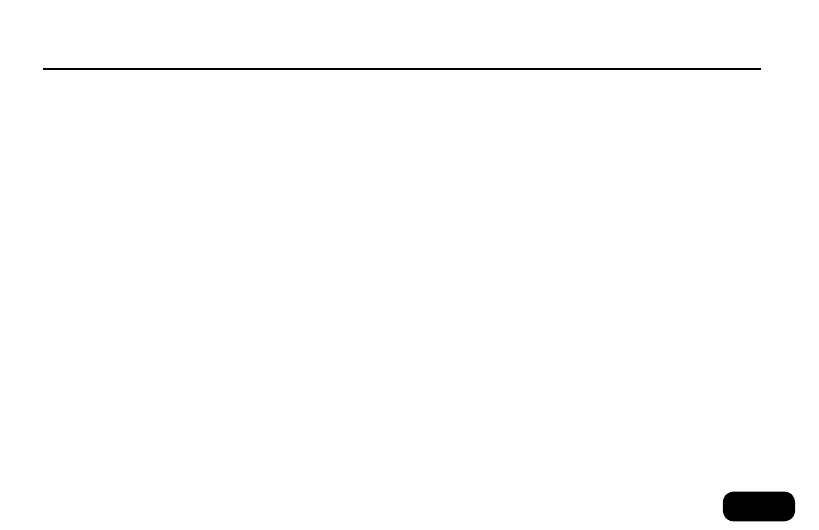
7
Effects, Voices and basic editing
Note that Harmony requires a musical reference from either:
a) guitar chords from a guitar connected to the Guitar In,
b) music from an MP3 player
c) chords from a MIDI keyboard connected to the MIDI in or
d) the key of your song (see Using Harmony below).
Tip: You can access additional settings for each voice by holding the
respective Voice buttons.
e
ditinG
a
preset
• Find a preset you like.
• Tap the Edit button once. This will present an edit menu for one of
the nine effects (e.g. “Reverb 3/9”).
• Tap the Matrix buttons to select a setting that you want to change
(e.g. “Style”). The selected setting will be highlighted.
• Swipe the Slider FX Bar to change the value of the selected setting.
• Tap the arrow buttons to browse edit menus for the other effects.
• Tap the Edit button again to enter an effect’s advanced menu with
additional settings. To return to basic editing mode, tap the Edit
button once more.
• Make changes and either store the edited preset by pressing the
Store button or discard your changes by pressing Home.
Tip: To jump directly to the edit menu of a specific effect, tap the Effects
button and hold the Matrix button assigned to that effect.
e
ffects
and
V
oices
Tap the Effects and Voices buttons to display menus where you can
modify the current preset. The parameters of each menu are assigned
to the positions of the nine Matrix buttons. These assignments are
shown in the display. You can always press the Home button to return
to preset selection / main operation mode.
t
he
e
ffects
button
• Load a preset you like or load preset #1.
• Tap the Effects button to display the effect modules and their states
(light background = effect active; dark background = effect off).
• Sing as you tap any of the Matrix buttons to turn the other available
effects on and off.
• Sing as you slide your finger along the Slider FX Bar.
t
he
V
oices
button
• First, tap the Effects button and ensure that only the HARM Matrix
button is lit.
• Tap the Voices button.
• Sing as you tap on any of the Matrix buttons to hear up to 4 Har-
mony voices that are set to different intervals.
• Slide your finger along the Slider FX Bar to change the volume of
the Harmony voices.
