Operation, Demo songs, Preset recall – Studiologic Numa Piano User Manual
Page 9: Sound engine / sound selection, Eq / volume, Transpose, Pitch wheel
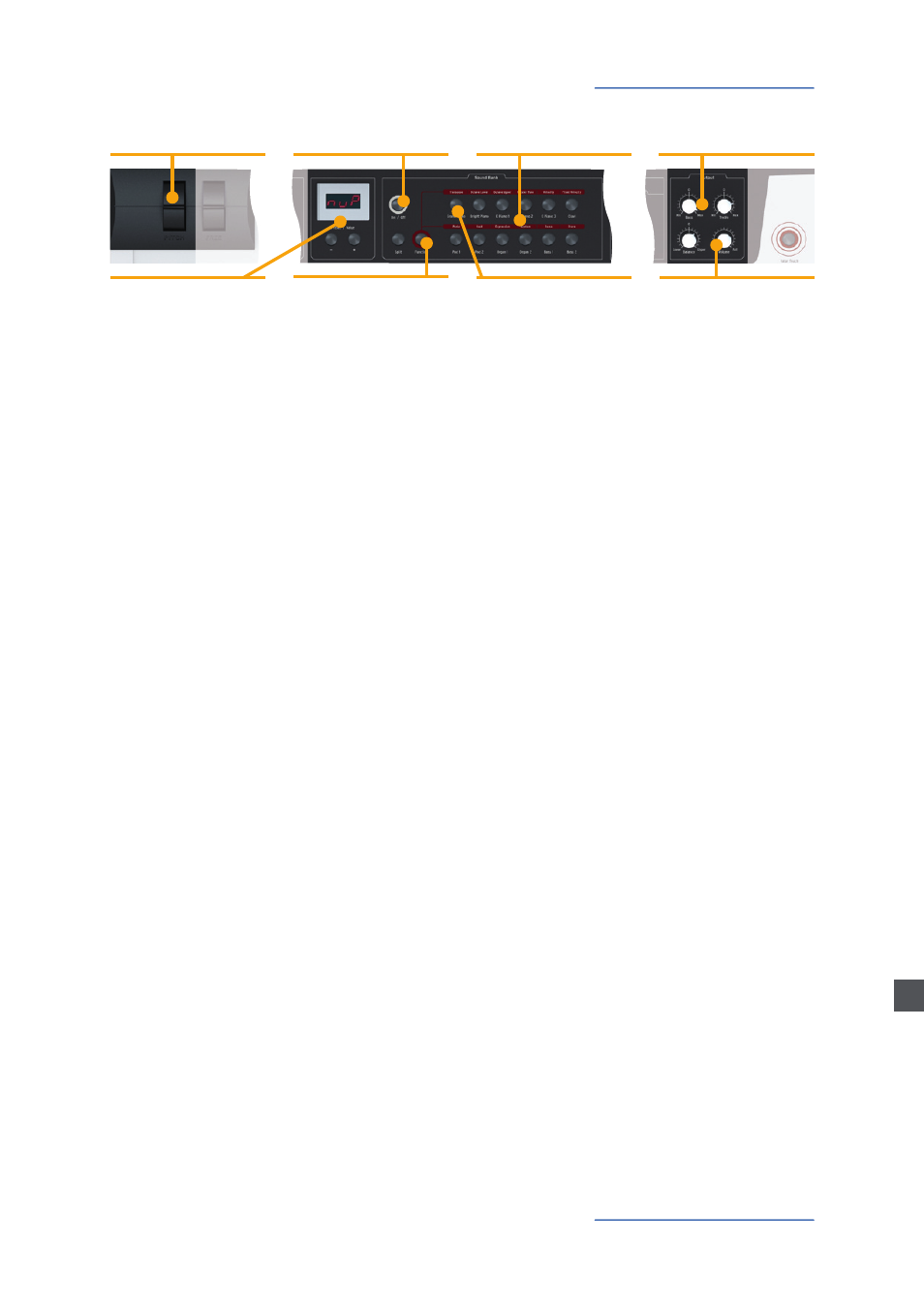
NUMA Piano by Studiologic®
9
Presets / Sounds
Press and hold Demo for a few seconds to play the demo
songs. They will start automatically and DEM is shown in the
display. Use Value +/- to play the next or previous demo song.
By pressing Demo again you quit the demo mode.
Demo songs
As long as NUMA Piano displays P followed by a two
digit number (e.g. P05), you can recall any preset by pressing
Value +/-.
There are 24 factory presets available (P01 – P24). A descrip-
tion of those presets can be found in the Appendix on page
66 and 67.
The sound engine can be activated or deactivated using the
On/Off button.
To select a sound, use the 12 labelled buttons. The button of
the selected sound lights up.
Preset recall
Sound engine /
Sound selection
EQ / Volume
To adjust the sound of the NUMA Piano to the environment,
you can cut or boost low and high frequencies using the Bass
and Treble knobs in the Output section. Set the sound level
with the Volume knob.
If you have to play in a demanding key, you can simplify this
task by transposing the keyboard (e.g. from F sharp major by
minus one semitone to F major).
To transpose in steps of a semi-tone, press Function &
Transpose
. Use Value +/- to change the transposition. If no
transposition is used, 0 will be displayed. Adjustments of -6
to 5 semi-tones can be processed.
Press Function again to keep the adjustment and quit
transposition mode. The Transposition setting will be kept
until NUMA Piano’s power is switched off .
Transpose
To vary the pitch while playing by ±2 semitones, use the
Pitch wheel on the left. The wheel is self centering and will go
back to its center position after being released (i.e. no pitch
applied).
Pitch wheel
Pitch
• Picth bend of ±2 semi tones
Sound Bank
• Direct access to the 12
internal sounds
On/Off - Demo
• Sound engine on/off
•
Play Demo-songs
Volume
• Sound level
Bass / Trebble
• EQ: Cut / boost of low and
high frequencies
Function
• in combination with
Transpose
Transpose
• Transposition of the
keyboard to other tunes
Display - Value +/-
• Preset recall
E
