Studiologic Acuna 88 Updater Instructions User Manual
Acuna series os update instructions, Troubleshooting
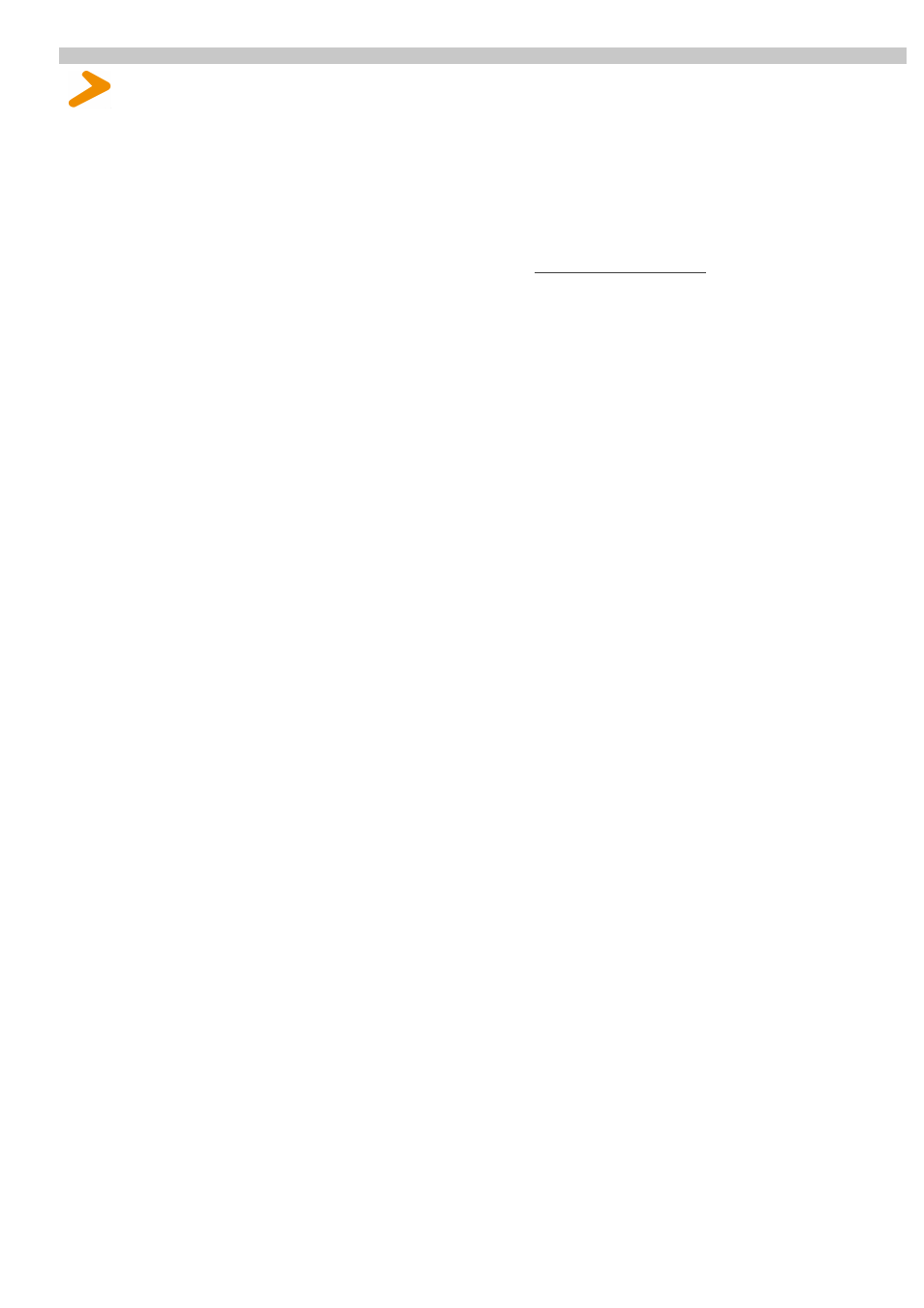
Acuna Series OS Update Instructions
Here is a general guide on how to update the OS in your Acuna unit.
Warning: for Acuna 88 the OS Update is valid only for units from S/N 1220IT2600573 on. For the units previously produced,
please contact your Country’s Service Center.
1. Download the OS Update to your specific Studiologic unit from the www.studiologic-music.com web site;
2. Connect the Acuna to your computer through USB cable;
3. While keeping pressed the Data Value/Edit encoder, push the on/off button to turn on the unit;
4. The display shows: “ACUNA UPGRADE - WAIT..”;
5. Open a MIDI file reader/player and set the MIDI output to your Studiologic device;
6. Load the OS Update in the MIDI file player and press Play to upload it to your Acuna unit;
7. The display shows: “ACUNA UPGRADE - START..” (A little bar rotates while loading.);
8. When the update is finished the display shows: “ACUNA UPGRADE - DONE! RESET..”;
9. Power off the unit, then power it on to use it with the updated OS.
If you want to check the OS version of your unit:
1. Press the Data Value/Edit encoder and rotate it until you reach the MISC. MENU;
2. Press the Control1 encoder to select M1;
3. Scroll the menu with the down arrow button until you see the version name (VERSION: X.X);
4. To go back, press the Data Value/Edit encoder, then press it again to exit from the Edit mode;
5. If you want to save any change, press SAVE YES, if not press SAVE NO.
Troubleshooting
1. Make sure that the Studiologic unit is powered on.
2. Make sure that the display shows “ACUNA UPGRADE - WAIT..” before sending the MIDI file.
3. Make sure that the USB cable is connected.
4. Make sure that the MIDI player output is set to your Studiologic.
5. If you still don’t get a connection with the unit, try to disconnect and reconnect the USB cable, and repeat the procedure.
6. If you still have a problem, try a shorter USB-cable.
