Installation – StarTech.com SV431USBAN User Manual
Page 10
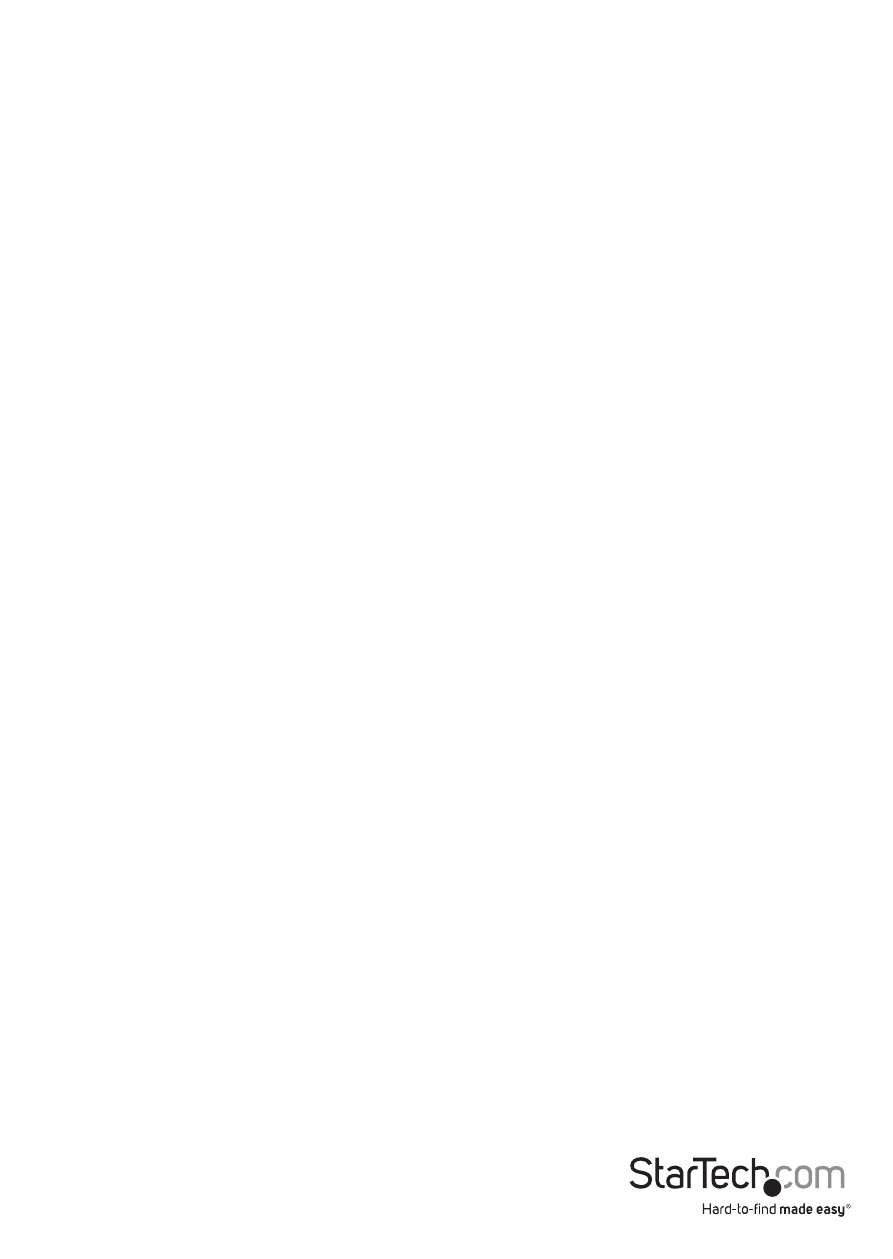
Instruction Manual
6
Installation
Warning! Make sure that power to all of the devices you will be connecting to the KVM
switch have been turned off.
To set up your KVM Switch, refer to the installation diagram on the following page,
which corresponds with the following steps:
1. Plug your keyboard, mouse and monitor into the Console Ports located on the unit’s
rear panel.
2. Plug your microphone and speakers into the Console microphone and speaker jacks
located on the unit’s rear panel.
3. Using a KVM cable set (included), plug the custom SPHD connector into any
available CPU Port on the KVM switch. Plug the accompanying microphone and
speaker connectors into the corresponding audio ports for that CPU Port.
Please note:
• The audio connectors and jacks are color coded and marked with an appropriate
icon for easy installation.
• Be sure that the audio connectors on the KVM cable set are plugged into the same
CPU Port number on the KVM switch.
4. At the other end of the KVM cable, plug the USB keyboard/mouse, USB hub, video,
microphone and speaker cables into their respective ports on the computer.
5. Use CAT5 cable to connect an available Ethernet port on the KVM switch to
the computer’s Ethernet port. Repeat steps 3-5 for any other computer you are
connecting to the KVM switch.
6. Plug the cable from your external LAN source into any available Ethernet port on
the switch.
7. Plug the power adapter that came with the KVM switch, into an AC power source,
then plug the power adapter’s DC plug into the KVM switches DC jack.
8. Plug your USB peripherals into the USB hub section on the front panel.
