Assigning functions to the [<] and [>] keys, Assigning functions to the [ ̇ ] and [ ̈ ] keys – Casio EX-Z30/EX-Z40 User Manual
Page 89
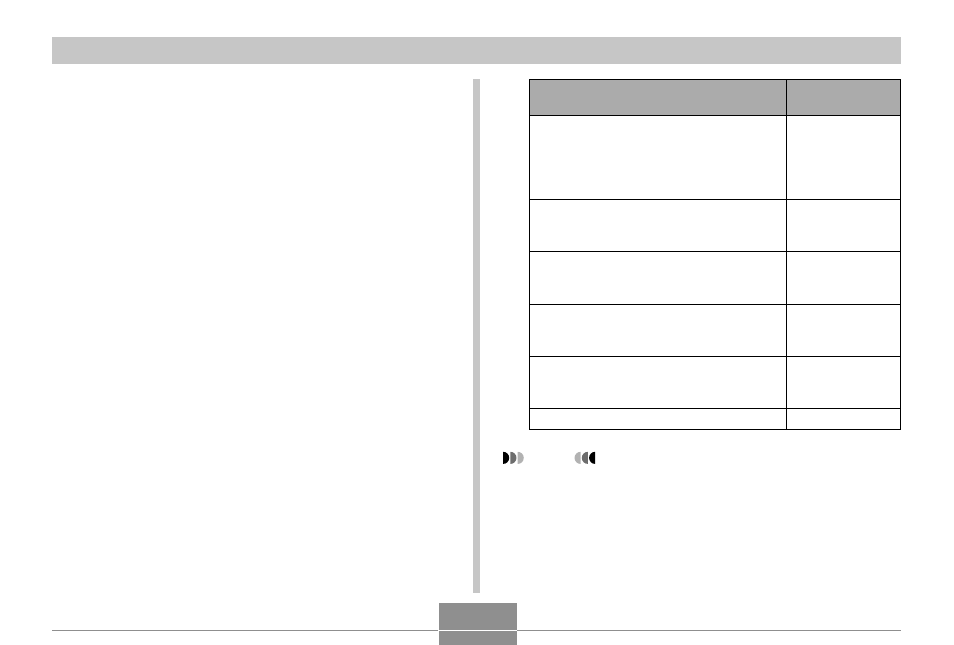
89
OTHER RECORDING FUNCTIONS
Assigning Functions to the [
̇
] and [
̈
]
Keys
A “key customization” feature lets you configure the [
̇
]
and [
̈
] keys so they change camera settings whenever
they are pressed in the REC mode. After you configure the
[
̇
] and [
̈
] keys, you can change the setting assigned to
them without going through the menu screen.
1.
In the REC mode, press [MENU].
2.
Select the “REC” tab, select “L/R Key”, and
then press [
̈
].
3.
Use [
̆
] and [
̄
] to select the setting you
want, and then press [SET].
NOTE
• The initial default setting is “REC Mode”.
Select this:
REC Mode
EV Shift
White Balance
ISO
Self-timer
Off
When you want to assign this function to
[
̇
] and [
̈
] keys:
Recording mode
• [
̇
] and [
̈
] cycle through recording
modes: Snapshot, BESTSHOT, Movie,
Snapshot Audio, Voice Recording
(page 183)
EV shift
• [
̇
] decreases compensation, [
̈
]
increases compensation (page 67).
White balance setting
• [
̇
] and [
̈
] cycle through white
balance settings (page 69).
ISO sensitivity
• [
̇
] and [
̈
] cycle through ISO
sensitivity settings (page 86).
Self-timer mode
• [
̇
] and [
̈
] cycle through self-timer
modes (page 56).
No function assigned
