Casio EX-Z30/EX-Z40 User Manual
Page 160
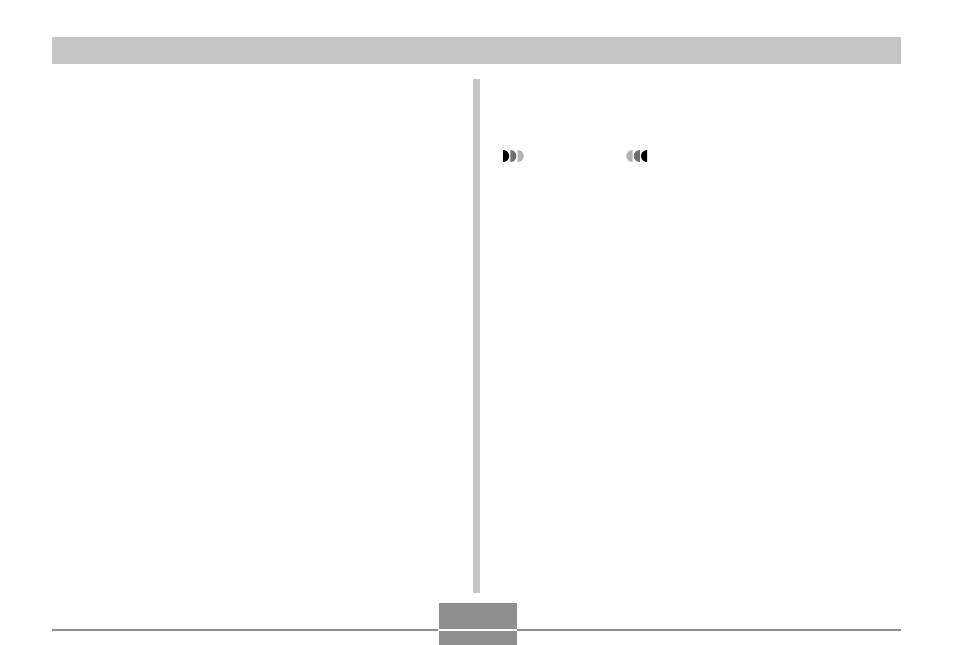
VIEWING IMAGES ON A COMPUTER
160
7.
Press the USB cradle’s [USB] button.
• Pressing the [USB] button enters the USB mode,
which causes the USB cradle’s [USB] lamp to light
green (page 187).
8.
Your Macintosh will see the camera’s file
memory as a drive.
• The appearance of the drive icon depends on the
Mac OS version you are using.
• After installing the USB driver, your Macintosh will
see the camera’s file memory as a drive whenever
you establish a USB connection between them.
9.
Double-click the drive icon for the camera’s
file memory, the “DCIM” folder, and then the
folder that contains the image you want.
10.
Double-click the file that contains the image
you want to view.
• For information about file names, see “Memory
Directory Structure” on page 163.
11.
To copy all the files in file memory to your
Macintosh hard disk, drag the “DCIM” folder
to the folder to which you want to copy it.
IMPORTANT!
• Never use your computer to edit, delete, move, or
rename images stored in file memory. Doing so can
cause problems with the image management data
used by the camera, which may make it impossible
to display images on the camera or it may cause a
large error in the number of images value displayed
by the camera. Always copy images to your
computer memory before performing any edit, delete,
move, or rename operation.
12.
To terminate the USB connection, drag the
drive icon that represents the camera to
Trash. After pressing the USB cradle’s [USB]
button and making sure that the [USB] lamp is
not lit, remove the camera from the USB
cradle.
