To set the volume level, Specifying an image for the startup screen, 122 to set the volume level 1 – Casio EX-Z30/EX-Z40 User Manual
Page 122
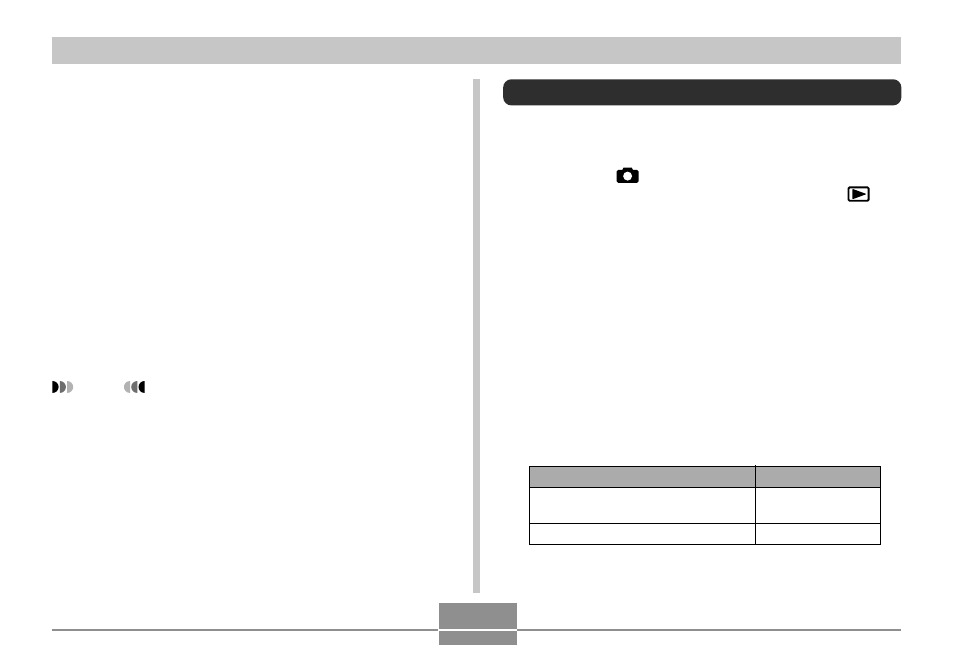
OTHER SETTINGS
122
To set the volume level
1.
In the REC mode or the PLAY mode, press
[MENU].
2.
Select the “Set Up” tab, select “Sounds”, and
then press [
̈
].
3.
Use [
̆
] and [
̄
] to select “Volume”.
4.
Use [
̇
] and [
̈
] to specify the volume setting
you want, and then press [SET].
• You can set the volume in the range of 0 (no sound)
to 7 (loudest).
NOTE
• The initial default volume setting is 3.
Specifying an Image for the Startup Screen
You can specify an image you recorded as the startup
screen image, which causes it to appear on the monitor
screen for about two seconds whenever you press the
power button or [
] (REC) to turn on the camera. The
startup screen image does not appear if you press [
]
(PLAY) to turn on the camera.
1.
In the REC mode or the PLAY mode, press
[MENU].
2.
Select the “Set Up” tab, select “Startup”, and
then press [
̈
].
3.
Use [
̇
] and [
̈
] to display the image you want
to use as the startup image.
4.
Use [
̆
] and [
̄
] to change the setting, and
then press [SET].
Select this setting:
On
Off
To do this:
Use the currently displayed image
as the startup screen image
Disable the startup screen
