Casio EX-Z30/EX-Z40 User Manual
Page 103
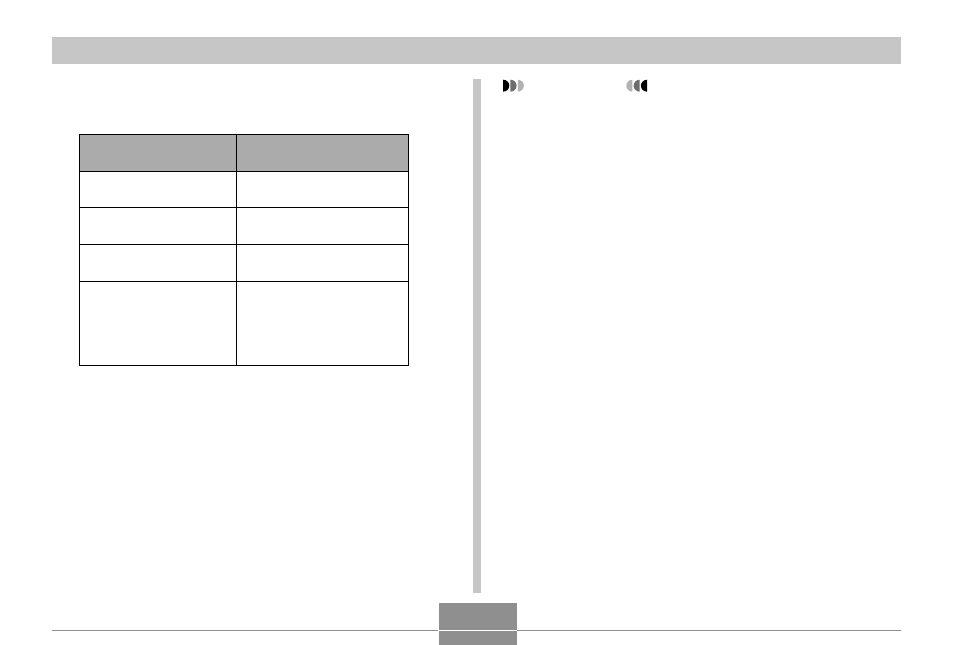
103
PLAYBACK
4.
Use [
̆
] and [
̄
] to select “Start”, and then
press [SET].
• This starts the slide show.
5.
To stop Slide Show, press [SET].
• The slideshow will also stop automatically after the
amount of time you specified for “Time” elapses.
3.
Configure the slideshow settings.
• See the pages indicated below for more information.
For information about
configuring this setting:
Images
Time
Interval
Cancel
Go here:
“To specify the slideshow
images” on page 104
“To specify the slideshow
time” on page 105
“To set the slideshow
interval” on page 105
To exit the slideshow
setting screen and cancel
the slideshow, use [
̆
]
and [
̄
] to select “Cancel”
and then press [SET].
IMPORTANT!
• Note that all buttons are disabled while an image
change is in progress. Wait until an image is stopped
on the monitor screen before performing a button
operation, or hold down the button until the image
stops.
• When the slideshow comes to a movie file, it plays
the movie once and advances to the next file.
• When the slideshow comes to an audio snapshot or
voice recording file, it plays the audio once and then
advances to the next file.
• While audio is playing, you can use [
̆
] and [
̄
] to
adjust the volume level.
• Images copied from another digital camera or a
computer may take longer time to appear than the
slideshow interval time you specify.
• If there are indicators on the display, you can clear
them by pressing [DISP] (page 25).
