Using the histogram – Casio EX-Z30/EX-Z40 User Manual
Page 84
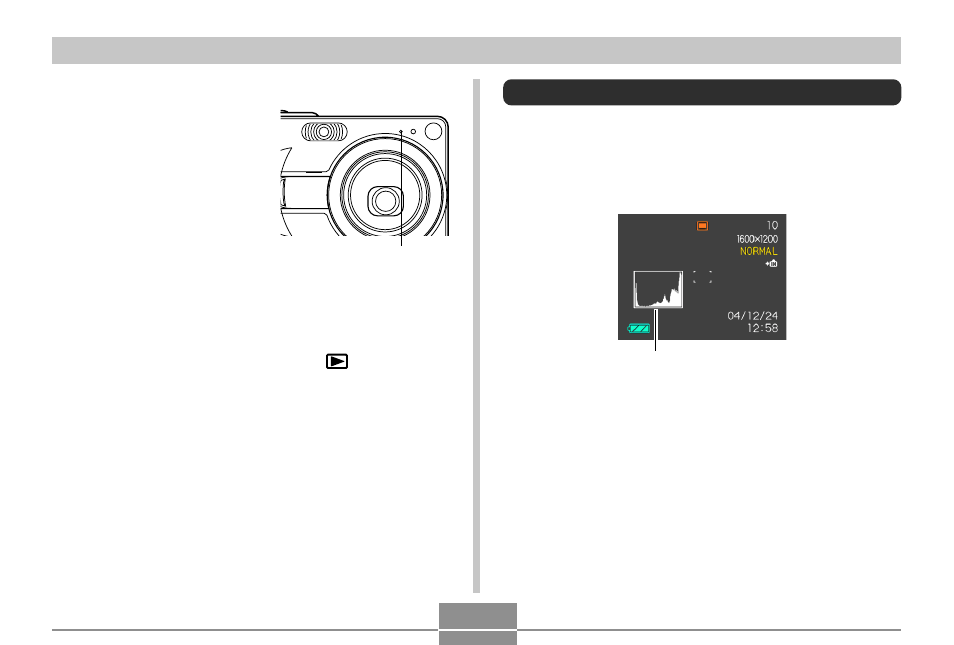
84
OTHER RECORDING FUNCTIONS
■
Audio Recording Precautions
• Keep the microphone on the
front of the camera pointed
at the subject.
• Take care that you do not
block the microphone with
your fingers.
• Good recording results are not possible when the camera
is too far from the subject.
• Operating camera buttons during recording can cause
button noise to be included in the audio.
• Pressing the power button or pressing [
] (PLAY) stops
recording and stores any audio recorded up to that point.
• You can also perform “after-recording” to add audio to a
snapshot after recording it, and also change the audio
recorded for an image. See page 109 for more
information.
Microphone
Using the Histogram
You can use the [DISP] button to display a histogram on
the monitor screen. The histogram lets you check exposure
conditions as you record images (page 25). You can also
display the histogram of a recorded image in the PLAY
mode.
Histogram
A histogram is a graph that represents the lightness of an
image in terms of the number of pixels. The vertical axis
indicates the number of pixels, while the horizontal axis
indicates lightness. You can use the histogram to
determine whether an image includes the shadowing (left
side), mid tones (center), and highlighting (right) required to
bring out sufficient image detail. If the histogram appears
too lopsided for some reason, you can use EV shift
(exposure compensation) to move it left or right in order to
achieve better balance. Optimum exposure can be
achieved by correcting exposure so the graph is as close to
the center as possible.
