SmarTek Systems SVS-1 User Guide-Part E User Manual
Page 2
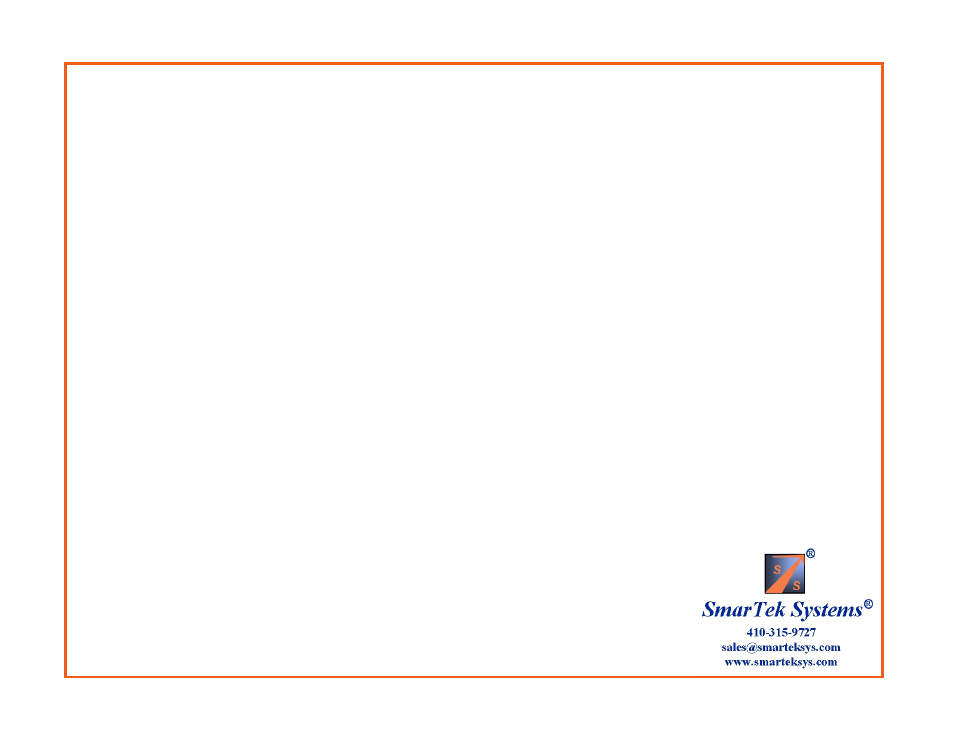
Setting up the SVS-1 using a Mouse and Video Monitor (No PC Required) Overview.
The SVS-1 processor cards may be setup using only an NTSC video monitor connected to the “Out” BNC jack and a mouse connected
to the USB port or the serial RJ-45 jack. This section describes the setup procedure using only a video monitor and mouse. The
following steps outline the setup procedure which are illustrated on the following pages:
Important Note: The setup procedure uses familiar mouse “point and click” techniques. For most
displays and buttons, clicking in the upper/lower portion of the button field will increment/decrement
the selected detection zone, the parameter to be changed, the phase to be assigned, or the parameter
value being set.
1) Connect a video monitor to the Video Out jack of the SVS-1 and connect a mouse to the serial or USB port of the SVS-1 card,
to begin the setup process. Top Level navigation buttons appear.
2) Click the “Camera” button (for two channel cards) to select the camera channel to be set up. For single channel and two
channel cards proceed to the Main Setup display by clicking the Setup button.
3) The Main Setup display has several options. For initial SVS-1 setup, first click the Draw LZs button to proceed to the Draw
Line Zones display to draw each detection line zone (create multiple line zones for each lane) and then assign or group line zones
to an intersection phase. After all desired detection line zones have been drawn and grouped in phases, return to the Main Setup
display.
4) From the Main Setup display, proceed to the Set Line Zone Parameters display by clicking the Set LZ Pars button to set
performance/sensitivity parameters for each line zone or for all line zones. Typically, predetermined (default) parameters are
used for most applications. After setting parameters, return to the Main Setup display.
5) From the Main Setup display, proceed to the Set Output display by clicking the Set Output button to specify the detector
interface type, combine phases into vehicle presence relays, and then route them to output detector channels. After setting the
output relay signals, return to the Main Setup display.
6) From the Main Setup display, proceed to the Set Video Out Text display by clicking the Set Display button to specify the
video monitor text and to specify it’s position in the output video image. After setting the output video text, return to the Main
Setup display.
7) After the SVS-1 setup is complete, click the Save & Exit button to exit Setup and return to the Top
Level Display. At the Top Level display, disconnect the mouse.
