3 use configuration utility, Main dialog – ScanTool Ready-or-Not User Manual
Page 8
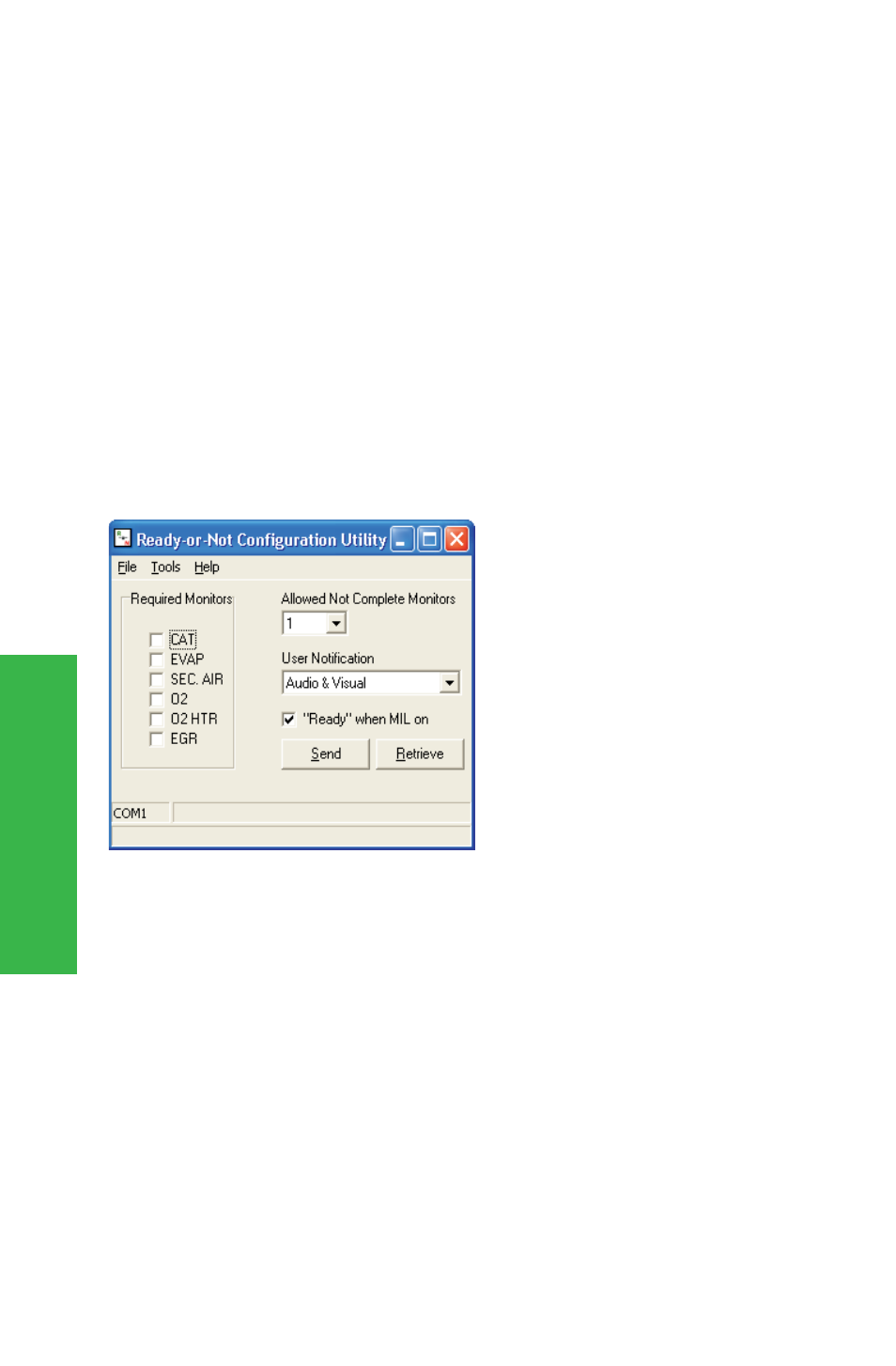
3 Use configuration utility
3.1 Launch the configuration utility
3.2 Configuration utility interface overview
To launch the configuration utility, click on
When the program starts, you will be presented with the main
program dialog:
Check-
box next to a monitor means
that the monitor status must
be 'complete' in order for the
device status to change to
the 'Ready' state.
Some
states'
emissions programs allow
up to three 'not complete'
monitors.
The
dropdown
box allows the user to select
from 0 to 3 allowed not complete monitors. The value of "0" means
all monitors must be ready.
Can be set to "Audio & Visual", or "Visual Only"
(disables the internal speaker).
The MIL indicates that a component has
failed, therefore in some cases it may make sense to indicate to
the user that the vehicle is ready to be taken back to the shop for
additional repairs, rather than wait for all the tests to complete.
Sends the current configuration to the test tool.
Retrieves configuration stored in the test tool.
Start Programs OBD-II
Software Ready-or-Not Ready-or-Not Configuration Utility.
g
g
g
g
Main Dialog
Required Monitors.
Allowed
Not
Complete
Monitors.
User Notification.
"Ready" when MIL on.
Send.
Retrieve.
Use
config
utility
8
Ready-or-Not
User Guide
TM
