When the scanned image is not normal – Canon CR-50 User Manual
Page 44
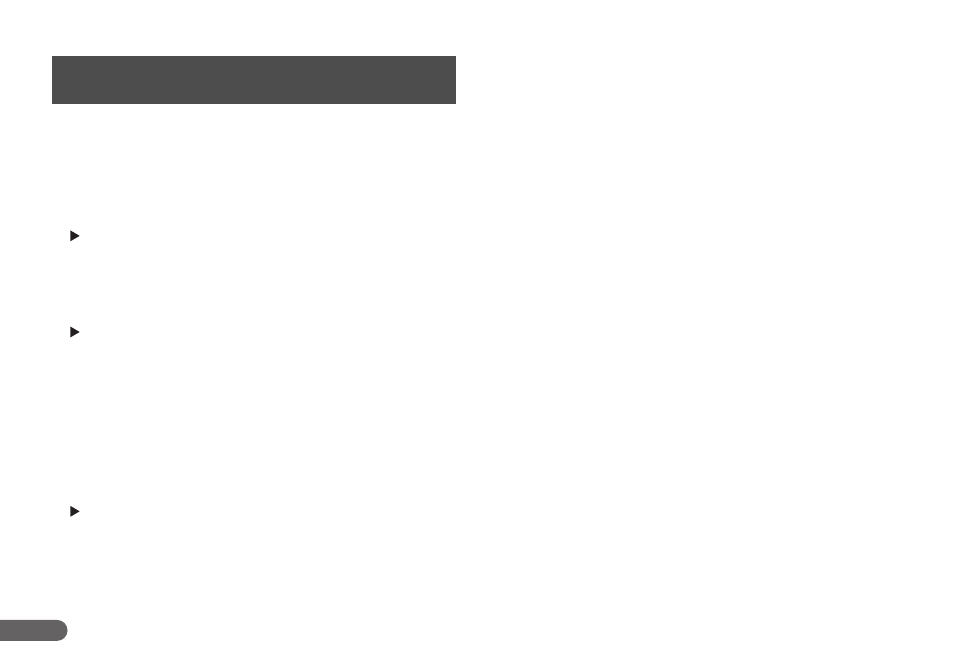
44
If there is a problem with the scanned image (the image is not sharp or
stripes appear), one of the following conditions may be a probable
cause. Check the following conditions, and take the appropriate action.
The scanning glass or rollers are dirty.
If the scanning glass or rollers are dirty, the dirt will appear on the
scanned image.
Clean the scanning glass and rollers. For details, see “Cleaning
the Scanning Glass and Rollers,” on p. 45.
The scan conditions are inappropriate.
If the scan conditions are inappropriate, the scanned image will not
be sharp or will appear as dark.
Check the brightness and other scanner settings.
If the scanned image is blurry or the document has not been
scanned at all, the brightness may be set too high.
If the scanned image appears dark, the brightness may be set too
low.
Also, check the settings on the driver and the software application.
The driver or application does not run correctly.
If the document cannot be scanned correctly even if the scan
conditions are adjusted, the driver or the application may not be
functioning correctly.
Reinstall the driver or application.
For details on how to install the driver, see “Installing the Software,”
on p. 19.
For details on how to install the application, see the applications
instruction manual.
Other Causes
Even if the computer may be recognizing the scanner correctly, and
the driver and the application is installed correctly, scanning may
not be performed correctly. If this happens, the interface card is not
compatible. Use the recommended interface card.
If the above remedies do not rectify the problem, contact your local
authorized Canon dealer or service representative to have the scanner
serviced.
When the Scanned Image Is Not
Normal
