Feeding trouble – Canon CR-50 User Manual
Page 43
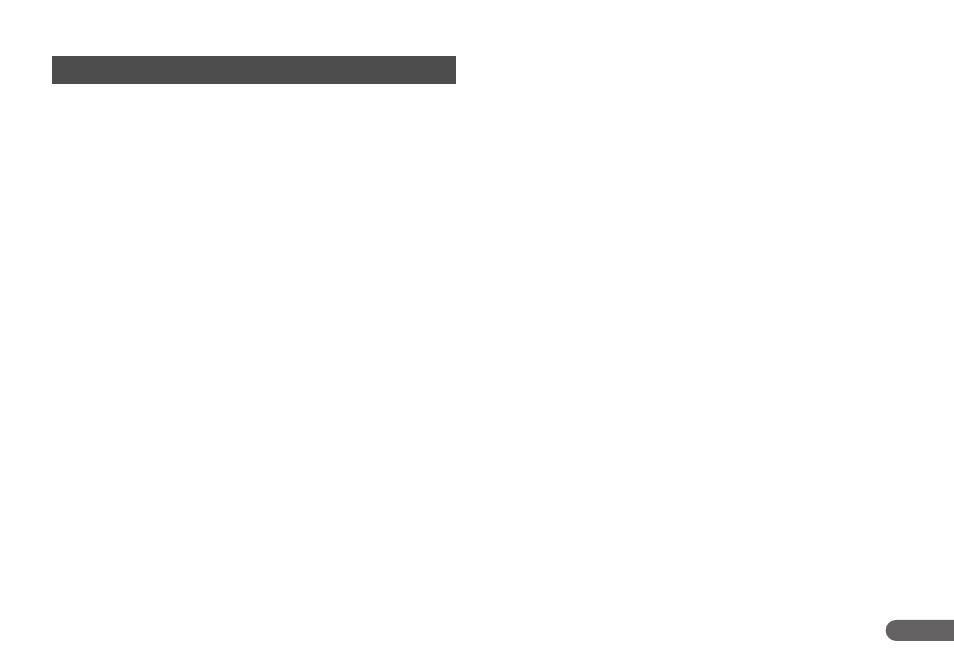
43
If the document is not fed properly or the detection functions do not
work properly, remedy the problem by checking the following
conditions.
Feeding Trouble
Condition
A paper jam has occurred.
Cause and
Remedy
• Check to make sure that the size and thickness of the
document are within the supported range of the
scanner, and if the quality of the paper is appropriate.
For cautions on handling documents, see
“Documents,” on p. 33.
• Documents with rough surfaces may cause a paper
feed error to occur.
• Dirty or worn rollers inside the scanner may cause a
paper jam.
Clean the rollers if they are dirty. (See “Cleaning the
Scanning Glass and Rollers,” on p. 45.) Worn rollers
must be replaced. Contact your local authorized Canon
dealer or service representative to have the scanner
serviced.
• The Separation Roller gap is too wide. Adjust the
Separation Roller gap. (See “Adjusting the Separation
Roller Gap,” on p. 52.)
Condition
A double feed error often occurs.
Cause and
Remedy
A double feed error may occur when documents with
different thicknesses are mixed.
If the above-mentioned method is not effective or you are
using the CR-50/80 scanner, adjust the Separation Roller
gap. (See “Adjusting the Separation Roller Gap,” on
p. 52.)
Condition
MICR characters are not recognized correctly.
Cause and
Remedy
• The scanner cannot correctly read MICR characters if
the magnetic heads are dirty. Clean the MICR
magnetic heads. (See “Cleaning the Magnetic Heads,”
on p. 48.)
• If MICR characters cannot be recognized correctly
after cleaning the heads, the MICR heads may be
worn. Contact your local authorized Canon dealer or
service representative to have the scanner serviced.
• The MICR text is on the back of the document. Load the side
with the MICR characters face up in the document tray.
Other
Causes
• Some of the MICR characters are scratched or missing.
Splattered MICR ink or toner may also be the problem.
Condition
The imprinter is not printing correctly (missing
imprint dots).
Cause and
Remedy
Ink is clogged in the ink jet nozzle. Clean the ink jet
nozzle. Cleaning the ink jet nozzle is recommended
before using the CR-50/80. (See “Cleaning the Ink Jet
Nozzles,” on p. 49.)
Other
Causes
The ink cartridge may be empty.
Condition
Documents get dirty when using the imprinter.
Cause and
Remedy
Ink from the imprinter has been placed on the feed path.
Clean the ink off the feed path. (See “Cleaning the Ink Jet
Nozzles,” on p. 49 and “Cleaning the Inside of the
Scanner,” on p. 45.)
