Canon CR-50 User Manual
Page 26
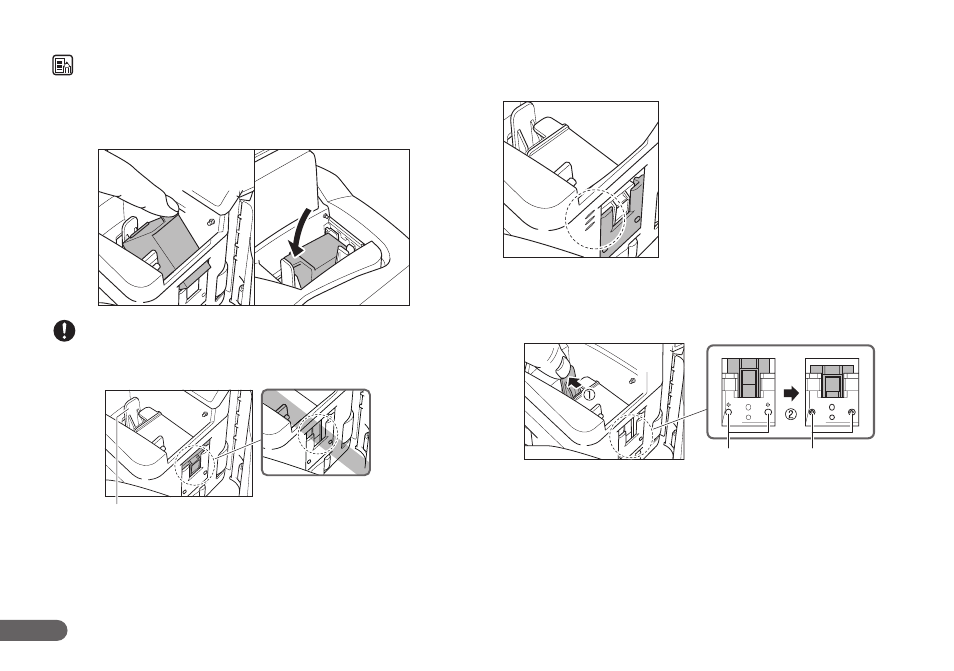
26
NOTE
Do not use more than one cartridge by rotation. If you do so, applications
cannot check the ink level precisely.
F
Push down the ink cartridge until it clicks into place.
IMPORTANT
Make sure that the ink cartridge lock lever locks the ink cartridge into the
correct position.
G
Squeeze the Print Position Adjustment Lever and move it to
adjust the print position.
If the ink head drops back when installed, the two ink cartridge pins will
not fit into the holes on the carriage. Push back the ink cartridge lock
lever a in the direction of the arrow and reset the cartridge in the
correct position b.
Ink Cartridge Lock Lever
If the cartridge does not
load properly, see step 7.
Top:
50.5 mm (1.99") from the bottom edge of
the document
Middle:
47 mm (1.85") from the bottom edge of
the document
Bottom:
43.5 mm (1.71") from the bottom edge of
the document
Ink Cartridge
Holes
Ink Cartridge
Pins
- CanoScan Lide210 (2 pages)
- CanoScan LiDE110 (31 pages)
- CanoScan LiDE110 (32 pages)
- CanoScan LiDE 200 (2 pages)
- CanoScan 8800F (16 pages)
- CanoScan D646U (21 pages)
- CANOSCAN N676U (19 pages)
- CanoScan N650U (2 pages)
- IMAGEFORMULA DR-X10C (67 pages)
- 220E (44 pages)
- Desktop Scanner DR-2080C (4 pages)
- M11037 (71 pages)
- CANOSCAN 9000F (19 pages)
- DR-7550C (2 pages)
- DR-4080U (56 pages)
- DR-M160 (56 pages)
- CANOSCAN LIDE 600F (73 pages)
- MF 3240 Series (136 pages)
- Image Filing Systems DR-5010C (4 pages)
- DR-3080C (60 pages)
- SCANFRONT 300P (193 pages)
- DR-6080 (108 pages)
- DR-2010C (4 pages)
- D660U (2 pages)
- DR-5060F (89 pages)
- DR-5060F (92 pages)
- P-150M (105 pages)
- Scanner (4 pages)
- CANOSCAN LIDE 700F (2 pages)
- CANOSCAN LIDE 700F (19 pages)
- FB320P (79 pages)
- DR-4010C (142 pages)
- 800 (51 pages)
- CanoScan LiDE60 (2 pages)
- D1230U/D2400U (24 pages)
- IMAGEFORMULA DR-7090C (2 pages)
- S 400 MS 500 (6 pages)
- IMAGE FORMULA DR-2010C (118 pages)
- CanoScan 3200 (20 pages)
- FB330P/FB630P (82 pages)
- MS-350 (4 pages)
- FORMULA CR-50 (24 pages)
- CS-S 4.3 (109 pages)
- IMAGEFORMULA DR-2010M (36 pages)
