Using uconnect® access, Electronics – Ram Trucks 2013 Chassis Cab - User Guide User Manual
Page 42
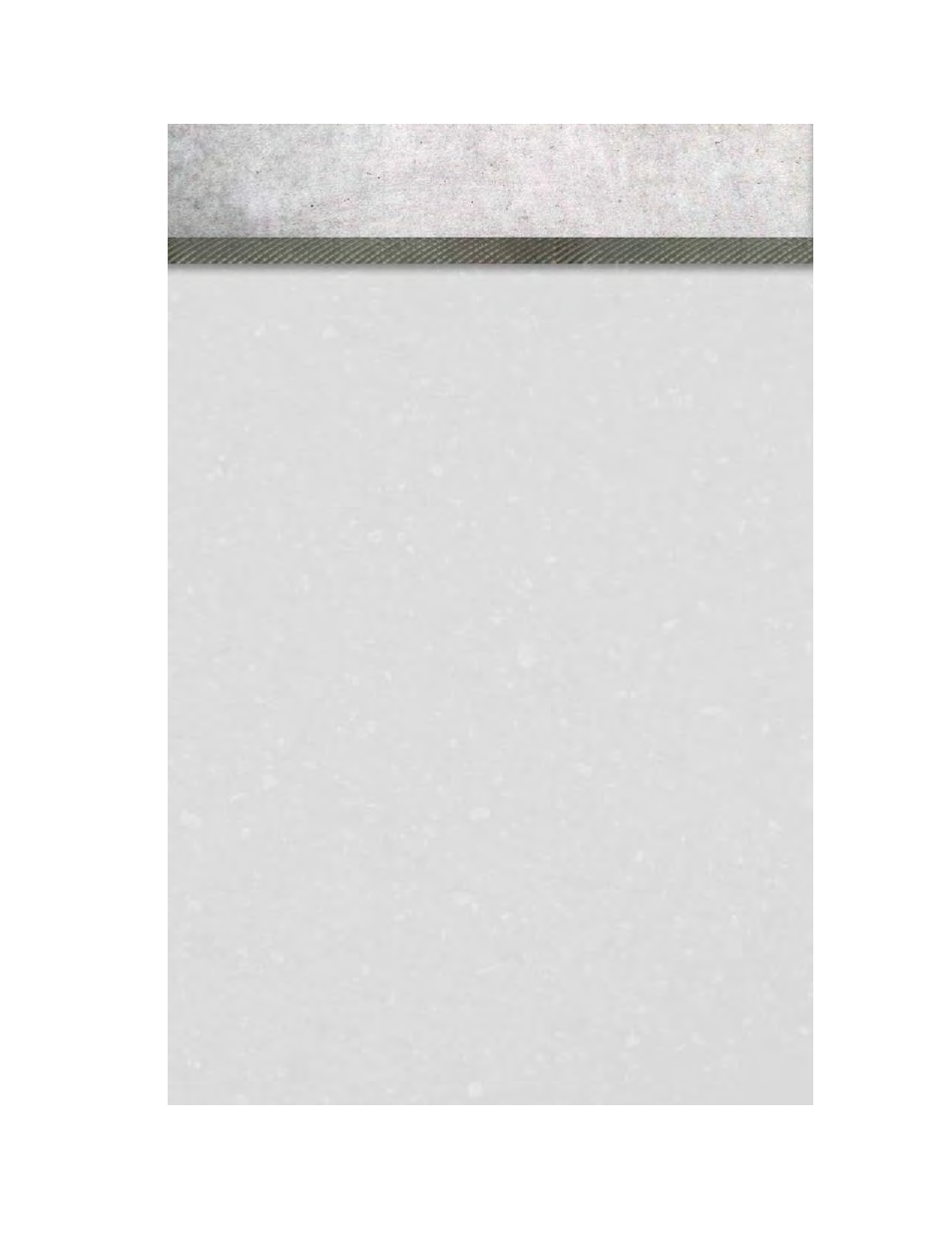
Purchasing Apps and WiFi for your vehicle
1. With the vehicle parked and the radio powered on, select the “Apps” soft-key
located near the bottom right-hand corner of the radio touch screen.
2. To launch the Uconnect
®
Store, select Tools and then select Uconnect
®
Store.
3. From the Uconnect
®
Store, select the Application (App) you wish to purchase.
4. This will launch the selected App into purchase mode along with providing
additional information. The purchase process begins when you touch the “Buy”
soft-key.
5. The Uconnect
®
Store will display a “Purchase Overview” message confirming the
financial details for the App you are about to purchase. Touch the “Purchase” key
to continue.
6. The Uconnect
®
Store will ask you to “Confirm Payment” using your default
payment method on file in your Payment Account. Touch the Complete key to
continue.
7. The Uconnect
®
Payment Account will then ask for your “Payment Account PIN”.
After entering this four digit PIN, touch the Complete key to make the purchase.
8. You will receive a confirmation message that your purchase has been submitted.
Touch the OK to end the process.
NOTE:
Purchased apps can take up to 30 minutes to download, depending on your vehicle’s
cellular coverage at time of purchase. If your download takes more than 30 minutes,
please contact Uconnect
®
Care by pressing the ASSIST button on the rear view
mirror.
• You can also purchase apps or renew your subscription to a package from the
Mopar Owner Connect website. Log In to the Mopar Owner Connect website
(www.moparownerconnect.com) with your user name and password, and click on
the “Store” tab.
Using Uconnect® Access
Getting Started with Apps
• Applications (Apps) in your Uconnect
®
Access system deliver features and
services that are customized for the driver and are certified by Chrysler Group,
LLC. Two different types are:
• Built-In Apps –
use the built-in 3G Cellular Network on your Uconnect® radio.
• Brought-In Apps – Uconnect
®
Access will allow you to use your own smartphone
or device’s data plan and connection to stream content from Chrysler Group, LLC
certified apps into your vehicle and control them using the Uconnect
®
radio
touch-screen, steering wheel controls, and voice recognition.
• Get started with your Uconnect
®
Access apps by pressing the Uconnect
®
“Apps”
soft-key on the menu bar at the bottom right corner of the radio touch screen.
Available apps and features are organized by the tabs on the left of the screen.
ELECTRONICS
40
