Launching mbox studio – PRG Mbox Studio Manual 3.9 User Manual
Page 29
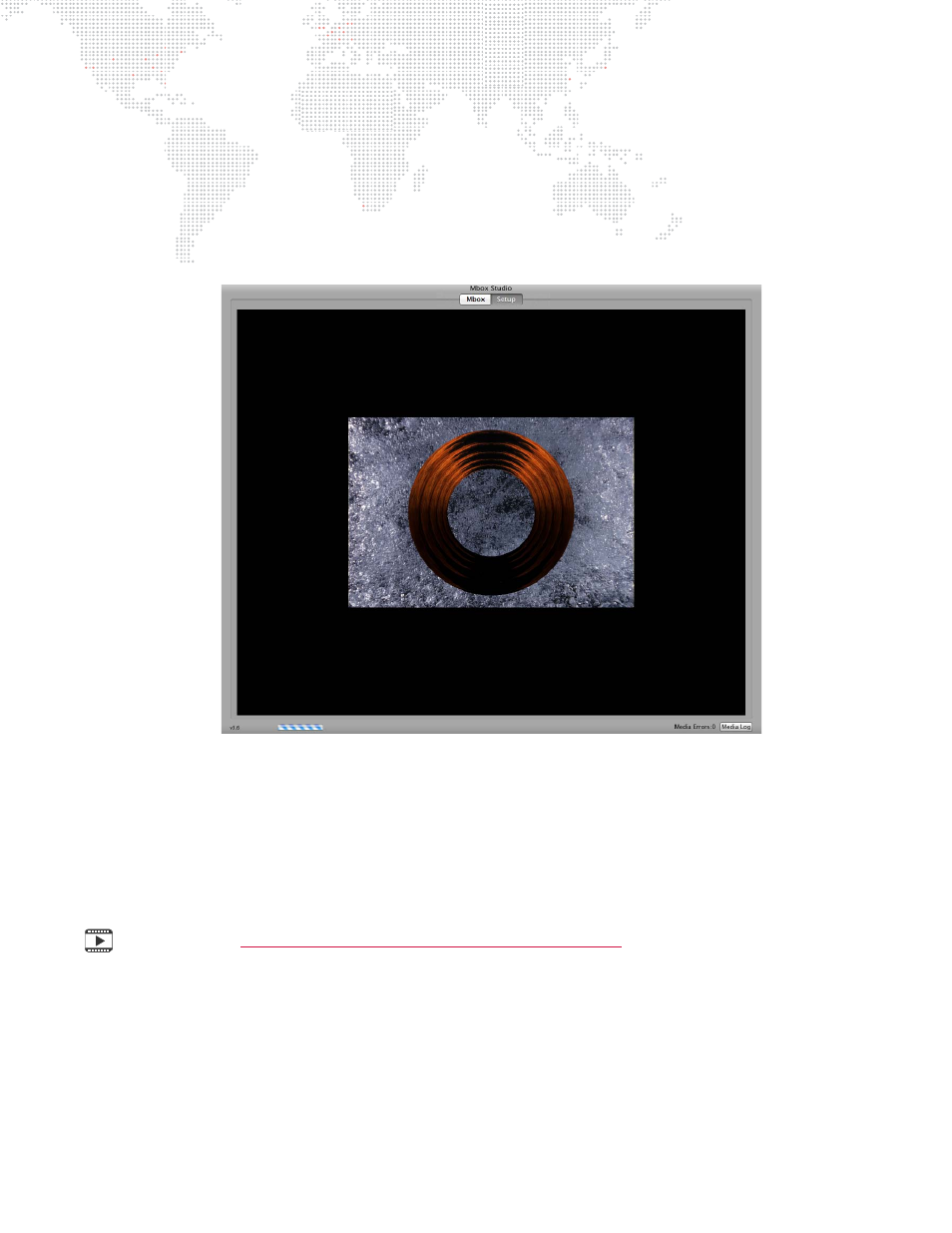
MBOX
®
STUDIO USER MANUAL
21
Launching Mbox Studio
When launched, the Mbox Studio software will initially show a splash screen. After a brief pause, the application
window will appear. During this time the software will scan and index all media. Depending on the preferences, the
software may enter Fullscreen mode. In Fullscreen mode, if no control signal is being received the output screen may
be black. This is normal and you can exit Fullscreen mode at any time (see below).
While in Window mode, the application window and its user interface will be shown. This window contains two tabs:
Mbox and Setup as shown in this sample screen below:
Upon launch, the Mbox tab will be selected. This tab shows the server’s video output. The Setup tab is used to
configure the server preferences and operating modes. Refer to
on page 37 for more in-depth
information about these functions.
While Mbox is running, there are two important key combinations to note:
+
To toggle between Fullscreen or Window mode, press [
F].
+
To quit Mbox, press [
Q].
Mbox Media Server Training Video Chapter 4: Patching
