Getting started, Before you start, Installing mbox software – PRG Mbox Studio Manual 3.9 User Manual
Page 26: Overview, Thumbnails and apache http server, Before you start installing mbox software, Overview thumbnails and apache http server
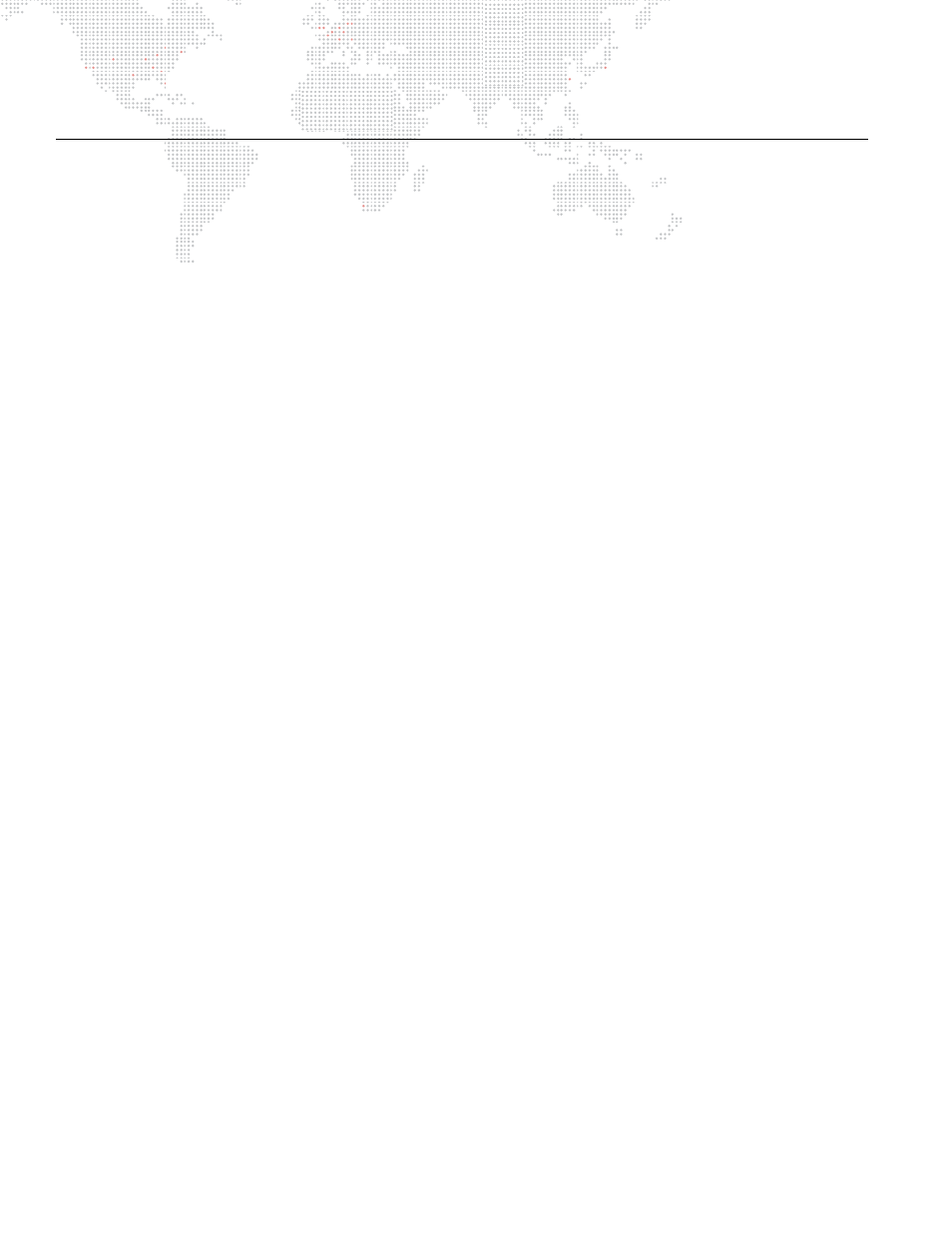
18
MBOX
®
STUDIO USER MANUAL
GETTING STARTED
Before You Start
It is strongly recommended that you install and test the Mbox software on your computer before purchasing a license!
Mbox Designer, Studio, and Mini require OSX 10.6.7 or greater to be installed on the computer and a minimum of
100MB on the Boot Drive with additional space for any custom content. The user who installs Mbox must also be an
Administrator of the machine.
Note on Code Signing and Gatekeeper (for OSX 10.7, 10.8, & 10.9)
The Mbox Applications and Installers have been code-signed by PRG to ensure they are both valid and have not been
tampered since their creation. Since these applications cannot be delivered by way of the Mac App Store, you must
make sure that your Gatekeeper settings will allow the apps to be installed and launched.
To assure a successful installation: from the Apple menu, go to -> System Preferences -> Security & Privacy and
make sure that the setting for Allow apps downloaded from: has either the "Mac App Store and identified developers"
button or the "Anywhere" button pressed.
Download locations:
+
The latest version of Mbox Studio, the USB License Key drivers, and demo content can be found at:
Installing Mbox Software
Overview
The Mbox Studio installer will place the required files in several places on your computer. You must have the
necessary rights to install software on that computer (password authentication).
+
The Mbox Studio software will be stored in: /Applications/Mbox Studio
+
Utility applications will be stored in: /Applications/Mbox Utilities
+
Thumbnail and Web images will be stored in: /Library/Application Support/Mbox
The Mbox Studio installer requires the creation of an Mbox folder at the root level of your boot hard-drive, or the
creation of an alternate Mbox folder plus an alias to that folder. The alias must be placed at the root level of your boot
hard-drive. The installer will create the necessary alias for you.
Pre-existing Mbox folders will be renamed (rather than deleted) by the installer, allowing you to move existing content
and preferences files from an older version of Mbox software to a newer version.
Content - both 2D and 3D - and preferences must be stored in the Mbox folder. The Mbox Studio installer will not
place any content in the Mbox folder, but demo content is available as a free download from the Mbox webpages on
the PRG website.
Thumbnails and Apache HTTP Server
As noted above, Mbox Studio places thumbnail and web images on the hard-drive of the server. These items are
intended to be accessed remotely by either the Mbox Director software or any web browser. Access to the images
requires the Apache HTTP Server functionality to be enabled on the Mbox server. The Mbox Studio installer will
automatically enable the Apache server on your computer.
