Philips PCVC675K99 User Manual
Page 2
Attention! The text in this document has been recognized automatically. To view the original document, you can use the "Original mode".
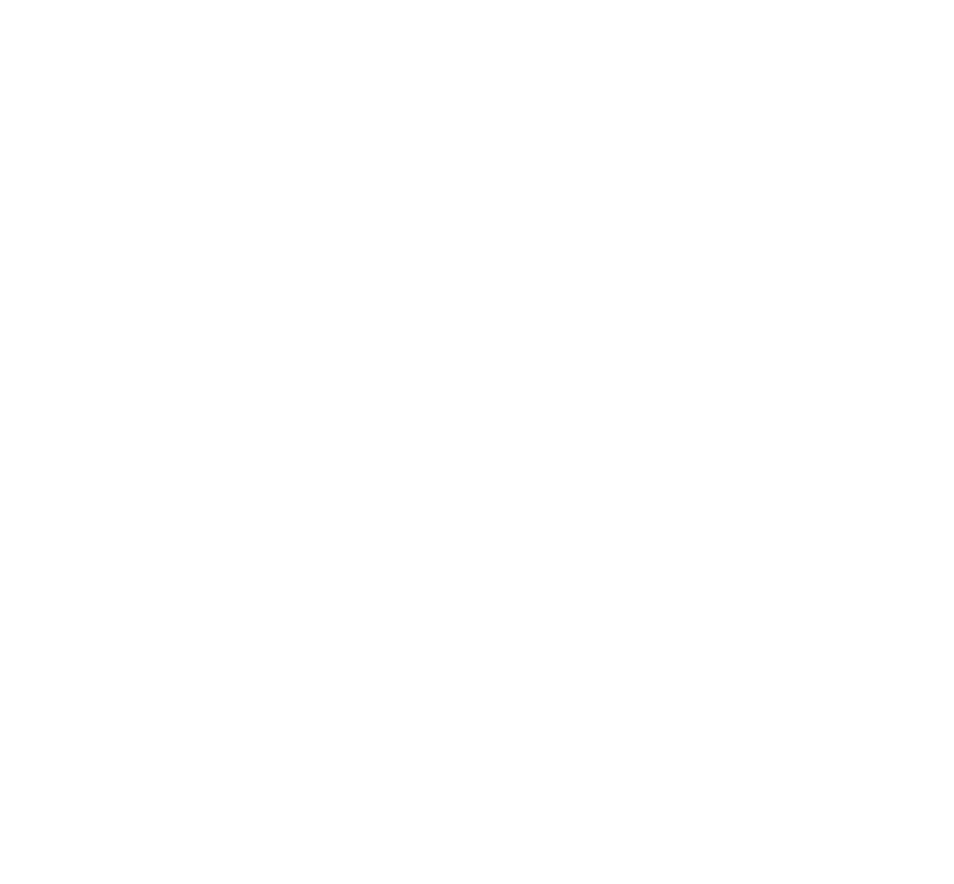
Brilliant images and blazing colours. That's what the Philips USB PC Camera gives you. Forget about installing
grabber cards and separate power supplies. You don't need them. Power is supplied direct to the camera
through the USB cable and the camera returns audio and video straight to your PC!
This USB PC Camera has several unique features:
• Full Plug&Play use of the USB port
• Video images in true VGA resolution of 640x480 pixeis and stili images in SVGA resolution of 800x600
pixeis, sharper than you've ever seen before with other PC Cameras
• Point-and-Click snapshot button on top of the camera
• Several top-of-the-line software packages included on CD-ROM, so you can start using the camera
straightaway
Congratulations on purchasing the Philips USB PC Camera. This new digital camera is the most advanced
means of recording high-quaiity movies or still pictures quickly and easily on your PC or laptop computer. After
installation, the new camera can be used for all sorts of applications, such as:
• Video e-mail / Video capture: Create your own video presentations, video mail, product
demonstrations, training videos, Internet clips etc..
• Snapshot images: Use images in presentations, create postcards, or send them via e-mail or on
diskette. The camera works with all applications that use the TWAIN interface to acquire an imagq.
• Video conferencing: Use the camera for establishing a point-to-point video conference via a modem
and telephone line with another PC Camera or a Video Phone. Or use the camera for network
conferencing or Internet conferencing.
• Editing and special effects: After recording the images you want with the Philips USB PC Camera, the
images can be easily edited using image or video editing programs.
1 Introduction
Congratulations again on choosing the Philips USB PC Camera. The following sections in this manual give a
step-by-step description of the installation process and explain how to use the USB PC Camera.
2
