Compaq DESKTOP CONNECTOR FOR ACMS AAPG9DKTE User Manual
Page 52
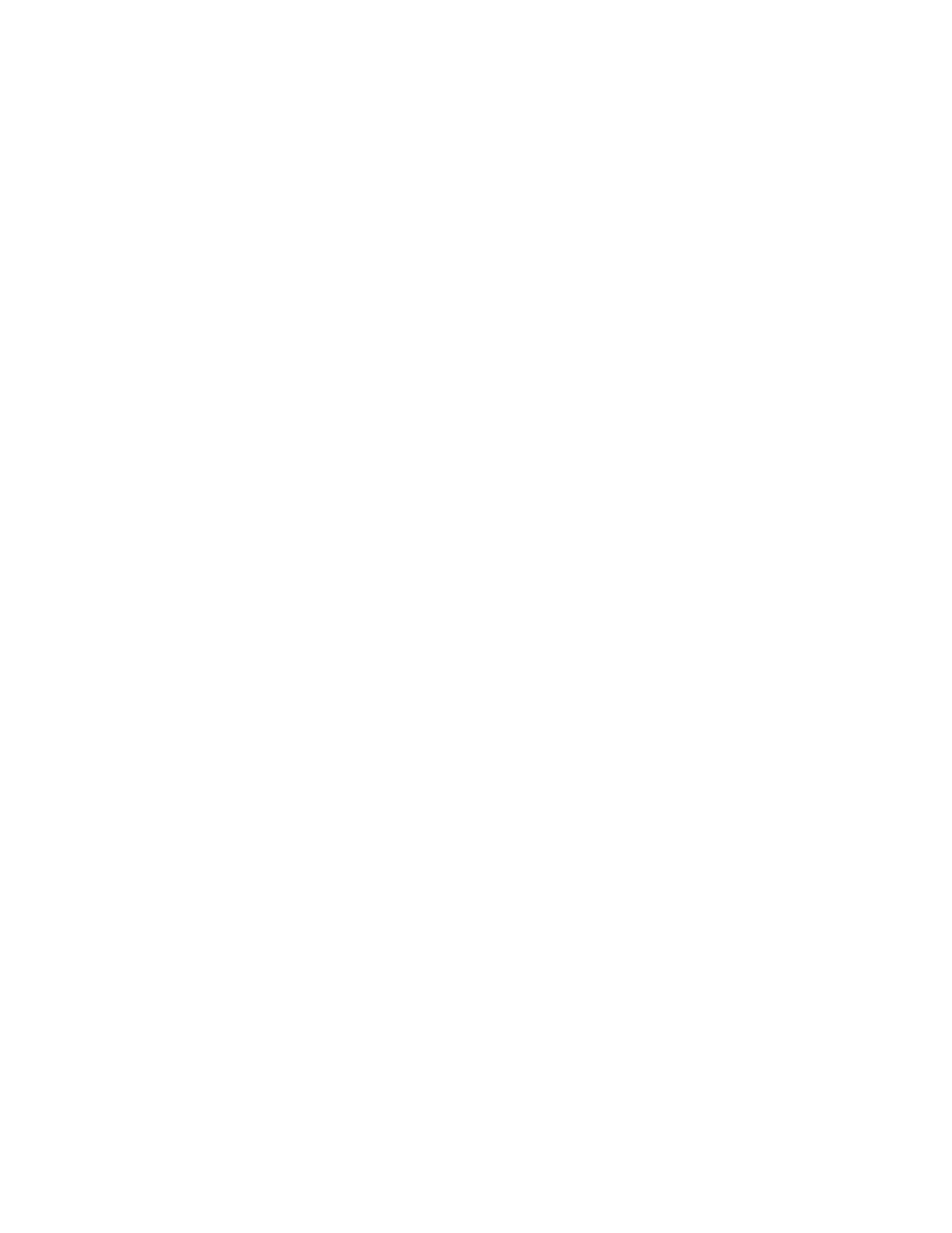
The m_avertz application displays the menu bar of the AVERTZ Car
Reservation System. If you want the sample desktop client program to
communicate with the ACMS application, follow the procedures in Section 7.2.4
to set up the sample application on the ACMS system. After you set up the
ACMS system, use the Session menu to sign in to the ACMS system. After you
sign in, you can use the Rental menu to run the reserve task of the AVERTZ
application.
The installation procedure is now complete and verified.
7.2.4 Setting Up the Avertz ACMS Sample Application on an OpenVMS
System
The command procedure VR_DA_RUNTIME_SETUP.COM sets up the sample
application. You need SYSPRV privilege to run the procedure. See the file
ACMSDI$VR_APPLICATION_INFO.TXT in the ACMSDI$EXAMPLES_
AVERTZ directory for more information on setting up the sample.
To prepare the AVERTZ sample application on a Compaq OpenVMS system, do
the following:
1.
Run the command procedure to set up the application:
$ @ACMSDI$EXAMPLES_AVERTZ:VR_DA_RUNTIME_SETUP
.
.
.
$
2.
Start the ACMS system (if necessary) and the application:
$ ACMS/START SYSTEM
$ ACMS/START APPLICATION VR_DA_APPL
3.
Perform other management tasks related to your system, for example,
authorizing user accounts. Refer to the management information
in Compaq TP Desktop Connector for ACMS Client Application
Programming Guide.
The following sections provide additional information about using the Avertz
sample application on the ACMS OpenVMS system.
7–6 Installing the TP Desktop Connector Client Services on Non-Windows Systems
