Casio XJ-S35 User Manual
Page 22
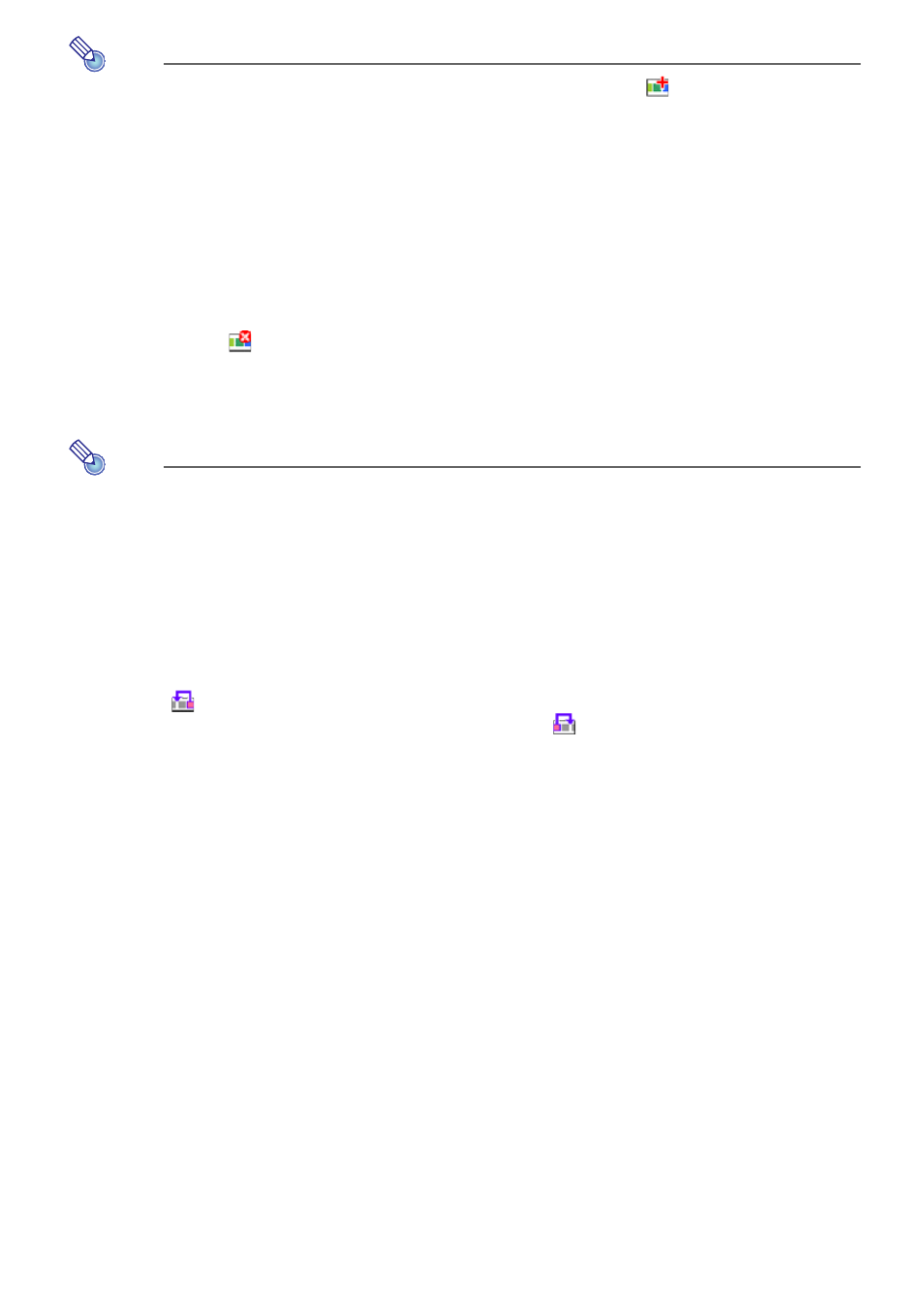
22
Note
Instead of steps 2 and 3 of the above procedure, you could click
or you could
select [Add Image to Presentation File] on the [Edit] menu. Then on the dialog box that
appears, select one image file that you want to add to the presentation data. This will
insert the image file into the presentation data immediately following the image you
selected in step 1, above.
To delete an image file from presentation data
1
On the EZ-Converter window, click the thumbnail of the image you want to
delete so it is selected.
2
Either click
or select [Delete Image from Presentation File] on the [Edit]
menu.
z This will delete the selected image.
z In place of step 2, you could also press the [Delete] key on your computer keyboard.
Note
Deleting an image file from the presentation data does not delete the image data file
from your computer’s hard disk.
To move an image file forward or back within presentation data
1
On the EZ-Converter window, click the thumbnail of the image you want to move
so it is selected.
2
To move the selected image one position to the left (towards the beginning),
click
or select [Move Image Back] on the [Edit] menu. To move the image
one position to the right (towards the end), click
or select [Move Image
Forward] on the [Edit] menu.
To undo an image operation
Select [Undo] on the [Edit] menu, or press [Ctrl] + [z] on your computer keyboard.
You can use the above operation to undo the last image file add, delete, or move
operation you performed.
