Paper feed trouble – Canon DR-6080 User Manual
Page 75
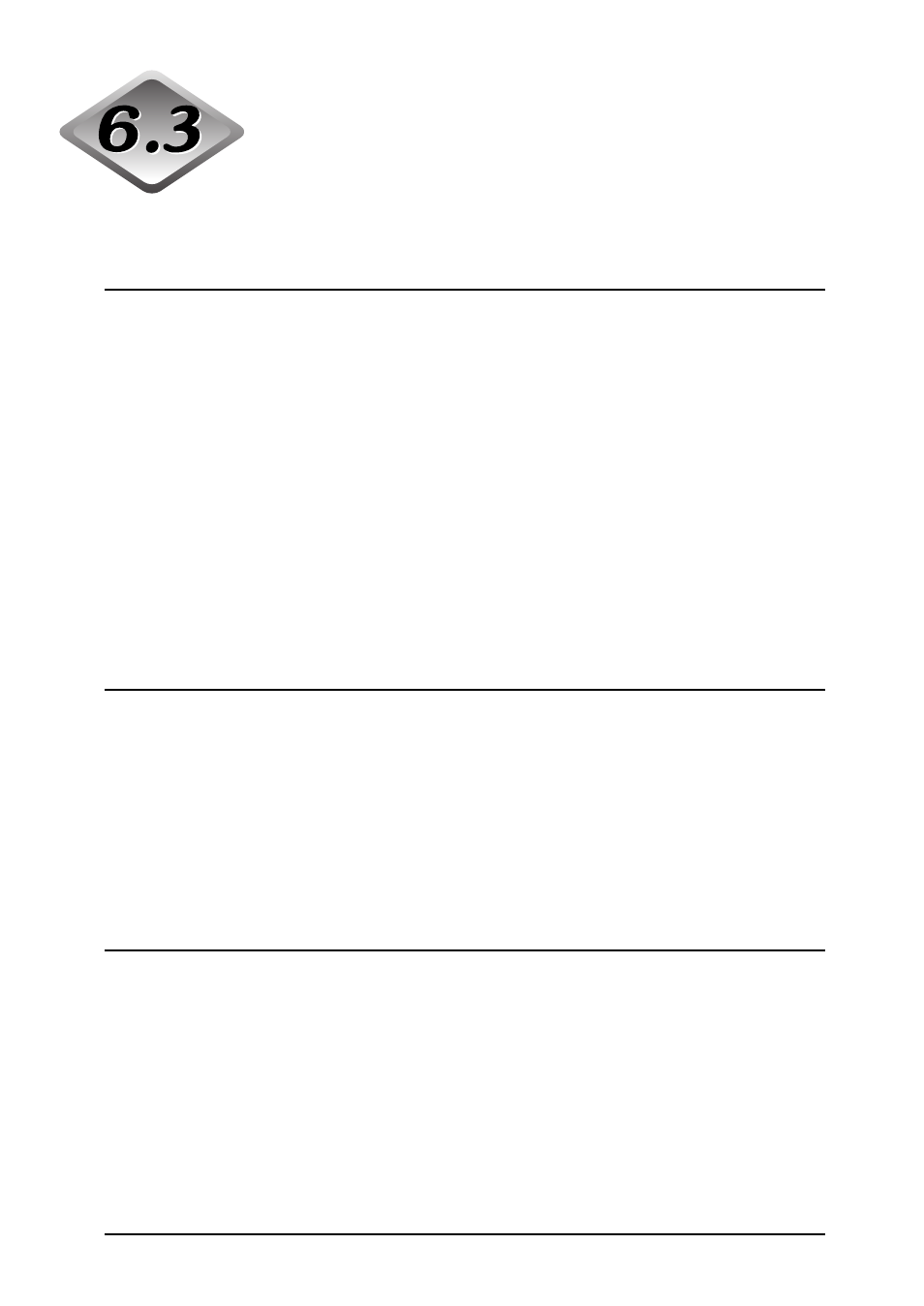
72
Chapter 6
Troubleshooting
Paper Feed Trouble
If the document is not fed properly or the detection functions do not work
smoothly, remedy the problem by following the procedures described below.
Condition
Paper jam has occurred.
Cause and remedy
• Check the document to see if the size and thickness of
the document are within the ranges supported by the
scanner, and to see if the quality of the document paper
is appropriate.
For cautions on handling documents, see “Documents,”
on p.42.
• Document slipping may be causing a paper feed error to
occur.
Scan paper one sheet at a time in the Bypass (manual)
mode. (See p.50.)
• Dirty or worn rollers inside the scanner cause paper
jams.
Clean rollers if dirty. (See p.81.) Worn rollers must be
replaced. Contact your service reprensentative.
Condition
The document tray does not rise and makes a
“clacking” sound instead.
Cause and remedy
The weight of the placed document sometimes increases
due to the environment (e.g., very humid locations) in
which the document is stored. If this happens, the weight
of the paper will exceed the maximum allowed stacked
weight even if the number of stacked sheets is below the
maximum. This sometimes prevents the document tray
from rising. Reduce the number of document sheets
placed in the document tray, and scan the document again.
Condition
Double feed error occurs even though the documents
are not being double-fed (erroneous detection of
double feed).
Cause and remedy
If the size of the paper on which the patch code sheet is
copied differs from that of the document to be scanned
when the patch code sheet is used, the scanner
erroneously judges this to be a double feed, and this error
occurs. If this happens, turn OFF double feed detection,
and scan the document again. Or, copy the patch code
sheet on paper of same size as the document, and use
that copy.
