Document feeding and scanning, Scan procedure – Canon DR-6080 User Manual
Page 47
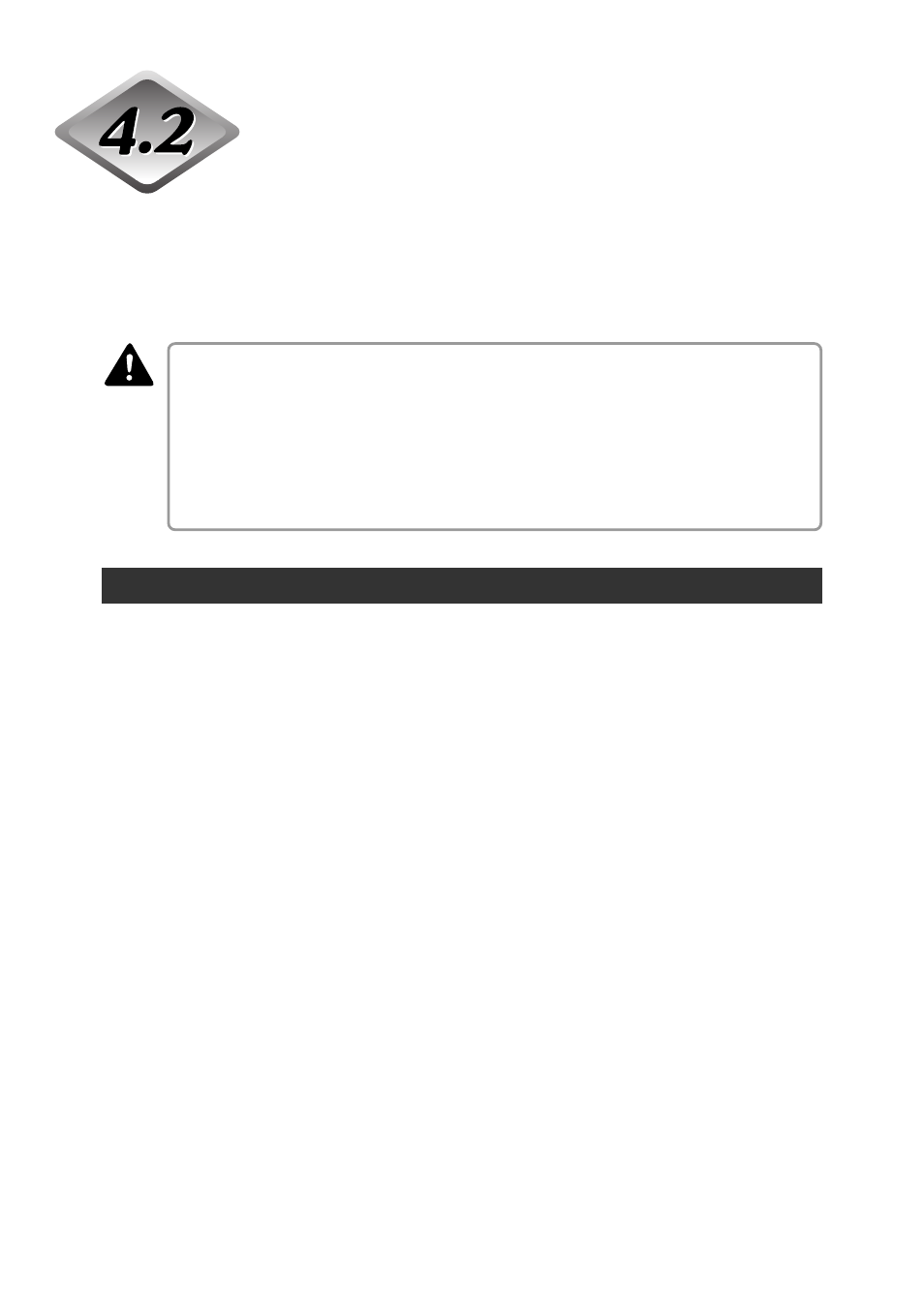
44
Chapter 4
Document Feeding and Scanning
Document Feeding and Scanning
This section describes how to place the document in the document tray, the
procedure until scanning begins, the count only mode for counting the number of
sheets, and the patch code sheet for automatically separating batches of
documents.
■ Avoid wearing loose fitting clothing, dangling jewelry, long ties, or even long hair that
could become entangled with moving parts, especially the rollers that feed the paper.
If such objects become entangled, immediately disconnect the power plug from the
power outlet to stop the scanner.
■ Check the stack and remove all clips, staples, pins, or any other type of metal or
plastic fastener. They may damage the document, cause a paper jam, or scanner
malfunction.
Scan Procedure
The procedure for scanning a document varies depending on how the document
is fed.
There are four ways to feed documents as shown below. Select [Feeding Option]
on the ISIS/TWAIN driver’s settings screen.
● Standard Feeding (See p.45.)
This feeding mode is selected from the application to start or stop scanning.
Instruct the scanner to start scanning from the computer after the document is
placed in the scanner.
● Panel-Feeding (See p.46.)
This feeding mode is useful when you want to continuously scan batches of
documents that are different sizes. Place the document and adjust the
document guides, then press the Start key on the scanner.
When scanning is finished, place the next document on the scanner and press
the Start key to continue scanning.
● Automatic Feeding (See p.48.)
This feeding mode is useful when scanning documents that are all the same
size. Scanning starts automatically when the scanner detects a document in
the document tray.
Scanning stops when the document in the document tray is gone. Place the
next document in the document tray to continue scanning.
● Manual Feeding (See p.50.)
Select this feeding mode if the document is prone to double feeding or if the
document does not feed continuously very well. Place one page of the
document in the document tray at a time and scan it.
CAUTION
