How to place documents – Canon DR-6080 User Manual
Page 46
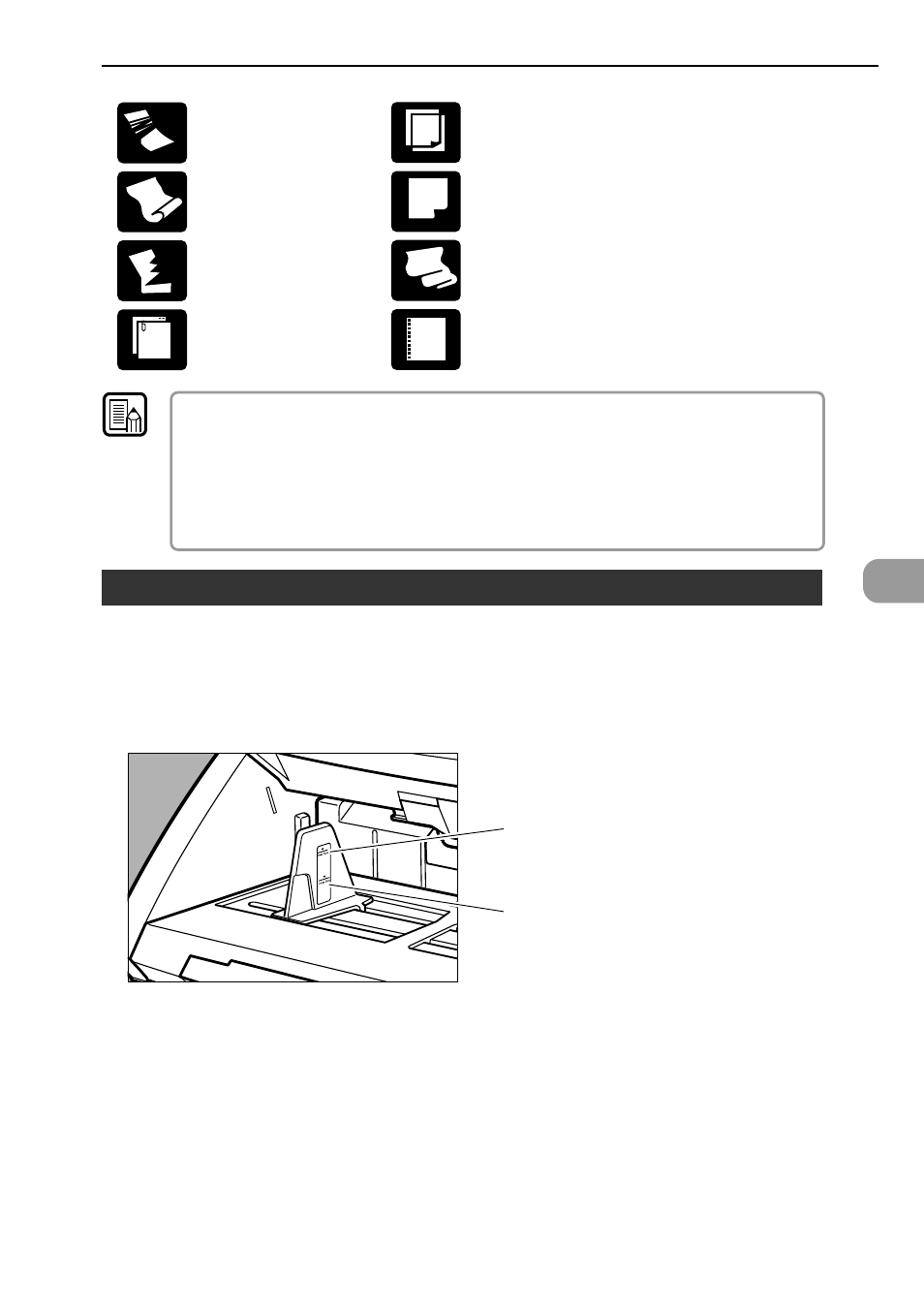
43
4
Paper with clips or staples
Carbon-backed paper
Coated paper or fax recording paper
Extremely thin paper
Paper with binding holes
Wrinkled or creased paper
Curled paper
Torn paper
● Note that mixing documents of different thickness and size may cause a malfunction
during feeding.
● Heavily curled wrinkled, or creased documents may cause them to double feed.
● Documents containing text or pictures within 0.2" (5 mm) of its edges or documents
with a color background may cause erroneous skew detection or automatic size
detection.
4.1 Documents
Note
How to Place Documents
Note the following points when placing documents on the scanner.
● Place the documents face up in the document tray.
● Do not exceed the load limitation mark when placing documents in the
document tray. It may cause paper jams.
Small Size Limitation Mark:
When placing documents that
are smaller than LTR/A4 size.
Large Size Limitation Mark:
When placing documents that
are larger than LTR/A4 size.
● It is possible to place approximately 500 documents of regular LTR/A4
size (80g/m
2
or 20 lb bond), or approximately 200 documents of larger
than LTR size.
● If the document tray does not rise and makes a “clacking” noise, then the
amount of paper placed on the document tray may weigh too much even
if the documents do not exceed the limitation mark. Reduce the amount
of pages and scan the documents again.
● In the Long Document mode, if you place a long document askew in the
document tray, it will rub against both sides of the feeding path and may
damage the document. Be sure to align the document straight when
placing it in the document tray. (See p.61.)
