Canon VB-C10R User Manual
Page 66
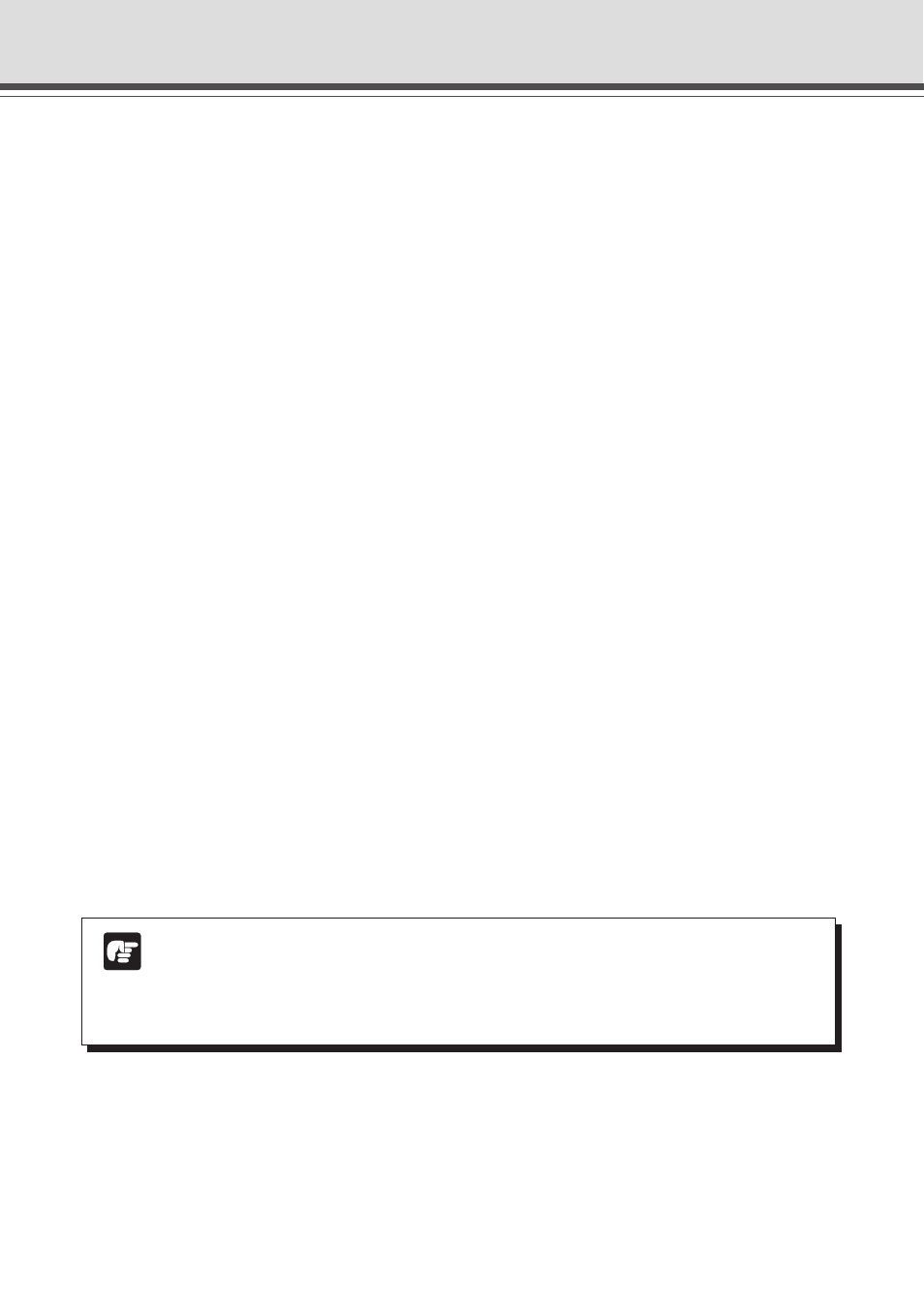
4-14
6 Apply the View Restriction
View restriction settings are applied when this item is selected.
7 View Restriction Values Entry box and Get Value button
The current view restriction settings are displayed in the View Restrictions Value Entry box,
and new values can be entered to change the settings. When the “Get Value” button is clicked,
the current shooting angle of the VB-C10/VB-C10R can be retrieved and reflected in the setting
values.
●View restriction setting values
“Upper value” ...... Value for the upper limit of the view restriction. The upper value of the
VB-C10/VB-C10R’s shooting angle is obtained using the “Get Value” button.
“Lower value” ...... Value for the lower limit of the view restriction. The lower value of the VB-C10/
VB-C10R’s shooting angle is obtained using the “Get Value” button.
“Left value” ......... Value for the left limit of the view restriction. The left value of the VB-C10/
VB-C10R’s shooting angle is obtained using the “Get Value” button.
“Right value” ....... Value for the right limit of the view restriction. The right value of the VB-C10/
VB-C10R’s shooting angle is obtained using the “Get Value” button.
“Telephoto” ......... Value for the telephoto limit of the view restriction. The zoom value of the
VB-C10/VB-C10R’s shooting angle is obtained using the “Get Value” button.
“Wide-angle” ....... Value for the wide-angle limit of the view restriction. The zoom value of
the VB-C10/VB-C10R’s shooting angle is obtained using the “Get Value”
button.
8 Admin Viewer button
This button can be used to start up Admin Viewer.
9 Preview button
Clicking this button allows checking of the set values specified in the View Restriction Values
Entry box with the View Restriction Preview frame.
10 Status List
Displays the results of communication between this tool and the VB-C10/VB-C10R.
Note
Edited content will not be reflected in the viewer accessed to the VB-C10/VB-C10R
at the stage when the “Send” button is used to send edited content to the VB-C10/
VB-C10R. After confirming the edited content, be sure to use the “Reflect set values”
button to reflect the settings in the VB-C10/VB-C10R.
View Restriction Tool
