Canon VB-C10R User Manual
Page 47
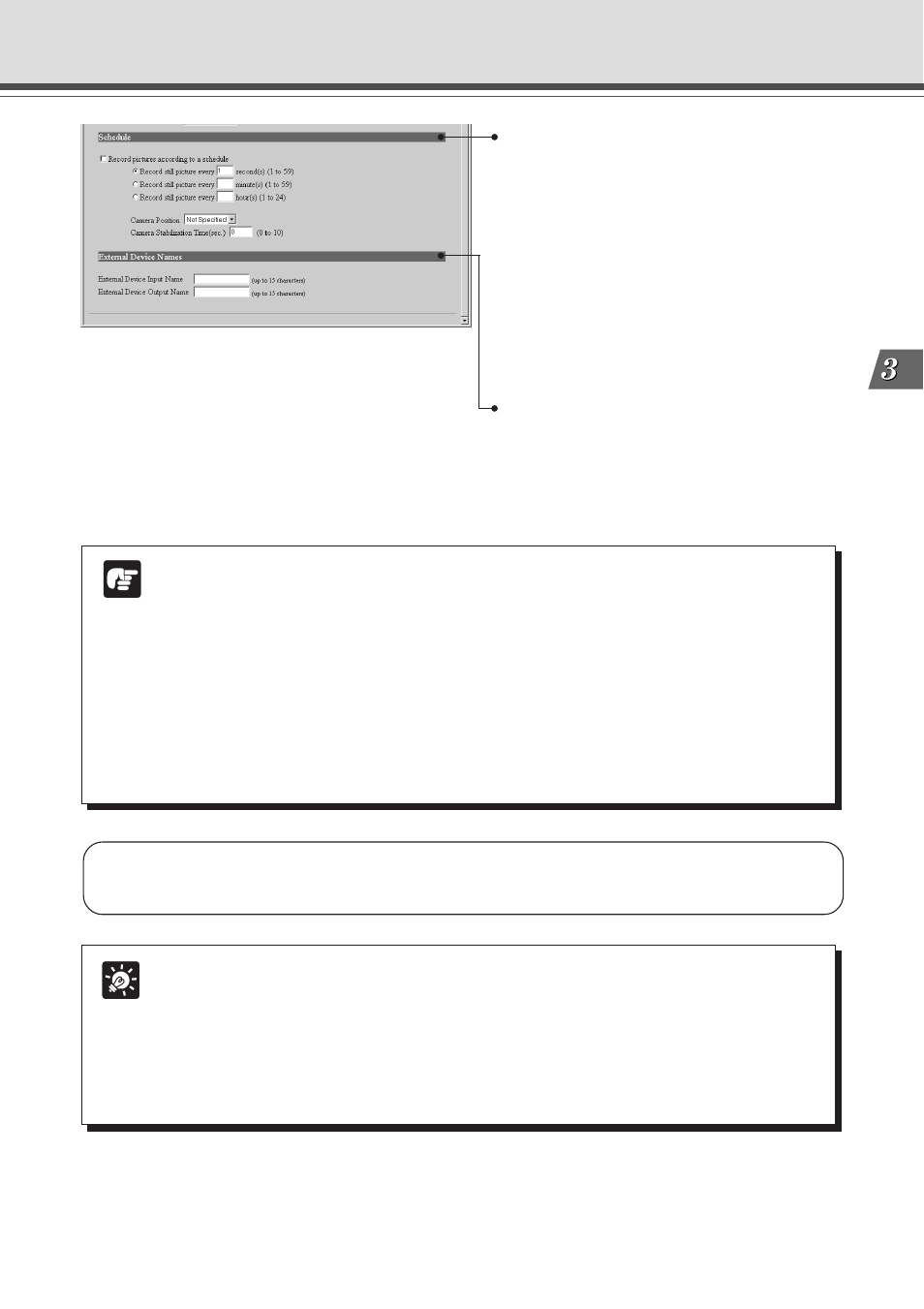
3-17
Setup Pr
ocedures
Detail Settings
Tip
The amount of data for a still picture varies depending on the settings for video capture
size and video quality (
→ P.3-11), and the subject. As a guide, approximately 5-10
KB is the standard when the video capture size is set to 320
× 240 and the video
quality is set to 3 (In some cases this may be exceeded). To check the amount of
data for a still picture, select “View” - “Video information” from the menu after you
start up the Helper Viewer, then check the “Size” value.
Note
● The maximum memory capacity that can be used for recording pictures is
approximately 5 MB. Available space can be checked with the Administration Tools
settings page (
→ P.3-22).
● Recorded pictures are deleted when power to the VB-C10/VB-C10R is shut off
or the VB-C10/VB-C10R is restarted. Please use VBCollector to collect recorded
pictures (
→ P.6-6).
● Recorded pictures are not overwritten. Once the recording picture memory
(approximately 5 MB) becomes full, recording stops. Use the Administration Tools
Settings Page (
→ P.3-22) to delete recorded pictures.
Schedule
“Record pictures according to a schedule”
When this is selected, pictures are recorded at the interval
set below. The interval can be set for every 1 to 59
seconds, every 1 to 59 minutes, or every 1 to 24 hours.
“Camera Position”
Select the angle to be used when recording pictures.
Select “Not Specified” or from Preset 1 to 8 (
→ P.3-
15).
“Camera Stabilization Time”
The time set here is the time allowed for camera
operation to stabilize before it starts recording pictures.
Maximum setting is 10 seconds, enter an integer
between 0 and 10.
* “External Device Input” and “Schedule” cannot be used together.
Click the “OK” button to change the settings. To discard the changes, click the “Cancel”
button. This returns you to the settings title page.
External Device Names
Set names for the external input/output devices used in
WebView Livescope MV.
Be sure to enter the device name.
