Recording audio, Adding audio to a snapshot – Casio EX-S100 User Manual
Page 93
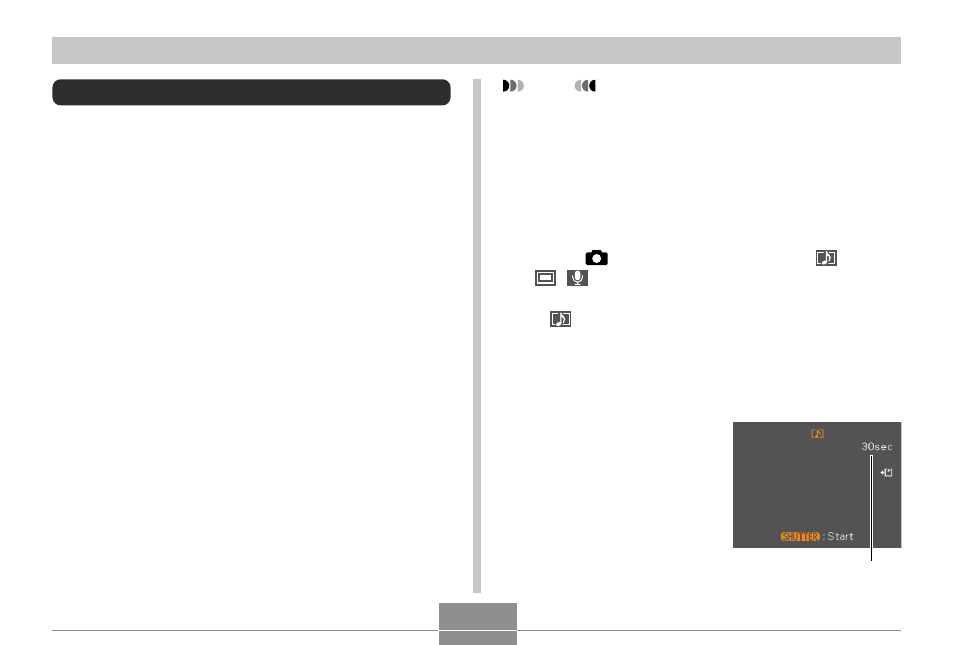
93
OTHER RECORDING FUNCTIONS
Recording Audio
Adding Audio to a Snapshot
You can add audio to a snapshot after you record it.
• Image Format: JPEG
JPEG is an image format that provides efficient data
compression.
The file extension of a JPEG file is “.JPG”.
• Audio Format: WAVE/ADPCM recording format
This is the Windows standard format for audio recording.
The file extension of a WAVE/ADPCM file is “.WAV”.
• Recording Time:
Up to about 30 seconds per image
• Audio File Size:
Approximately 120KB (30-second recording of
approximately 4KB per second)
NOTE
• You can play back an audio file recorded in the
Audio Snapshot mode on your computer using
Windows Media Player.
Recording audio for a snapshot creates two separate
files: one for the image data and one for the audio
data. Each file is stored in a different folder in
camera memory (page 172).
1.
Press [
] (REC), and then select “
(
+
)” as the recording mode (page 48).
• This enters the Audio Snapshot mode and causes
“
” to appear on the monitor screen.
• You can use the key customization feature (page
103) to configure the camera to enter the Audio
Snapshot mode whenever you press [
̇
] or [
̈
] while
in a REC mode.
2.
Press the shutter
button to record the
image.
• After the image is
recorded, the camera
enters audio recording
standby, with the image
you just recorded on the
monitor screen.
Remaining recording time
