Displaying the calendar screen – Casio EX-S100 User Manual
Page 115
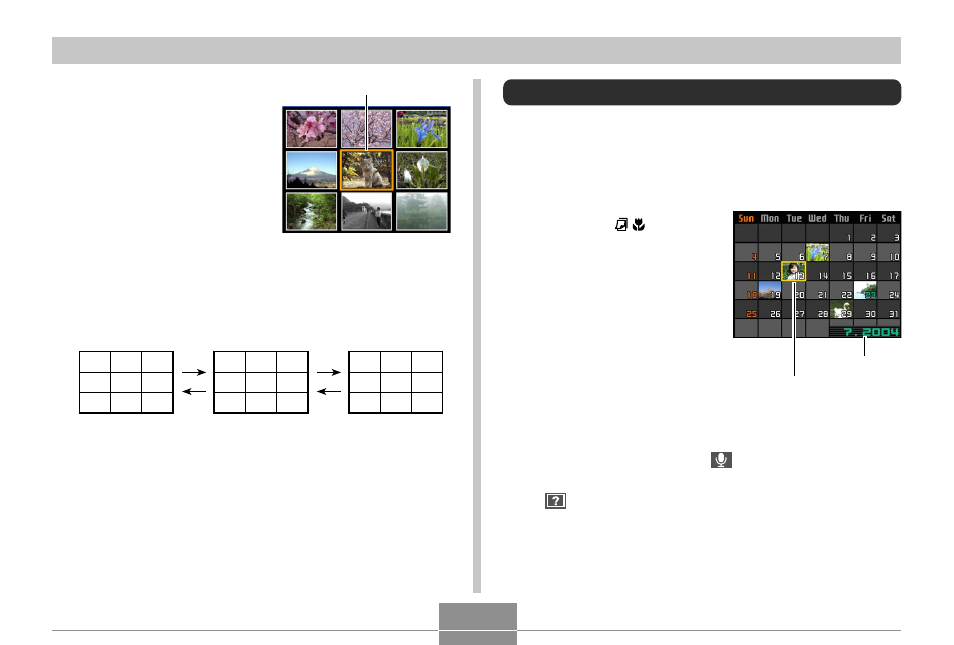
115
PLAYBACK
3.
Pressing any button besides [
̆
], [
̄
], [
̇
], or
[
̈
] displays the full-size version of the image
where the selection boundary is located.
2
3
17
18
19
20
1
2
3
4
5
6
7
8
9
10
11
12
13
14
15
16
17
18
19
20
1
2.
Use [
̆
], [
̄
], [
̇
], and
[
̈
] to move the
selection boundary to
the image you want.
Pressing [
̈
] while the
selection boundary is
in the right column or
[
̇
] while it is in the left
column scrolls to the
next full screen of nine
images.
Example: When there are 20 images in memory, and
Image 1 is displayed first
Month/Year
Date selection cursor
Displaying the Calendar Screen
Use the following procedure to display a 1-month calendar.
Each day shows the first file recorded on that day, which
makes it easy to find the file you want.
1.
In the PLAY mode,
press [
̆
] ( ).
• Use the procedure
under “Changing the
Date Format” on page
139 to specify the date
format.
• The file displayed on
the calendar for each
date is the first file that
was recorded on that
date.
• To exit the calendar screen, press [MENU] or [DISP].
• On the calendar screen,
indicates a voice
recording file (page 123).
•
appears in place of the image when the date
contains data that cannot be displayed by this
camera.
Selection boundary
