Casio RJA514733-9 User Manual
Page 26
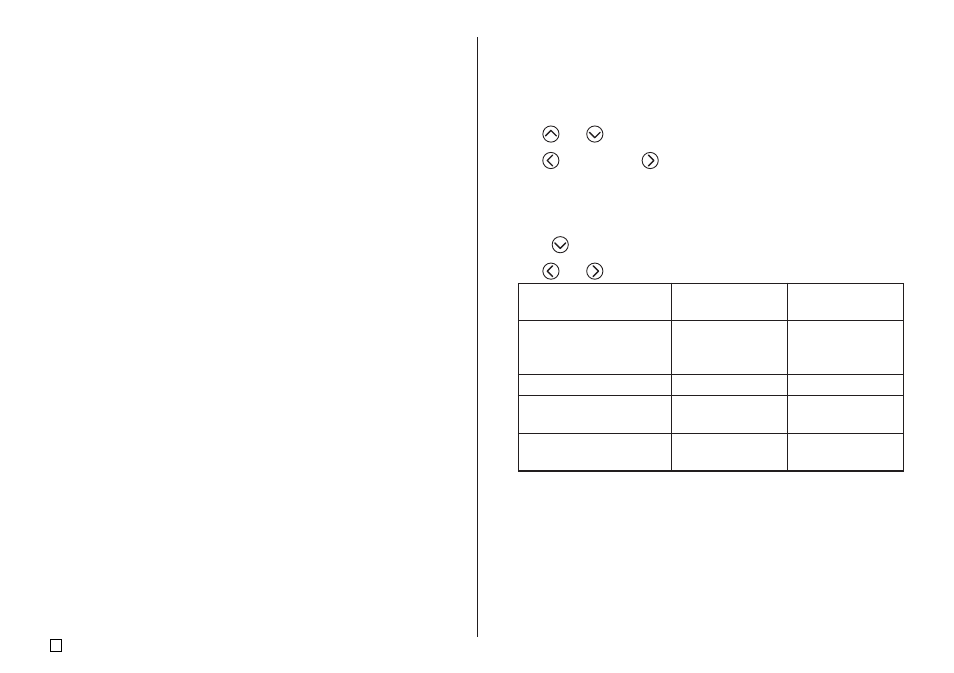
E
24
■
To preview label contents before printing
1.
After performing the procedure under “To create a tape label” above, press
PREVIEW.
•
This causes the contents of the label to scroll on the display.
•
Note that the above step cannot be performed if you do not have a tape
cartridge loaded in the printer.
2.
To pause scrolling of the label contents at any point, press SET.
•
Press SET again to resume scrolling.
•
To stop the preview, press ESC.
Note
•
Characters or illustrations with very fine lines may not appear correctly on
the preview screen.
■
To print a tape label
1.
After performing the procedure under “To create a tape label” (and “To
preview label contents before printing”, if you want), check to make sure
that the tape cartridge is loaded properly and that nothing is blocking the
tape outlet.
2.
Use
and
to select PRINT, and then press SET.
3.
Use
(increase) and
(decrease) to specify the number of copies you
want to print, from 1 to 100.
•
Here we will specify one copy.
•
You can also use the number keys to input a value. Note that you cannot
specify 0 here.
4.
Press
.
5.
Use
and
to specify the tape cut mode.
When you want to do this:
Print without cutting the
backing paper between
labels
Cut between labels
Print on iron transfer
tape
Print on magnetic tape or
reflective tape
Select this tape
cut mode:
CONT HALF CUT
FULL+HALF CUT
FULL CUT
UNCUT
•
Here we will select CONT HALF CUT.
•
See page 38 of the User’s Guide for more information about tape cut
modes.
See this page of
the User’s Guide:
38
39
39
39
