OmniSistem Spark 7 Zoom User Manual
Page 22
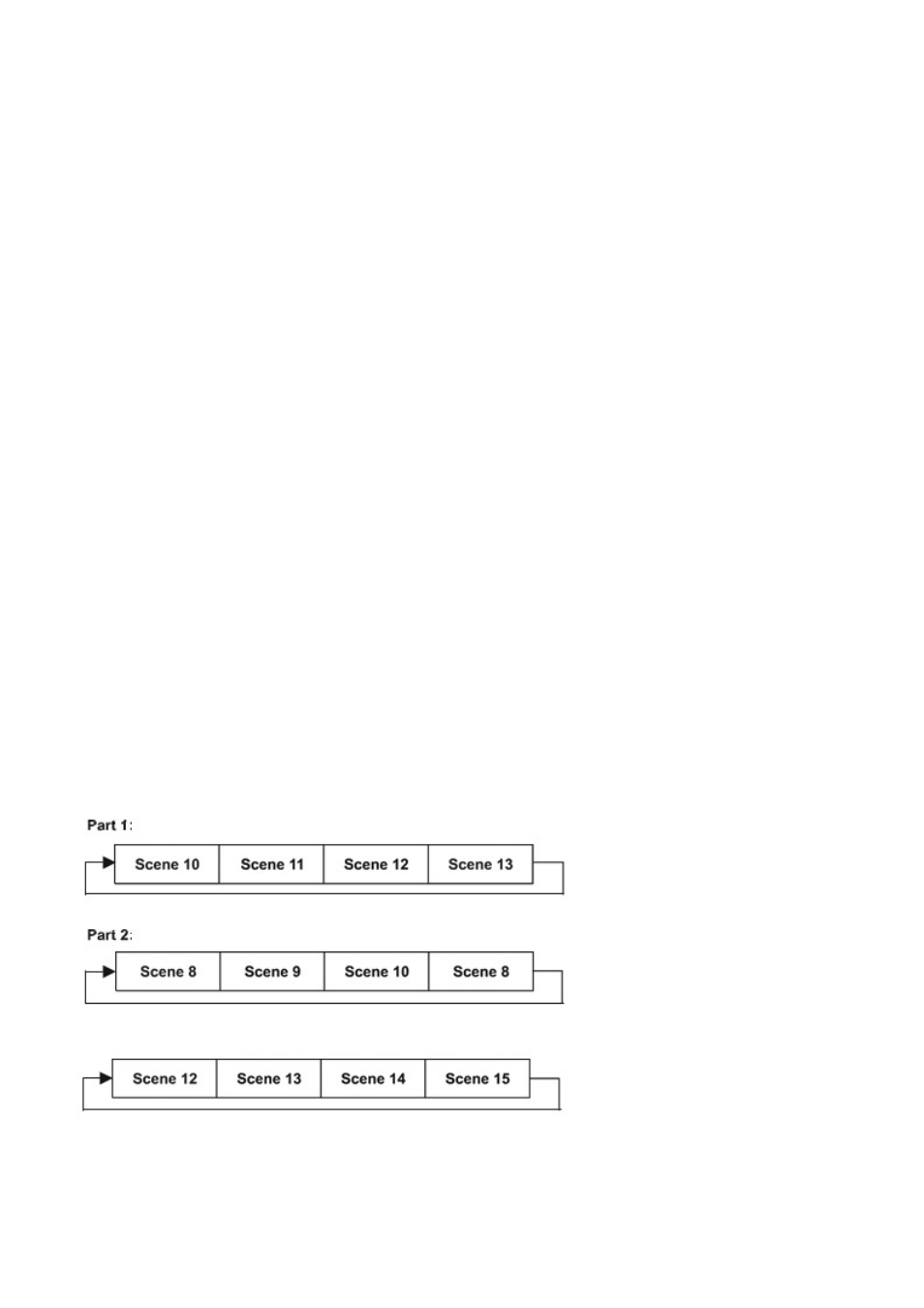
Program selection for Edit Program
1. Select “Edit Chase” by pressing Up or Down.
2. Press the Enter button to confirm.
3. Select “Edit Chase” by pressing Up or Down.
4. Press the Enter button to confirm.
5. Press Up or Down to select the desired program. With this function you can edit specific scenes into a
specific program.
6. Press the Enter button to confirm.
Automatic Scene Recording
1. Select “Edit Chase” by pressing Up or Down.
2. Press the Enter button to confirm.
3. Select “Edit scenes” by pressing Up or Down.
4. Press the Enter button to confirm.
1. Press Up or Down to select the desired scene numbers. You can program a maximum number of 250
scenes.
2. Press the Enter button to confirm.
3. Press Up or Down to select the desired value.
4. Press the Enter button to confirm.
Example:
Program 2 includes scenes: 10, 11, 12, 13
Program 4 includes scenes: 8, 9, 10
Program 6 includes scenes: 12, 13, 14, 15, 16
Chase Part 1 is Program 2
Chase Part 2 is Program 3
Chase Part 3 is Program 6
The three slave groups run the Auto Program in certain time segments, as shown in the following picture:
Error Messages
When you turn on the fixture, it will perform a reset first. The display may show an error message
while there are problems with one or more channels. The error message stands for the channels
equipped with a testing sensor.
22 of 25
