Getting connected – Muse Research Receptor TRIO/QU4TTRO manual v1.0 User Manual
Page 8
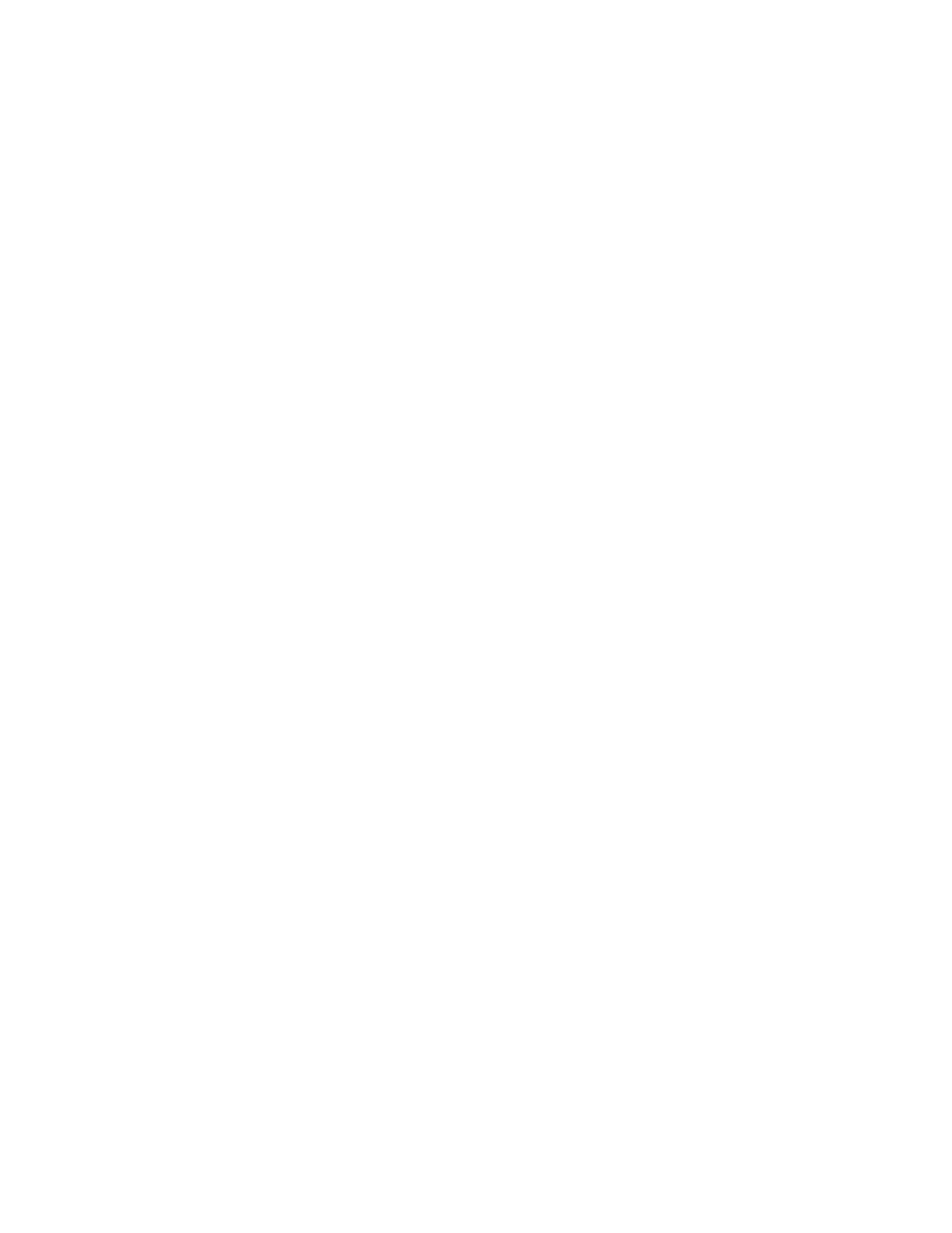
8
5. LCD: This blue LED backlit display shows the names of presets and TAGS, lists the parameters of
the sounds or effect so you can edit them, as well indicating MIDI activity (indicated by a note) and
audio output levels (L / R meters) in real-time.
6. Main Function Buttons: These eight buttons select the main functions of RECEPTOR TRIO or
QU4TTRO and let you control and program the sounds or effects from the front panel. The buttons
are described in detail in the next section.
7. Front panel USB port: This USB port intended for inserting an iLok™ USB dongle, which is
used by many software developers to license their software. It can also be used to connect a USB
MIDI keyboard, mouse, or keyboard.
Getting Connected
Your RECEPTOR is completely stand-alone, so it does not need any additional peripherals to
operate. This makes RECEPTOR unique since a computer requires many bits and bobs to do its
thing, where as RECEPTOR has everything it needs to make music built into the system, and comes
with a multi-channel audio interface so you can integrate your RECEPTOR in with virtually any
environment.
A typical RECEPTOR configuration will consist of the RECEPTOR connected to the PreSonus
AudioBox 1818 interface, a MIDI keyboard or controller, and either a pair of monitor speakers or
some connections to a Digital Audio Workstation via the 1818 interface.
Although you do NOT need a VGA or HDMI monitor to use your RECEPTOR, if you plan on doing
much in the way of programming you will want to see the Graphical User Interface (GUI) that is
running inside. Most any VGA or HDMI monitor will work with RECEPTOR. RECEPTOR will list the
compatible resolutions that are supported by the display in the SETUP menu.
You can view the GUI by connecting a VGA or HDMI monitor to the back of the unit, which is
very handy since it turns your RECEPTOR in to a stand-alone, completely programmable system.
However, you might perfer to see the GUI on your DAW's monitor, and to do that you need only
connect your RECEPTOR to your computer's Ethernet port and install the Muse Tools software to
allow you to completely control your RECEPTOR from your main studio computer. More on that
later in the SETUP section of this guide.
As far as power is concerned, RECEPTOR is extremely efficient, and even meets modern 80+
Energy Star efficiency standards for power consumption. The system requires at most only a 2A
source of AC power at 120VAC, half that at 220 or 240VAC. The power supply inside the system is
auto-ranging and works at either 50 or 60 Hz, so there is nothing to switch or convert, just connect
the appropriate power cord for your country, and you're off and running. Same thing applies to the
PreSonus AudioBox interface... just get the right power cable, and way you go.
A quick word about power conditioning: The RECEPTOR and the PRESONUS power supplies
are high quality switching power supplies with built-in filtering and automatic power factor
correction. As a result, neither of these devices require ANY kind of power conditioning, and in
fact, some passive "L/C" type power conditioners that mount in a rack actually cause the power
supply to work harder, generating more heat, and reducing the lifetime of the power supply. So
there is NO NEED to connect your RECEPTOR to a power conditioner However, if you are operating
in an environment where you expect regular power outages, or power might be inconsistent, you
would be advised to purchase an uninterruptible power supply ("UPS") and connect your RECEPTOR
to that. An UPS has a battery inside it that will automatically generate AC power if the power
supply is disrupted, and this gives your RECEPTOR the necessary power it needs to be safely shut
down (or continue operation if the battery is large enough!) so that you won't need to worry about
the unit being damaged by spotty / intermittent / inconsistent sources of AC power.
