Editing virtual instruments or effects, Midi learn and editable parameters – Muse Research Receptor TRIO/QU4TTRO manual v1.0 User Manual
Page 23
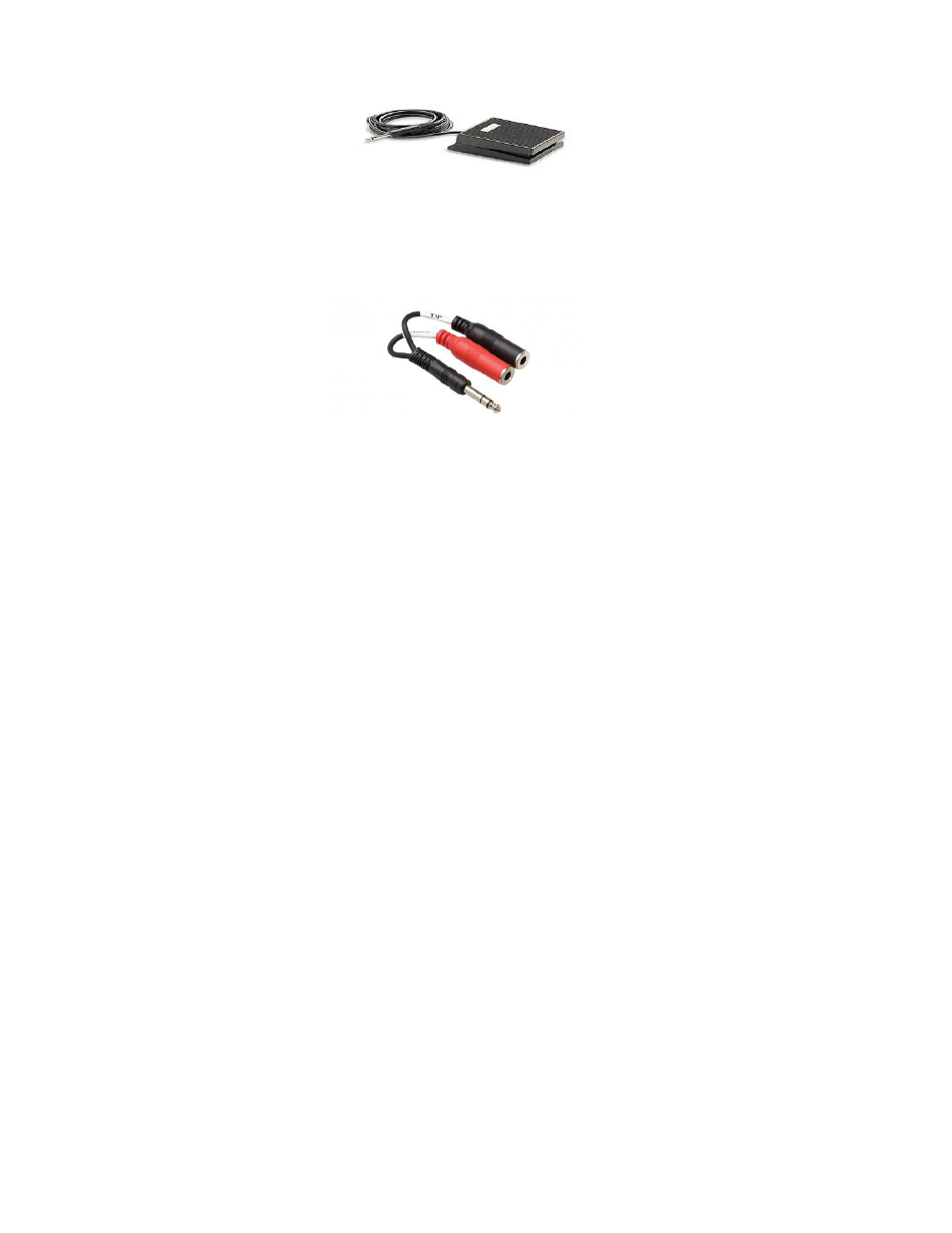
23
Instead of using MIDI program changes, you can select presets by connecting a standard footswitch
plugged into the Footswitch Jack on the back of the unit:
If you want to move back and forth through the preset list, you can connect a 1/4" stereo to dual-
mono breakout cable to the footswitch jack and connect TWO footswitches to the rear panel. One
switch will allow you to increment through the list (increasing the preset number with each push of
the switch) and the other switch will allow you to decrement through the list (decreasing the preset
number with each push of the switch). Be sure to use a "Y" stereo to L / R mono adapter, and not a
headphone splitter cable, which duplicates both L and R signals on both jacks!
In either case, each time you press the footswitch, the next (or previous) preset will load
immediately. This function is ideal for guitarists who might want to move through different guitar
effects during a set without having to take their hands off their guitar to change patches.
Editing Virtual Instruments or Effects
The virtual instruments and effects in RECEPTOR are intended to be edited from their Graphical
User Interfaces which you can see when you connect an LCD monitor to your RECEPTOR, or when
you use the RECEPTOR Remote software with your Mac or PC through a network.
However, you can edit some of the key parameters on a plugin from the front panel by pressing
the EDIT button. The EDIT mode lets you adjust up to eight pre-defined editable parameters per
virtual instrument or effect.
To edit a virtual instrument or effect, first you need to select the channel you want to edit. You do
this by simply pressing the SYNTH or EFFECT button and then selecting the channel you want to
edit using the Channel + and Channel - buttons.
In the case of MusePlayer, the default sound generating plugin in RECEPTOR, the parameters you
can adjust are:
1. Amplitude Envelope Attack
5. Master Filter Cutoff Frequency
2. Amplitude Envelope Decay
6. Master Filter Resonance
3. Amplitude Envelope Sustain
7. Filter Cutoff
4. Amplitude Envelope Release
8. Filter Q
MIDI Learn and Editable Parameters
RECEPTOR supports "MIDI Learn" which allows you to assign various MIDI-controllable parameters
to various MIDI continuous controllers. This feature requires you to use the Graphical User Interface
and is easier to show than to explain, so please view our online videos for more information.
Many of the virtual instruments and effects that come in your RECEPTOR have pre-assigned
editable parameters, which are accessed by selecting a channel, and pressing the EDIT button.
Even if these parameters are not pre-assigned, you can make your own assignments by using the
MIDI learn function, assuming the plug-in supports MIDI learning (some don't). The first eight
parameters that are assigned using the MIDI Learn function show up as the first eight parameters
in when the EDIT button is lit on each synth or effect channel.
