Setup: change resolution – Muse Research Receptor TRIO/QU4TTRO manual v1.0 User Manual
Page 37
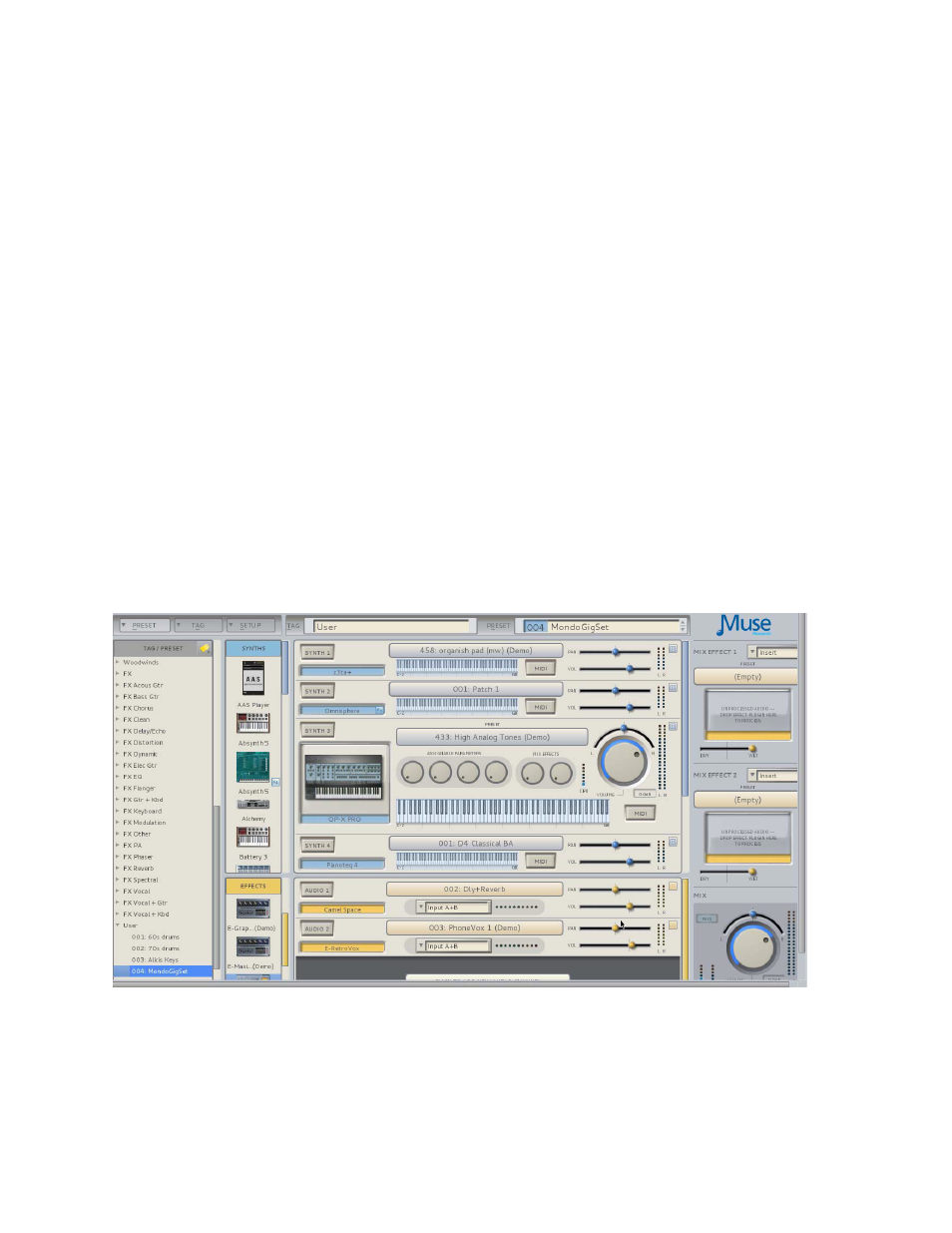
37
Setup: Change Resolution
Your RECEPTOR TRIO and RECEPTOR QU4TTRO support many different monitor resolutions for viewing
the GUI by directly attaching a computer LCD monitor or HDMI display to the back of the unit. There
are different resolutions for the VGA or the HDMI port, and you will need to experiment to find the best
resolution that allows you to view the entire graphical user interface on your particular monitor.
Lower resolutions show less of the interface, higher resolutions show more of the interface, but at all
times the resolution has to be supported by your particular monitor. The standard monitor resolutions for
computer LCDs is 1024 by 768, or 1280 by 1024.
Note: each time you change the resolution, the host application will need to reboot. If you are viewing the
interface using the MuseTools software you may loose your connection due to this brieft interruption of
communication, requiring you to reconnect to your RECEPTOR from your computer.
Setup: User Interface Mode: Rack Style Versus Mixer Style
Your RECEPTOR TRIO and QU4TTRO offer you two completely separate interfaces for controlling what goes
on inside the unit. This allows you to move any presets you have in an older RECEPTOR 2 model into the
newer TRIO or QU4TTRO and run them without having to re-program.
You can work in either interface, but the RACK MODE interface is the newer of the two interface modes,
therefore it will be receiving new updates and improvements in the future, whereas the MIXER mode
interface is no longer being targeted for improvements. As a result, your RECEPTOR TRIO or QU4TTRO
default to the RACK MODE interface when you first turn it on.
RACK MODE INTERFACE
You can change over to the MIXER Style interface by selecting "Mixer Style" from the User Interface
Mode drop down menu. Once the "Mixer-style" interface has launched you can return to the "Rack-
Style" interface by entering the SETUP page, and select "Rack-Style" interface from the UI Mode drop
down menu located in the lower right hand "INFO" section. Note that the system will reboot whenever it
transitions from one interface mode to the other.
