Audio input channel controls – Muse Research Receptor VIP manual v1.1 User Manual
Page 26
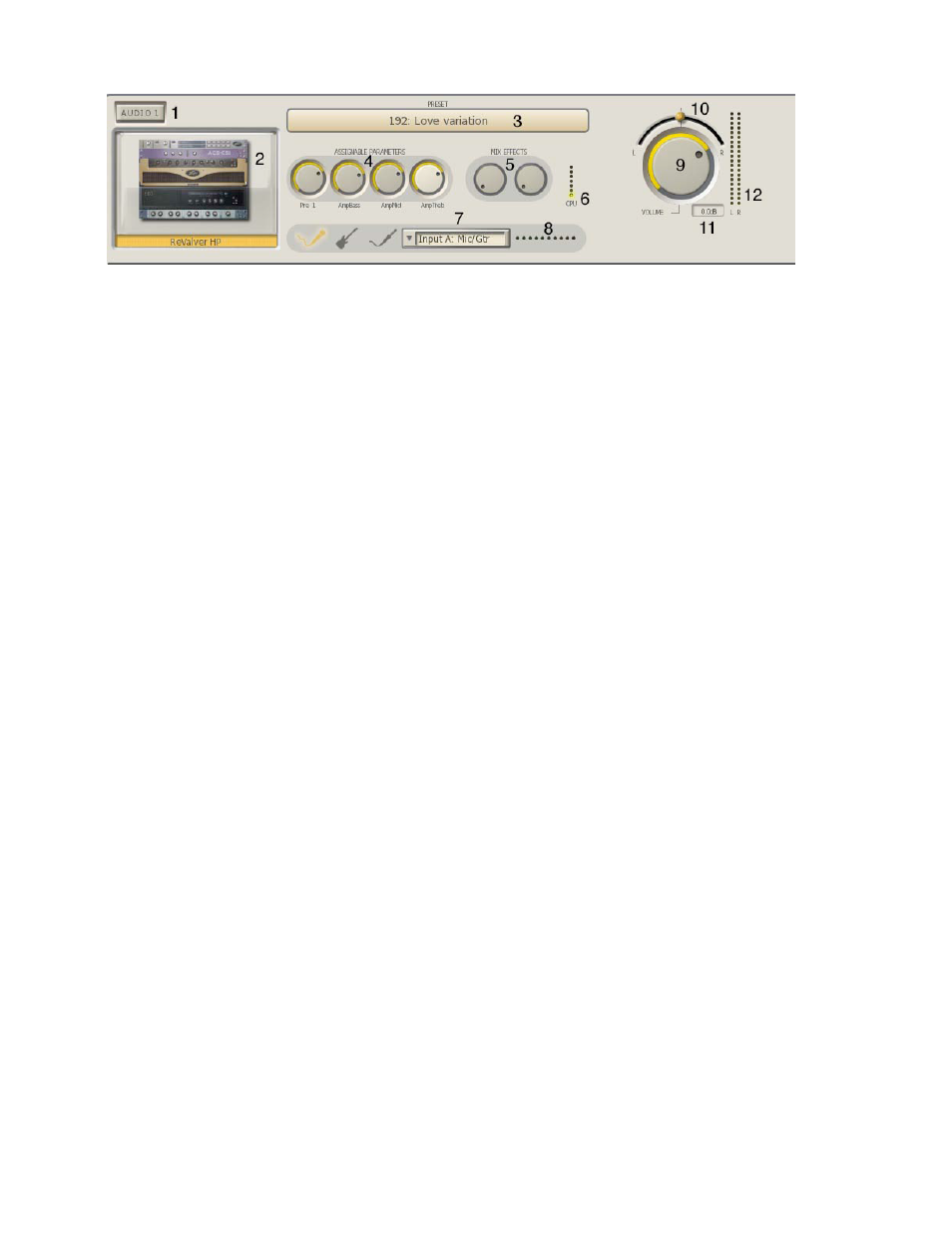
26
Audio Input Channel Controls
Descriptions of all the Audio Channel controls are as follows:
1. Channel Solo Switch: Solos this channel and mutes all others when pressed / lit.
2. Effect Graphical Editor: Click on the icon of the effect and the gUI of the effect itself will
appear. You can then manipulate all of the controls of the effect using your mouse.
3. Preset Selector: Drop-down menu that lets you browse and select any of the presets in the
currently selected TAg or choose from the particular effect's factory presets.
4. Assignable Parameters: These four knobs are "assignable parameters" which are the first four
parameters that you assign using the MIDI Learn function.
Tip: You can move any of the knobs in the RECEPTOR VIP GUI by clicking and dragging the knob in
a circular fashion, or positioning the mouse tip on the knob and moving your mouse scroll wheel.
5. MIX Effects: These knobs adjust the amount of signal from this channel to be sent to the SEND
EFFECT in the mixer section. Note that there must be an effect plugin active in the MIX section to
hear an effect, and that mix effect must be in SEND mode for this effects send knob to work.
6. CPU Indicator: This meter shows the relative load on the CPU in real time from this particular
effect. Some effects require more processing as the volume gets louder, most don't.
7. Input Selector: Lets you select one of the physical inputs on RECEPTOR VIP. You can select an
individual channel, like Input B Mic/Inst, or a pair of channels, like Line Inputs C+D.
8. Input Level Indicator: Shows the current level of the input signal coming into the effect. Be
sure not to clip the inputs or bad sound will result.
Note: inputs between the front and rear of the units are mutually exclusive: if you use the front
panel inputs for anything, then the rear panel inputs are not available for processing and vice
versa. However, you can use the front panel inputs and also bring two line level inputs into the
RECEPTOR VIP on the rear inputs and mix them passively with the Passive mix function described
later.
9. Channel Output Volume Control: Adjusts the relative level of this channel's output.
10. Channel Output Pan Control: Adjusts the output between the left and right channels.
11. Output dB readout: The output level from nominal is indicated numerically in decibels in the
small display to the right of the volume control to allow precise volume settings (you can use your
mouse scroll wheel for this).
12. Channel Level Meters: These peak reading meters show you the instantaneous volume level
coming from the output of the channel. Reduce the output volume control if the red segments at
the top of the meter illuminate. Audio clipping will cause the top-most segment to glow red and
remain red until you click on the segments to reset the meter.
