Using the receptor vip graphical user interface, Exploring the gui: the preset menu tab, Exploring the gui: the tag tab – Muse Research Receptor VIP manual v1.1 User Manual
Page 22
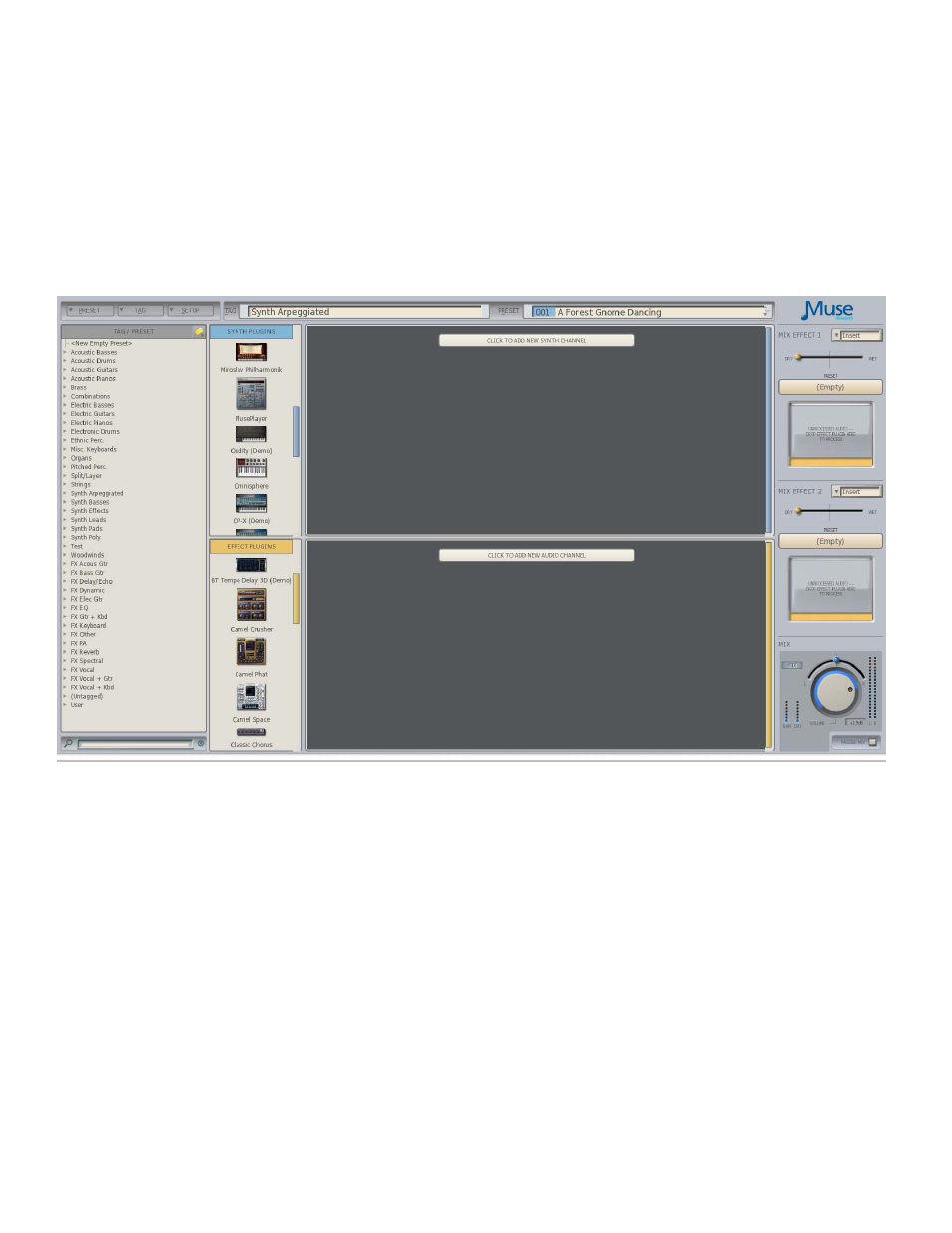
22
Using the RECEPTOR VIP Graphical User Interface
The RECEPTOR VIP graphical User Interface (gUI), lets you see what is happening inside your
RECEPTOR VIP, as well as letting you use a keyboard and mouse to make edit the factory presets or
make new ones. To view the RECEPTOR VIP gUI, simply connect a standard computer VgA monitor
to the VgA output on the rear of the unit, and a USB mouse and USB QWERTY keyboard to the USB
Port. You can also see this interface by connecting your RECEPTOR VIP using Ethernet to your Mac
or PC, installing the included "Receptor Tools" application, and then using the supplied "crossover"
network cable to connect your RECEPTOR VIP to your computer. For more information on how this
is done, please view one of our tutorials on our website, you'll be glad you did.
. The graphical User Interface will appear on your screen like this:
Exploring the GUI: The PRESET Menu Tab
In the top left-hand corner, you'll see the PRESET Tab. Here you can create a new empty preset, or
save an existing preset that you've edited, or use SAVE AS to save your changes as a new preset.
You can also rename, or delete an existing preset using the menu items in this tab.
Exploring the GUI: The TAG Tab
Next to the Preset Tab menu is the TAg Tab, which lets you Add a new TAg, Remove an existing
Tag, or Rename a Tag as something different Note that to Add a new Tag to your preset, simply
select an existing Tag from the drop down menu, or type the name of a new Tag and click OK. This
menu is also how you enter into LIVE MODE (see chapter on LIVE mode for more information)
Exploring the GUI: Tags/Presets List Area ("SoundFinder")
List
On the left hand side of the screen you'll see a column with the heading Tags/Presets. These are
just like the Tags and Presets you see when you have the PLAY button pressed on the front panel of
your RECEPTOR VIP, except here you can see ALL the Tags and Presets at once!
