Changing object properties, Using cut and paste – MF Digital Spectrum Designer Software for Spectrum 2 Thermal Printer (Rev: 03/05/01) User Manual
Page 30
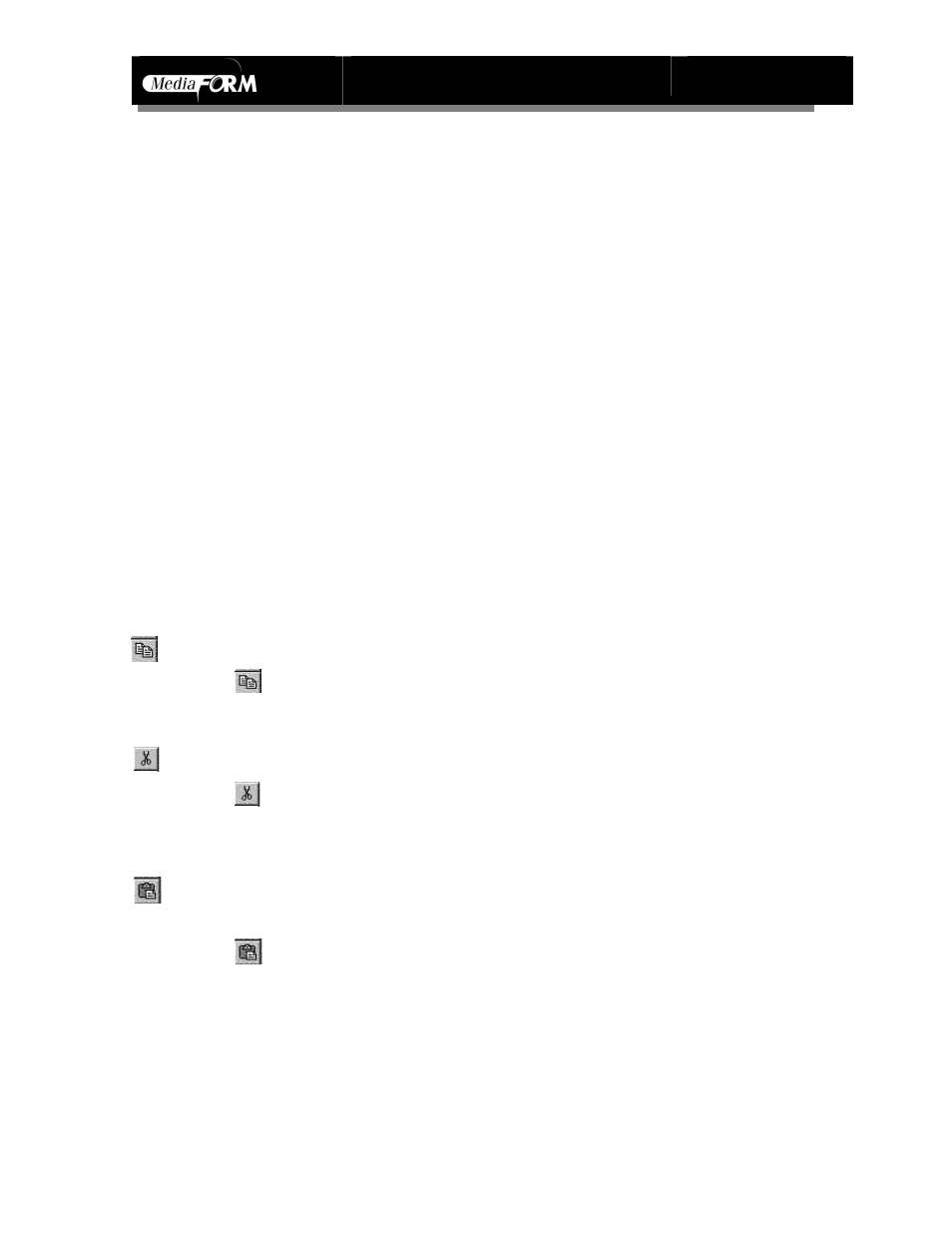
Spectrum2 Designer User’s Guide
Document Revision: 060102
29
Changing Object Properties
¡ Select the border of the object by right-clicking the mouse.
¡ The shortcut menu appears.
¡ Choose Edit.
¡ The Figure Properties dialogue box appears.
¡ Pen thickness can be changed from .1 pixel to a choice between 0 and 10 pixels.
¡ One of the eight patterns will be added to the interior of the shape or design by
selecting one of the choices. Just one pattern can be used at a time, so if one of the
patterns is already in use, it will be changed when a new selection is made.
¡ Pattern color is changed by choosing fill color and then clicking on another color.
¡ Press Okay when you are finished to save edits.
Using Cut and Paste
¡ To copy an image
b Press or choose Copy from the Edit menu.
b The original image will remain on the screen.
¡ To cut an image
b Press or choose Cut from the Edit menu.
b The image will disappear from the screen.
¡ To paste the cut or copied image in the same place on another label
b Click the pointer tool on the label you wish to duplicate the image.
b Press or select Paste from the Edit menu.
b If you want to move an image to a different location on the same label,
follow the directions on page 26 for moving objects.
