Adjusting the printout – MF Digital Spectrum Designer Software for Spectrum 2 Thermal Printer (Rev: 03/05/01) User Manual
Page 13
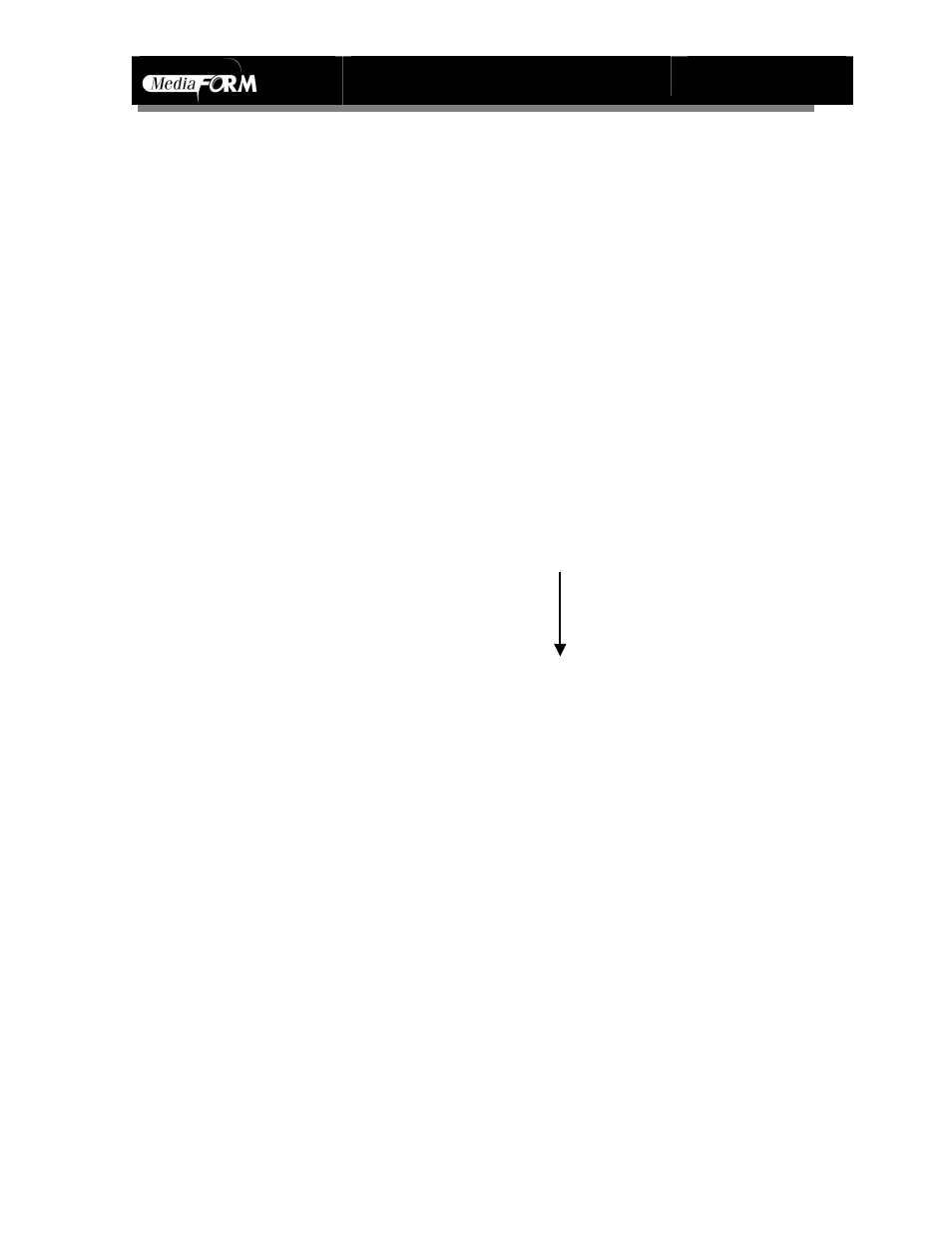
Spectrum2 Designer User’s Guide
Document Revision: 060102
12
Adjusting the Printout
Label printouts are made lighter or darker by changing the setting within the
Spectrum2 properties dialogue box. You can lighten the printout by selecting a
lower number than the one currently displayed, and you can darken the printout
by selecting a number higher than the one displayed.
¡ Click Start on the taskbar.
¡ Select Settings.
¡ Choose Printer in the menu that appears by placing the pointer on the arrow next to
Settings by clicking once.
¡ The Printer Window appears with all printers installed on your PC.
¡ Choose the Spectrum2 printer by clicking once.
¡ Select Properties from the Printer menu.
¡ Select Paper from the Spectrum2 Properties dialogue box.
¡ Use the arrows to the left of media choice to find the tone value you wish to use.
¡ Select the value by clicking on it once with the mouse.
¡ After making your change, click OK to save properties changes.
CD Disk 100
Lighter
CD Disk 150
CD Disk 200
CD Disk 250
CD Disk 300
CD Disk 350
Darker
¡ To Make the Printout Lighter
Select a number smaller than the one displayed in the Media Choice box.
¡ To Make the Printout Darker
Select a number greater than the one displayed in the Media Choice box.
