MF Digital Windows 7 - Drive Alignment Guide User Manual
Page 5
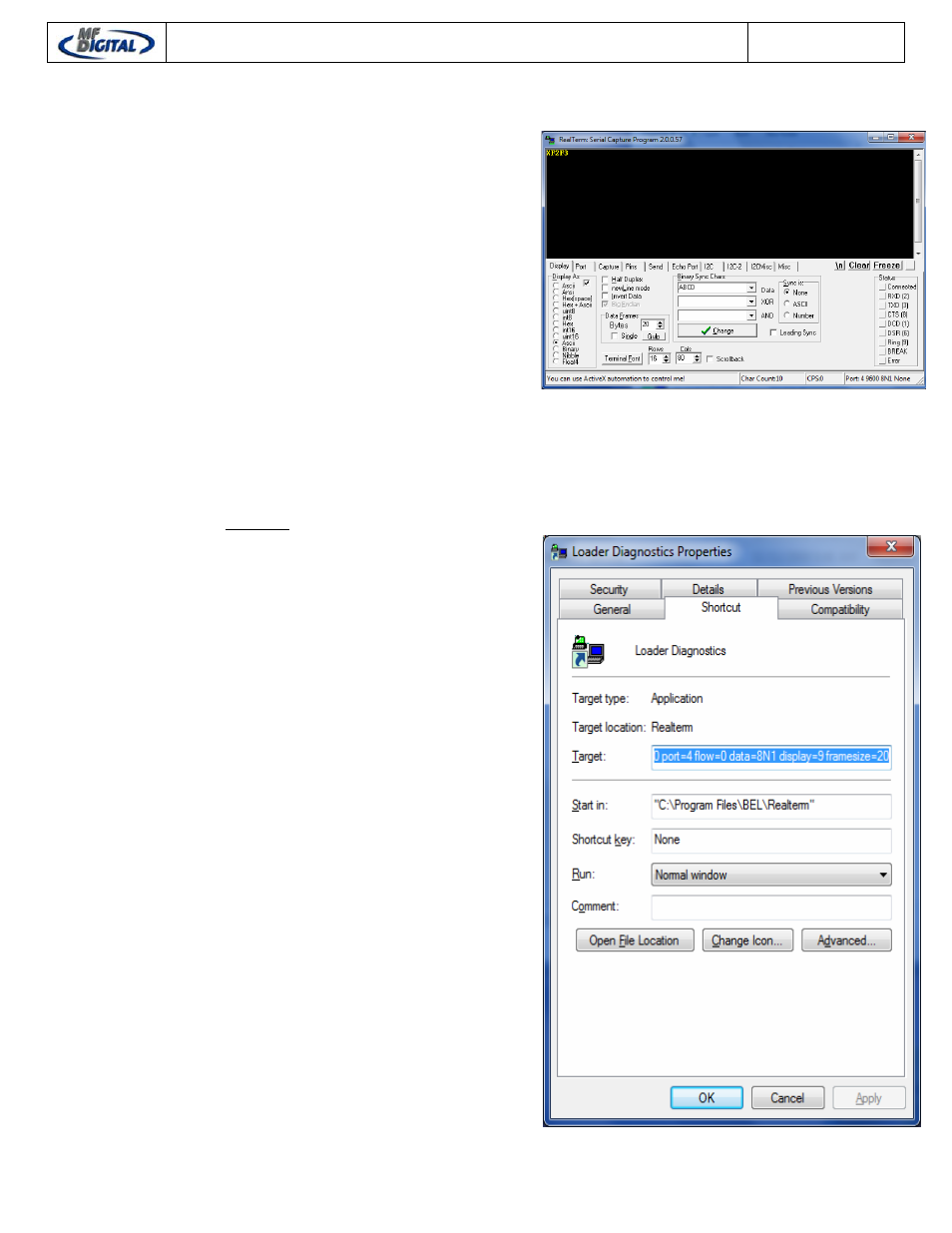
Printer and Drive Alignment Guide
REV 3 : 12.30.10
2100 / 9100 / 3100 – 2600 / 9600 Series
PicoJet – Prism Plus – P-55
Page 4
For every CTRL-S or CTRL-R you will receive a
2 digit code indicating a position.
Before going to test the alignment, make sure
you press the letter “C” for calibrate. Then use
the letter “I” for insert for drives on Right Side.
Should you need to further adjust the alignment,
you can continue entering the CTRL-S or CTRL-
R as needed.
This process would be repeated for the lower
right side drive as well.
If you would like to instruct the loader to retrieve
the disc from the open tray, press the letter “A”.
Aligning the Drives on the Left Side
If your drives on the left side need aligning, the
process is identical. Please refer to page 2 of
this guide. Simply utilize the left side commands
in place of right side commands.
Insert / Accept (Left Side)
K – Insert disc to left side open tray
B – Accept disc from open drive tray
Alignment Commands (Left Side)
CTRL-P – Moves disc towards the back of drive.
CTRL-Q – Moves disc towards the front of drive
Note:
Loader Diagnostics Shortcut
The loader diagnostics shortcut contains some
additional information to make a connection to
the COM port. See the screen to the right.
Should you accidentally delete the shortcut, the
TARGET box requires the following string.
"C:\Program Files\BEL\Realterm\realterm.exe" -
baud=9600 port=4 flow=0 data=8N1 display=9
framesize=20
