Maxim Integrated MAX-IDE MAXQ Microcontrollers User Manual
Page 3
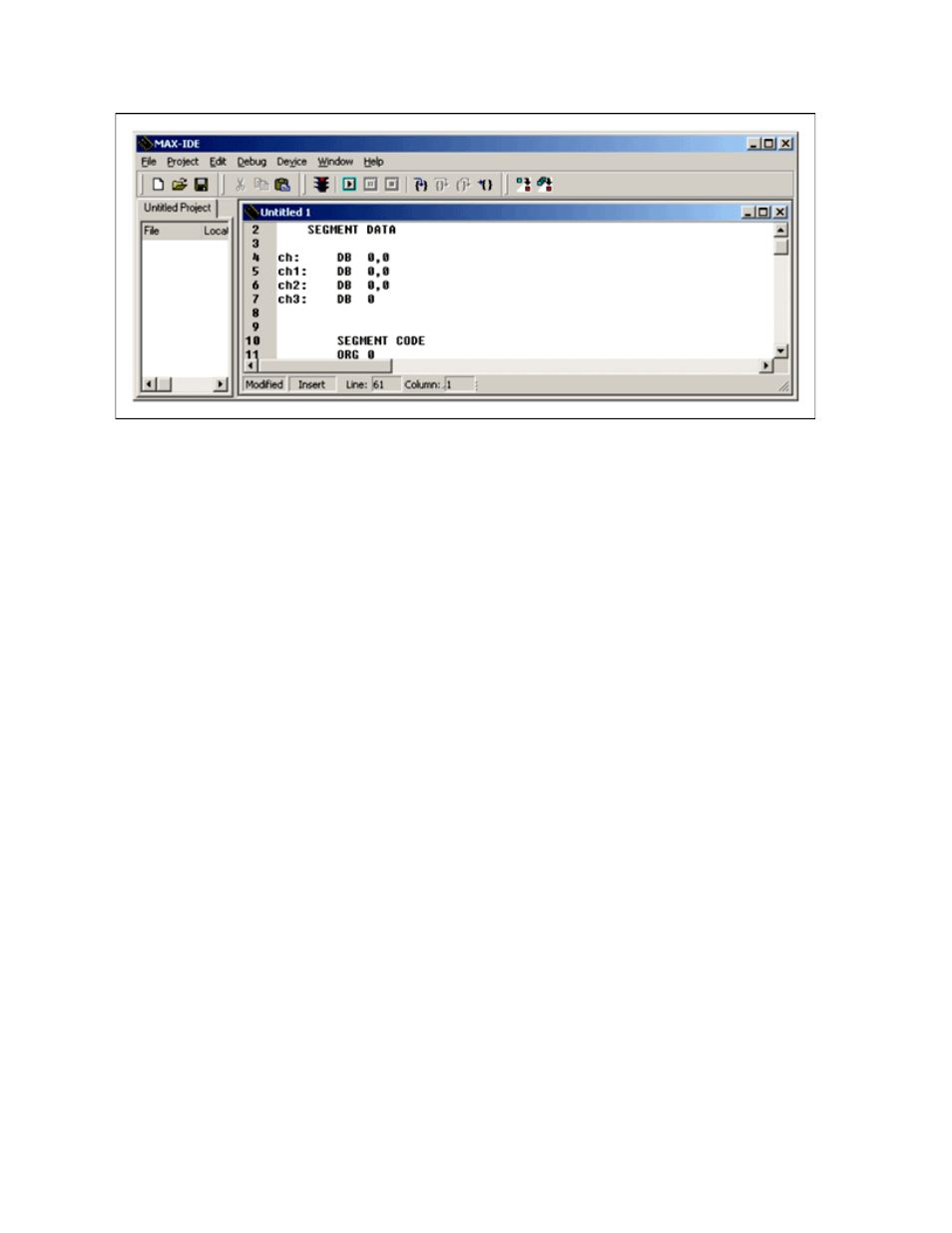
Figure 2. Use the project manager and editor windows to create a new file.
Step 3: Before adding this new file to the project, you need to save this file. Choose
File→Save
Untitled1 which opens the Save As dialog box. Create a new folder, MAXIDE, and save the file to the
MAXIDE folder as hex_to_asc.asm.
Step 4: To add the source file that we just created to the project, choose
Project→Add Files. This will
open up the Open dialog box. Browse to the folder that you created in the previous step, and select the
hex_to_asc.asm
file. You can also perform this operation by right clicking in the project window, and
choosing Add Files from the pop-up window.
Note: Even if you created the source file in the IDE, it will not be part of the project until you add it to
the project file.
Step 5: To save the progress so far, choose
Project→Save from the menu, which opens the Save As
dialog box. Browse to the folder that you created earlier, and save the project as hextoasc.prj.
Step 6: Activate the simulator by choosing
DEVICE→MAXQ Simulator, as shown in Figure 3.
Page 3 of 11
