Confi gure remote to touch pad, Aftermarket manual – Lippert Components Ground Control 3.0 Aftermarket User Manual
Page 15
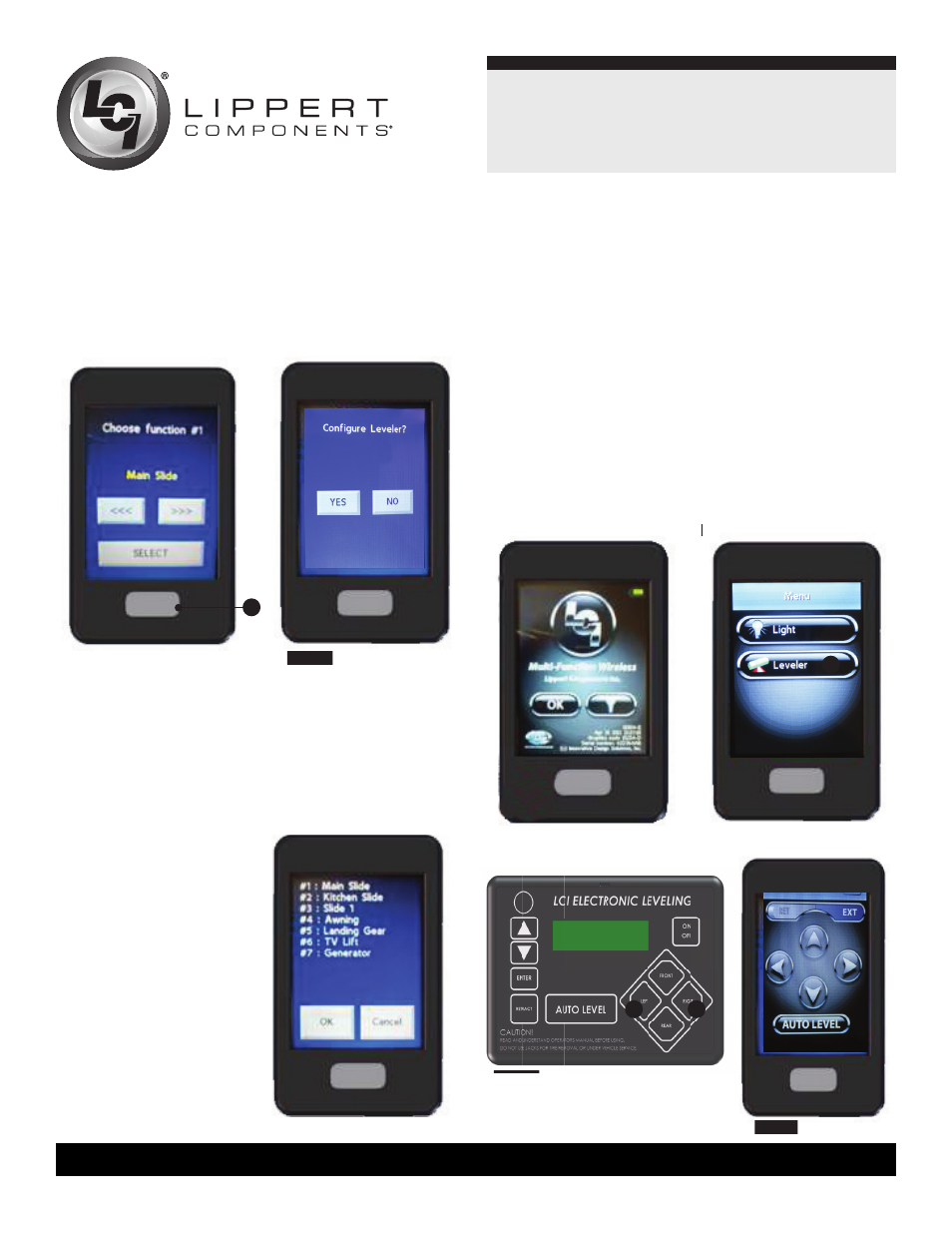
Ground Control
™
3.0
Aftermarket Manual
www.lippertcomponents.com (574) 537-8900
Rev: 12.01 - Ground Control™ 3.0 Aftermarket Manual
15
Confi gure Remote to Touch Pad
1. Enter the Leveler app on the LINC Remote.
2. Turn the remote on by pressing and releasing the large silver button
at the bottom of the unit.
3. Press the “OK” button on the touch screen to access the Function
Menu (Fig. 38).
4. Press the Leveler App button (Fig. 39).
5. With the interface turned off, press LEFT fi ve times (Fig. 40A), and
then RIGHT fi ve times (Fig. 40B).
6. The LCD on the interface should read “Wireless Confi guration”.
7. Click any button on the LINC remote in the Leveler App (Fig. 41).
8. The LCD on the interface should read “Successful!” Your wireless
Level-Up system is now ready to use.
Fig. 39
Fig. 40
Fig. 41
Fig. 38
B
A
A
8. A confirmation screen
will appear on the screen
showing all of the config-
ured functions (Fig. 37). If
the unit does not have an
LCI Multifunction Wire-
less system installed, the
screen will show "NONE"
for functions (Steps 1-7)
and then "Leveler: Yes."
Press “OK” to save the
configuration or “Cancel”
to edit the functions.
Fig. 37
Fig. 35
A
3. Using the arrow buttons at the bottom of the screen, navigate to the
specifi c items the remote will control (Fig. 35).
4. When the name of the item appears in the middle of the screen,
press the large “Select” button (Fig. 35A).
5. Assign an item or “None” to each of the function spaces available.
Fig. 36
NOTE: If the unit does not have an LCI Multifunction wireless system
installed, each function (Steps 1-7) will read as “NONE.”
6. Press the select button at each screen. Without an LCI Multifunction
Wireless system installed on the unit, no other functions will be able to
be programmed on the remote.
7. The last option will be "Confi gure Leveler?" Click "Yes." (Fig. 36)
