Email schedule setup – KGUARD Security BR1621 User Manual
Page 92
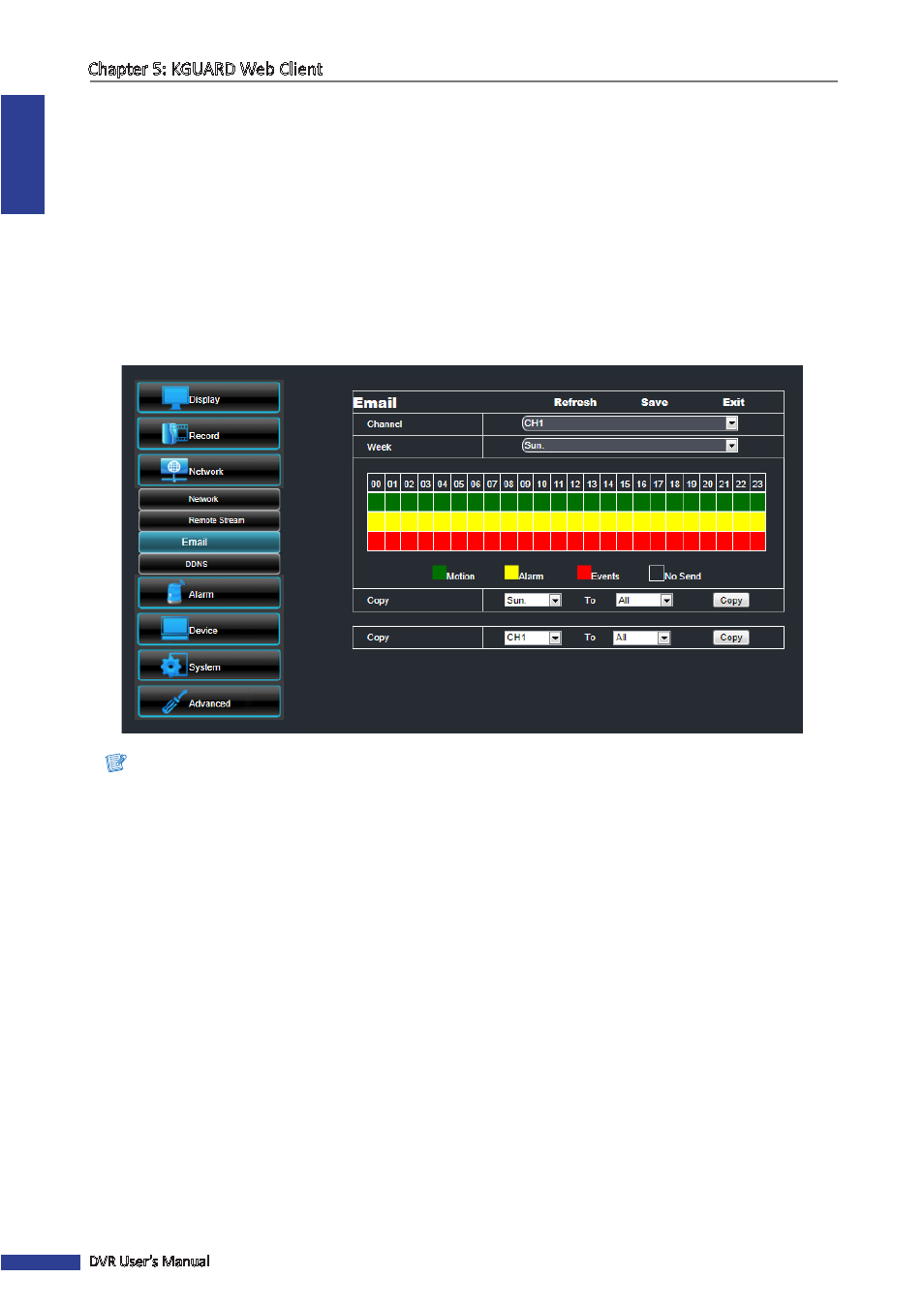
ENGLISH
Chapter 5: KGUARD Web Client
92
DVR User’s Manual
Email Schedule Setup
Set the email notification to be sent at the specified time. To configure email schedule setup, do the following:
1
On the Main Menu, click Remote Setting.
2
On the left panel, click Network > Email.
3
Click Schedule.
4
On Channel, select the channel you want to set the schedule.
5
On Week, select the days of the week to implement the schedule.
6
The number labels on top of the grid indicates the time of the day. Click a box to mark the schedule.
Note:
Alarm is only available for 16-channel only.
7
To remove a marked schedule, click the box again. The box turns gray.
8
After all settings are complete, click Apply.
« TIP »
• To copy the current settings to other days, select the day, then click Copy.
• To copy the current settings to other channels, select the channel, then click Copy.
9
After all settings are complete, click Save.
« TIP »
To cancel any modifications and retain the existing settings, click Refresh.
