4 ddns settings – KGUARD Security BR1621 User Manual
Page 57
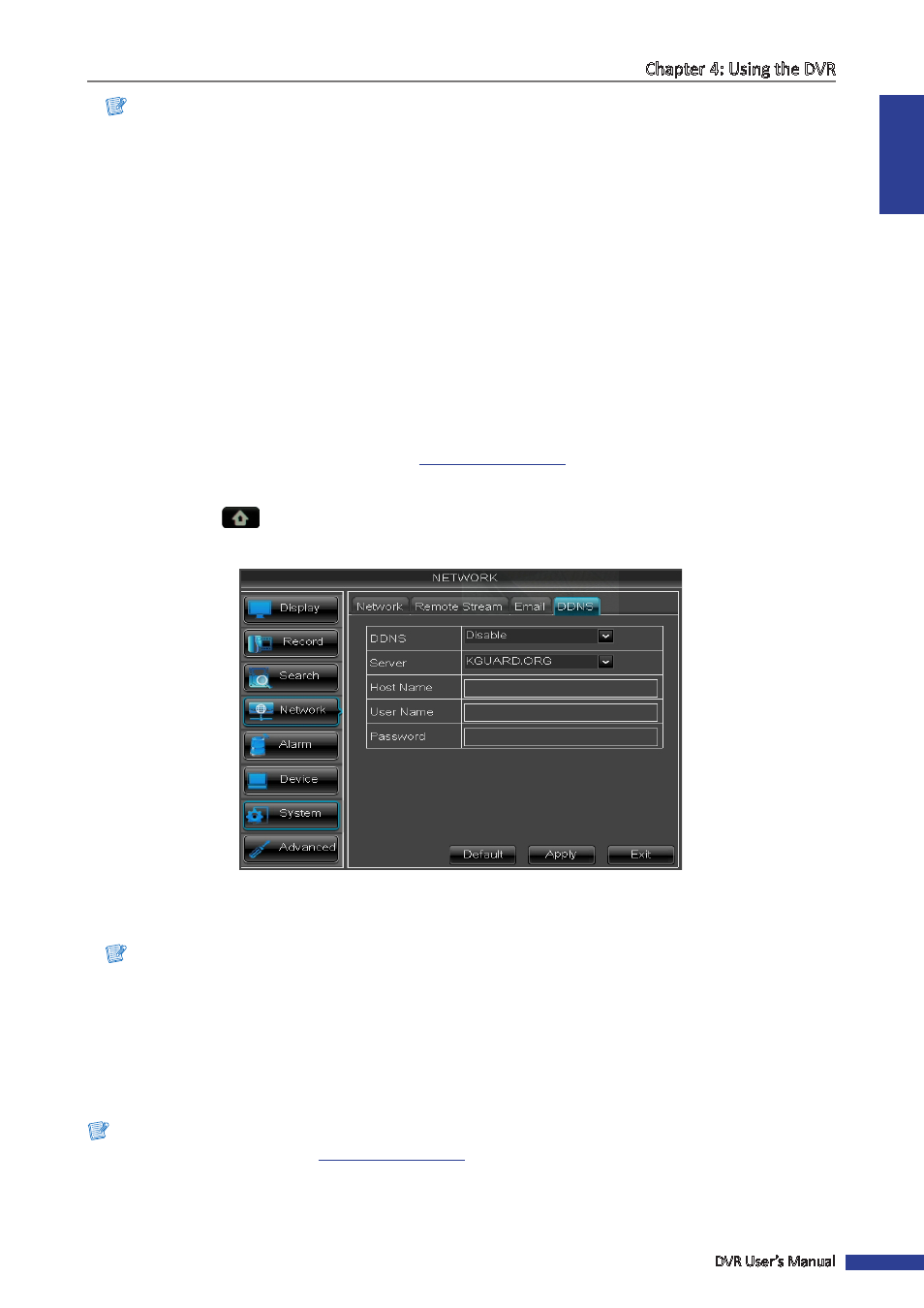
ENGLISH
Chapter 4: Using the DVR
DVR User’s Manual
57
Note:
Alarm is only available for 16-channel model.
7
To remove a marked schedule, click the box again. The box turns gray.
8
After all settings are complete, click Apply.
« TIP »
• To copy the current settings to other days, select the day, then click Copy.
• To copy the current settings to other channels, select the channel, then click Copy.
9
When data saving is complete, click OK.
4.4.4 DDNS Settings
DDNS (Dynamic DNS) is a service that registers a domain name and the floating IP address with a DDNS server so that
the domain name can be routed to the IP address even if the IP is changed in a dynamic IP system.
To use this feature, you must have a DDNS account. Consult with your Internet Service Provider for this service or
create a DDNS account with KGUARD.org server, see
http://www.kguard.org
.
1
In preview mode, right-click on the mouse to display the Pop-up menu.
2
Select Main Menu
> NETWORK, select the DDNS tab.
3
Set DDNS to Enable.
4
On Server, select the DDNS server.
5
On Host Name, enter the domain name you registered on DDNS server.
Note:
If the registered domain name is 123ABC.KGUARD.ORG, the IP address you type on IE or Safari when you browse
Kguard Web Client is http://123ABC.KGUARD.ORG.
6
Enter the DDNS User Name and Password.
7
After all settings are complete, click Apply.
8
When data saving is complete, click OK.
Note:
To apply for a free DDNS account on
http://www.kguard.org
.
