Email schedule setup – KGUARD Security BR1621 User Manual
Page 56
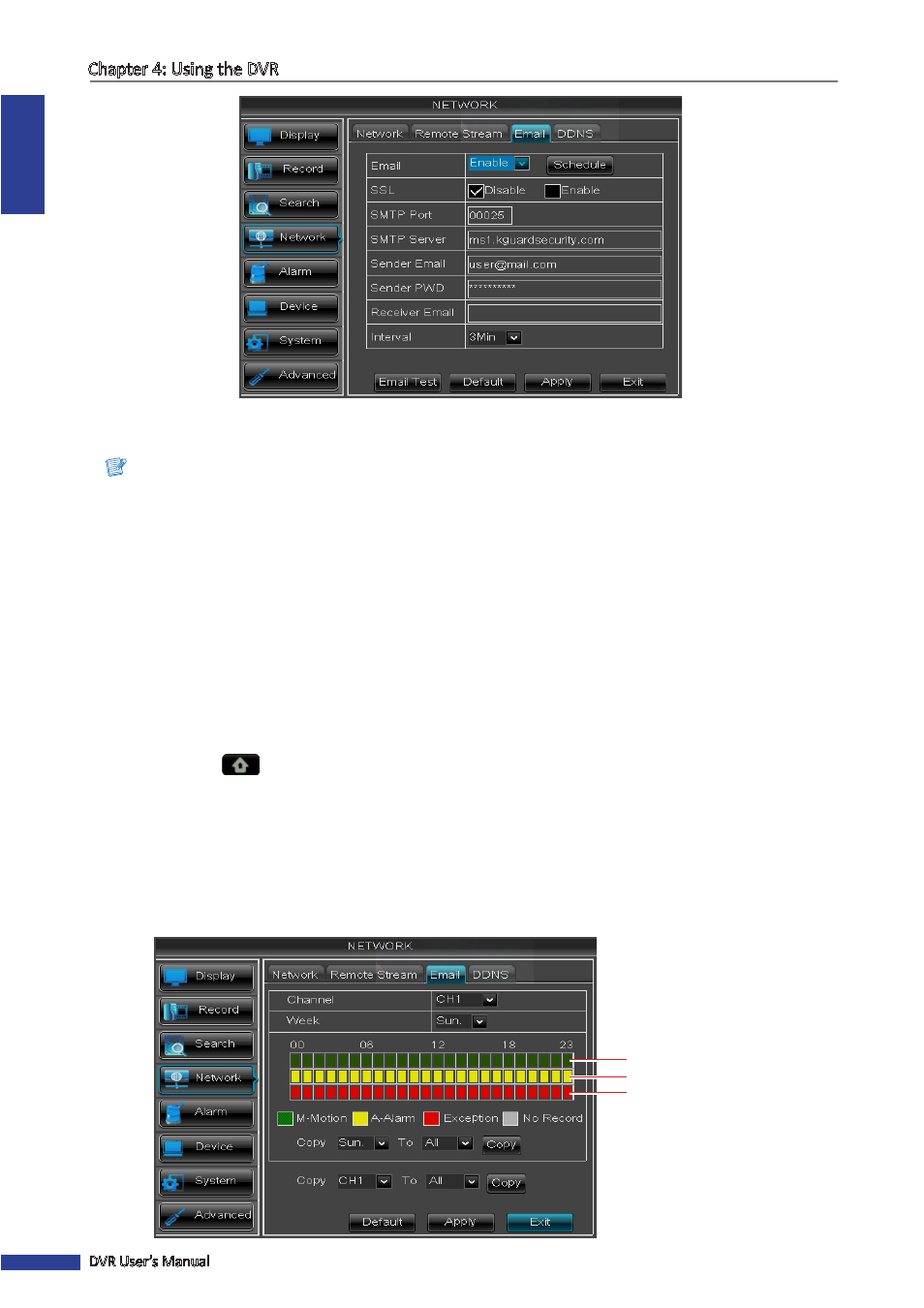
ENGLISH
Chapter 4: Using the DVR
56
DVR User’s Manual
6
Enter the SMTP port and SMTP Server of the sending email server, the email address and password of the sender in
Sender and Sender PWD respectively.
Note:
By default, the SMTP port is 25 for email without SSL verification. For Gmail server or for email that needs SSL
verification, the SMTP port is 465, by default. Check with your ISP for the correct setting.
7
In Receiver Email, enter the email address where the notification email is to be sent. In Interval, select an email
sending interval.
8
After all settings are complete, click Apply.
9
When data saving is complete, click OK.
Email Schedule Setup
Set the email notification to be sent at the specified time.
1
In preview mode, right-click on the mouse to display the Pop-up menu.
2
Select Main Menu
> NETWORK, select the Email tab.
3
Click Schedule.
4
On Channel, select the channel you want to set the schedule.
5
On Week, select the days of the week to implement the schedule.
6
The number labels on top of the grid indicates the time of the day. Click a box to mark the schedule.
Slot for Events
Slot for Alarm
Slot for Motion
