Update system firmware, Load default settings, Update system firmware load default settings – KGUARD Security BR1621 User Manual
Page 71
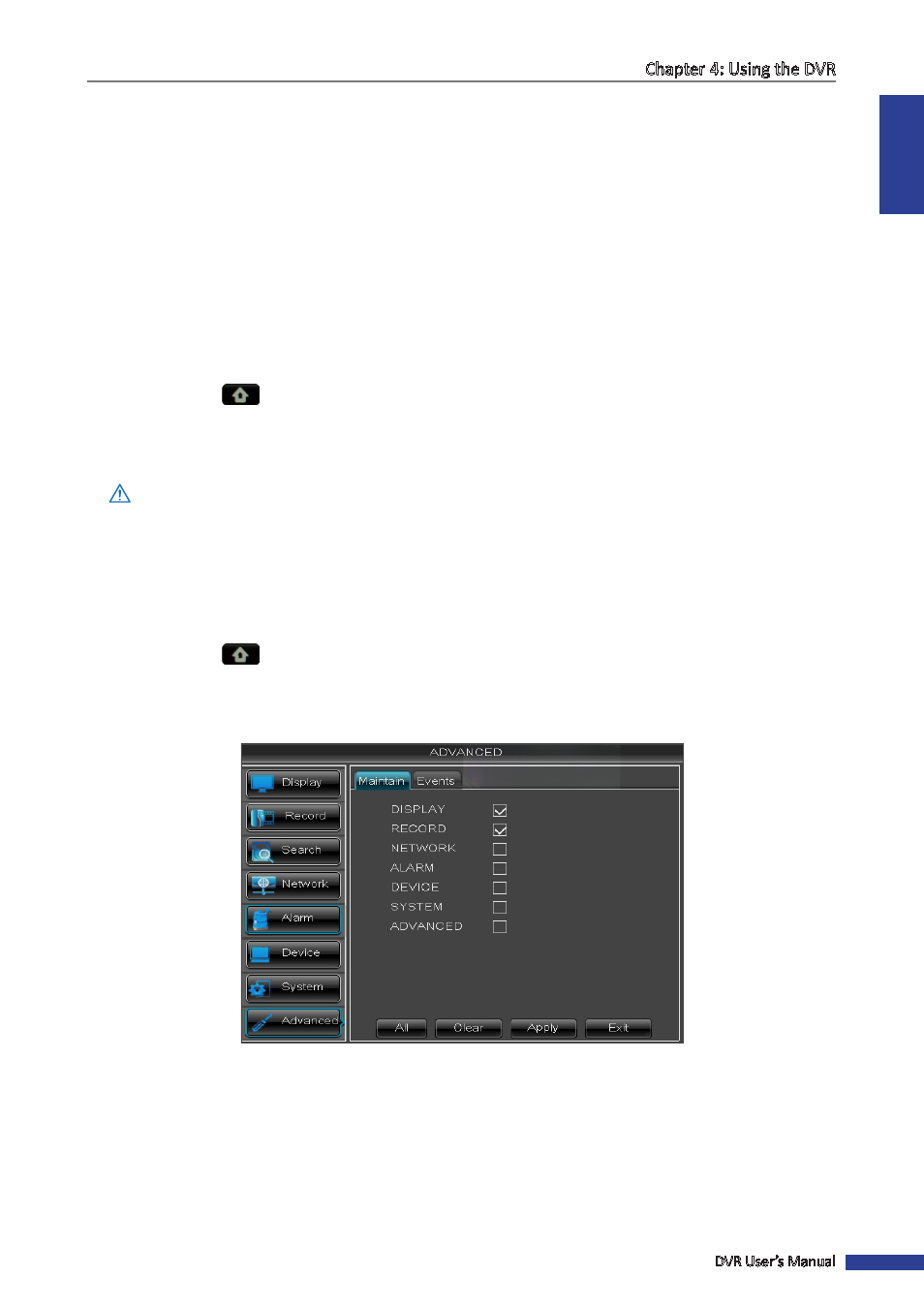
ENGLISH
Chapter 4: Using the DVR
DVR User’s Manual
71
6
When data saving is complete, click OK.
« TIP »
To restore the maintenance schedule to default setting, click Default at the bottom of the screen.
Update System Firmware
Use this feature to update the firmware with the latest version.
1
Check for available updates and download the firmware folder named “dvrupgrade”.
2
Save the “dvrupgrade” folder in a USB flash drive.
3
Insert the USB flash drive into a USB port of the DVR.
4
In preview mode, right-click on the mouse to display the Pop-up menu.
5
Select Main Menu
> ADVANCED.
6
Click Update.
7
Follow the instructions on the screen to complete the update.
Warning:
Do not turn off the power or unplug from the power supply while updating.
Load Default Settings
Use this feature to restore the factory default settings of the DVR.
1
In preview mode, right-click on the mouse to display the Pop-up menu.
2
Select Main Menu
> ADVANCED.
3
Click Load Default.
4
Check the check box of the settings that you want to restore.
« TIP »
• To restore all settings, click All.
• To deselect all checked boxes, click Clear.
• To cancel, click Cancel.
5
After all settings are complete, click Apply.
6
A warning message appears, click OK to confirm.
7
When data saving is complete, click OK.
